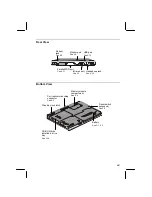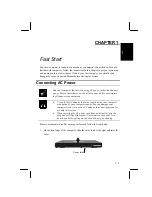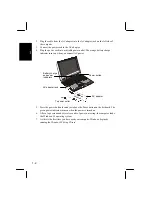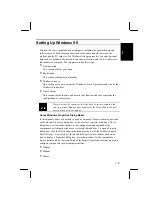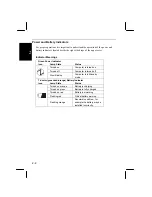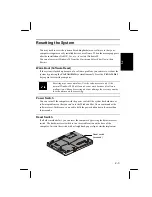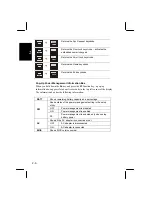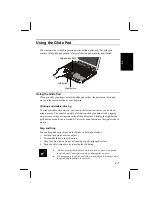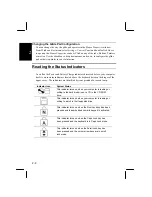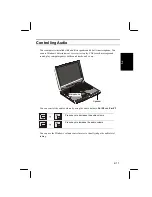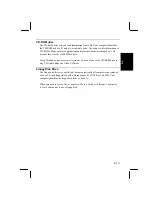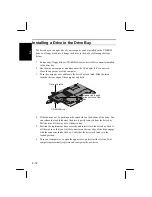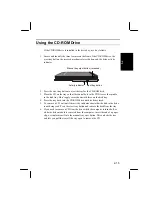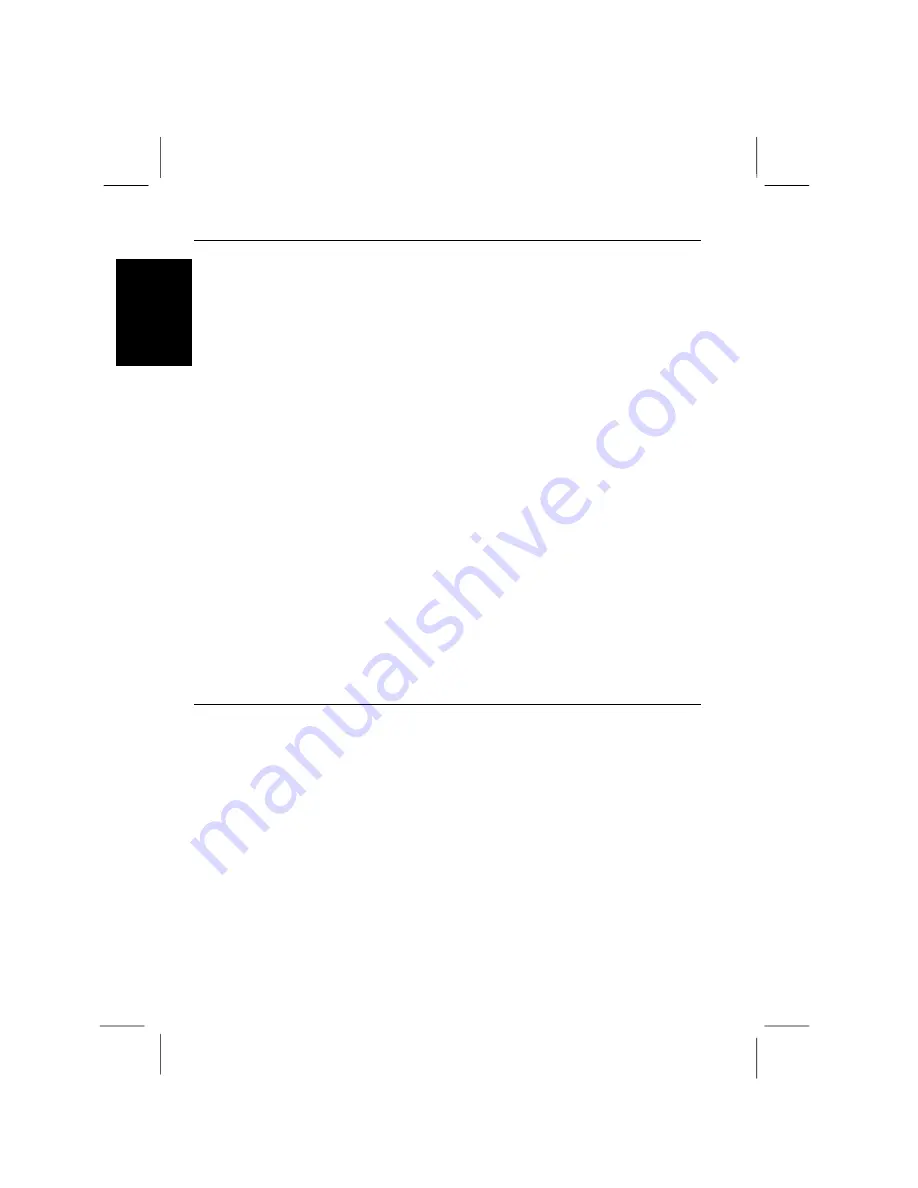
2-10
2
Changing the Display Properties
The Windows
Display Properties
window lets you make many different kinds of
changes to the appearance of the screen under Windows.
Place the screen pointer on any empty area of the Windows desktop and click the
right glide pad button to pull down a menu. Click on
Properties
to open the
Display
Properties
window. Use the tabs on the
Display Properties
window to make
adjustments to the following display properties; Background, Screen Saver,
Appearance, Effects, Web, and Settings.
Using the Settings Tab
The Settings tab lets you make changes to the resolution and color depth of the
display.
The standard display setting for your computer is a resolution of 1024 x 768 pixels.
If you select a smaller resolution, the image on the built-in display will occupy only
part of the screen. If you select a larger resolution, the display will extend beyond the
edges of the built-in screen. You can scroll the enlarged display by moving the
screen pointer to the edges of the display.
The standard color depth for your computer is High Color (16bit). You might need
to change down to a lower color depth in order to run some computer programs or
games. If you switch to a higher resolution than 1024 x 768, you will not have
enough video memory to sustain 16-bit color and the system automatically reduces
the color depth.
Advanced Settings and Switching the Display
Your computer has hot keys to switch the display when you are connected to an
external monitor. In the
Display Properties
window, the
Advanced
settings button in
the
Settings
tab window has other options for switching the display including a dual
independent display that lets you run separate applications on the built-in screen and
an external monitor. Turn to
Connecting an External Monitor
in
Chapter 4
for more
information on this topic.