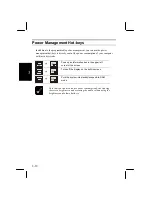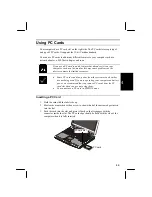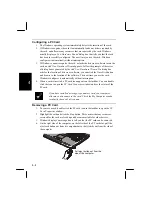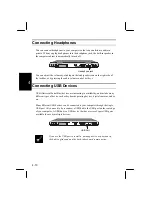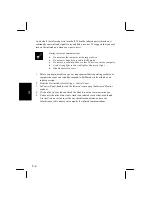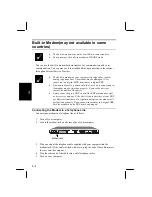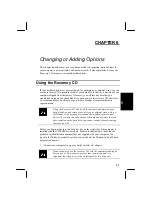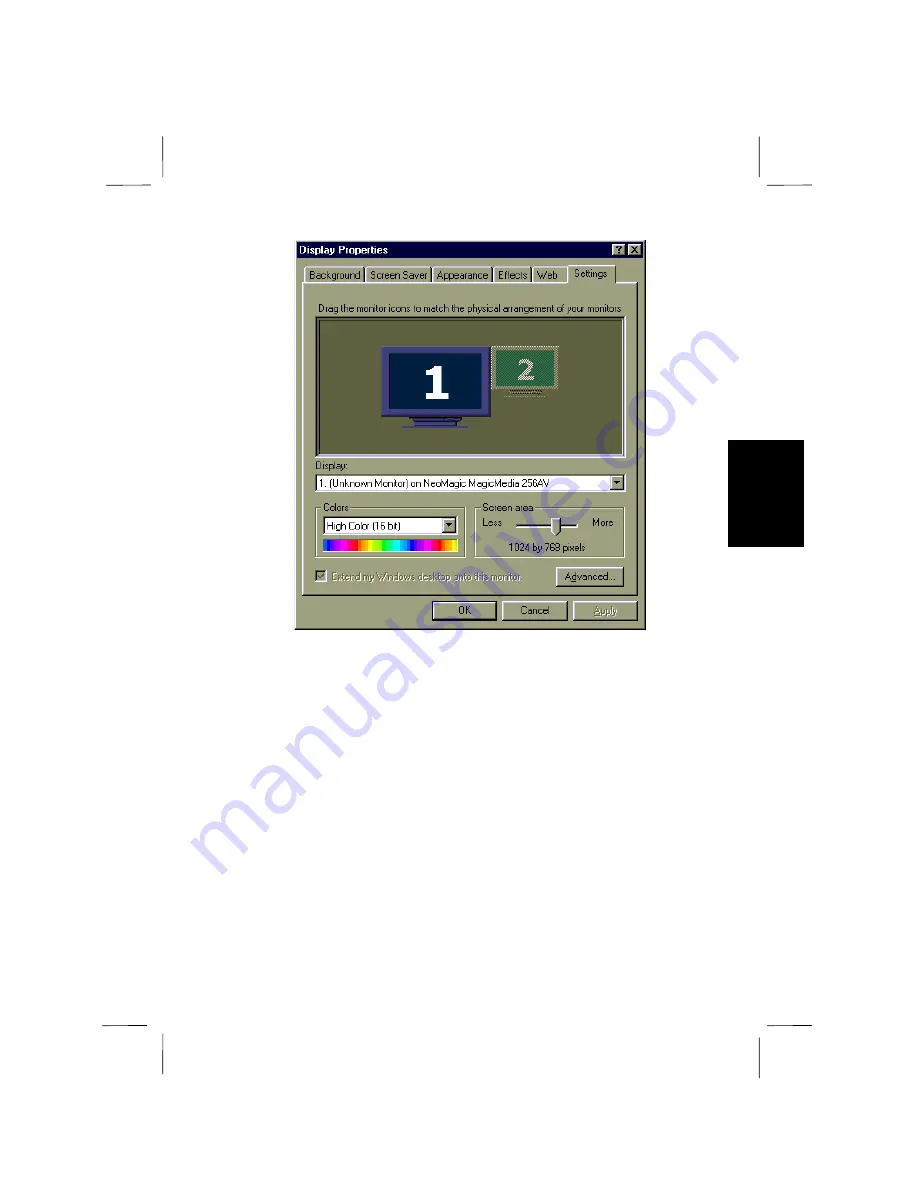
4-9
4
9.
Click on the monitor marked with a number 2. Windows asks if you want to
enable the monitor as an extension of your Windows desktop. Click the
Yes
button.
10.
Use the glide pad to drag monitor 2 around monitor 1 so that it is in the same
location as the real external monitor is in relation to the built-in screen. The
location of the monitors determines on which edge of the built-in screen the
screen pointer transits from the screen to the external monitor. For example with
the monitors positioned in the illustration above, when you move the screen
pointer to the right side of the built-in screen, it disappears from the screen and
appears on the left side of the external monitor.
11.
Now you can open up applications and drag them from the built-in screen to the
external monitor.
12.
To turn off the dual independent display, return to the
NeoMagic MagicMedia
Properties
window and uncheck the
Set Dual Display
check box. Windows has
to restart to complete the operation.