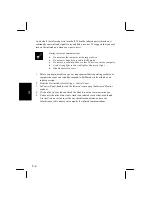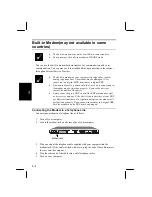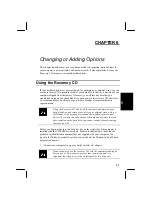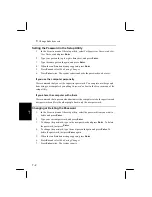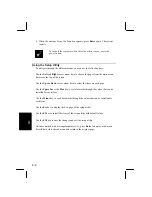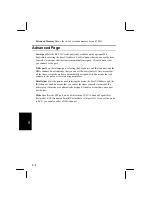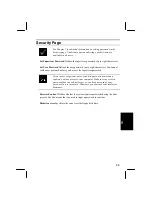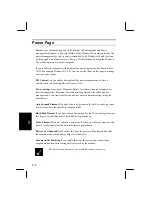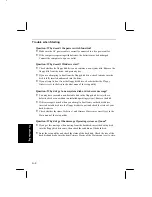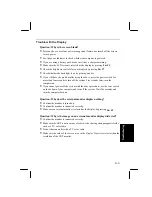7
7-2
•
Change diskette access
Setting the Password in the Setup Utility
1.
In the
Security
menu of the setup utility, select
Set Supervisor Password
or
Set
User Password
and press
Enter
.
2.
Type your password (up to eight characters), and press
Enter
.
3.
Type the same password again, and press
Enter
.
4.
When the confirmation message appears, press
Enter
.
5.
Press
Esc
and select
Exit Saving Changes
.
6.
Press
Enter
twice. The system restarts and asks the password you have set.
If you use the computer personally
We recommend that you set the supervisor password. You can prevent other people
from using your computer by enabling
Password
on boot
in the
Security
menu of the
setup utility.
If you share the computer with others
We recommend that a person who administers the computer sets both supervisor and
user passwords and lets the other people know only the user password.
Changing or Deleting the Password
1.
In the
Security
menu of the setup utility, select the password item you want to
delete and press
Enter
.
2.
Type your current password, and press
Enter
.
3.
To change the password, type in the new password and press
Enter
. To delete
the password, just press
Enter
.
4.
To change the password, type the new password again and press
Enter
. To
delete the password, just press
Enter
again.
5.
When the confirmation message appears, press
Enter
.
6.
Press
Esc
and select
Exit Saving Changes
.
7.
Press
Enter
twice. The system restarts.