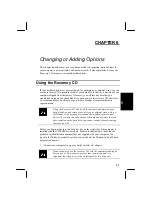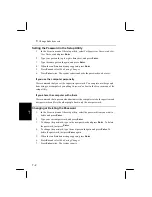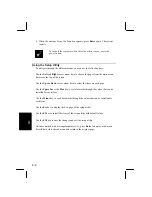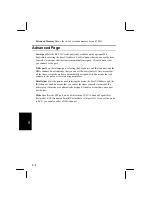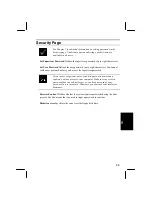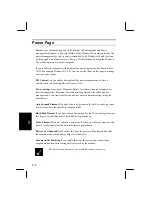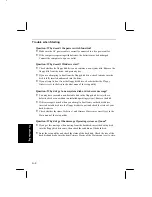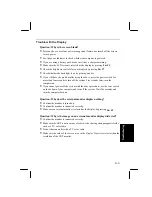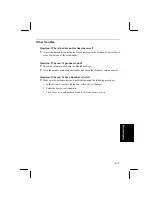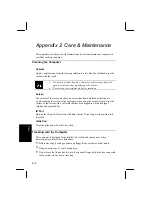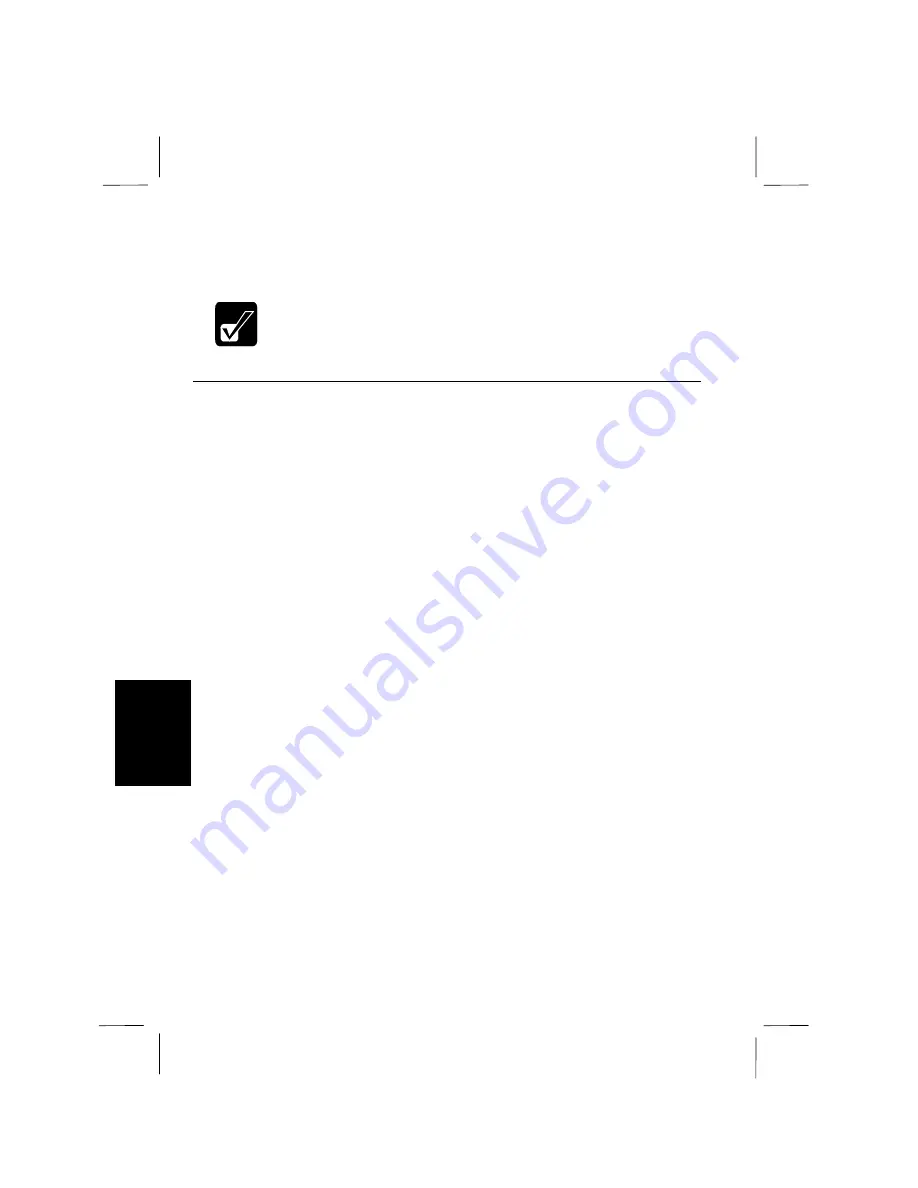
8-2
8
6.
When the message
Setup Confirmation
appears, press
Enter
again. The system
restarts.
To turn off the computer when the setup utility is open, press the
power button
.
Using the Setup Utility
To navigate through the different menus, you can use the following keys:
Use the
Left
and
Right
cursor arrow keys to choose the pages from the main menu
bar across the top of the screen.
Use the
Up
and
Down
cursor arrow keys to select the items on each page.
Use the
Space bar
or the
Plus
key to cycle forwards through the values that can be
installed for each item.
Use the
Minus
key to cycle backwards through the values that can be installed for
each item.
Use the
Esc
key to display the
Exit
page of the setup utility.
Use the
F9
key to install the items of the setup utility with default values.
Use the
F10
key to save the changes and exit the setup utility.
On items marked with a triangular pointer (
!
), press
Enter
to display a sub-menu.
Press
Esc
to close the sub-menu and return to the original page.