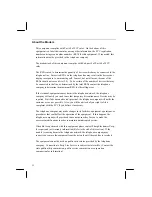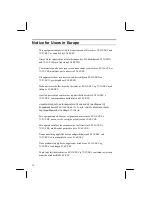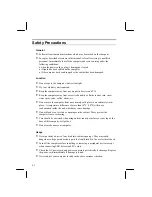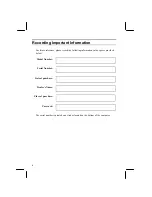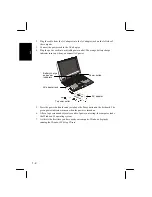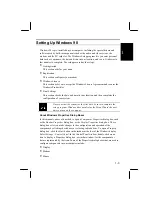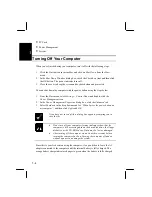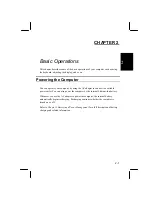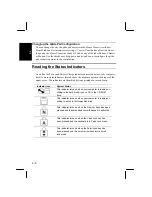xiv
Appendices
Appendix 1: Troubleshooting ................................................................................A-1
Appendix 2: Care & Maintenance .........................................................................A-8
Appendix 3: Specifications ..................................................................................A-10
Index
Index ................................................................................................................Index-1