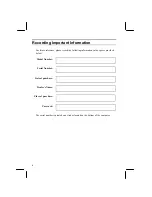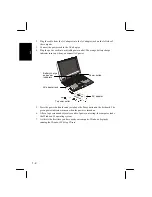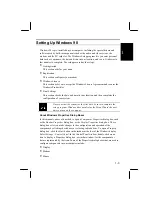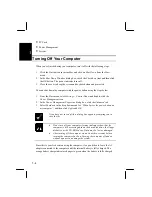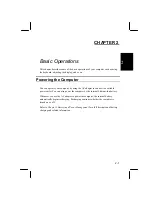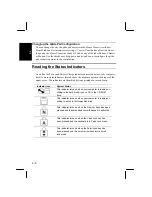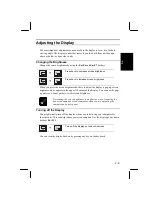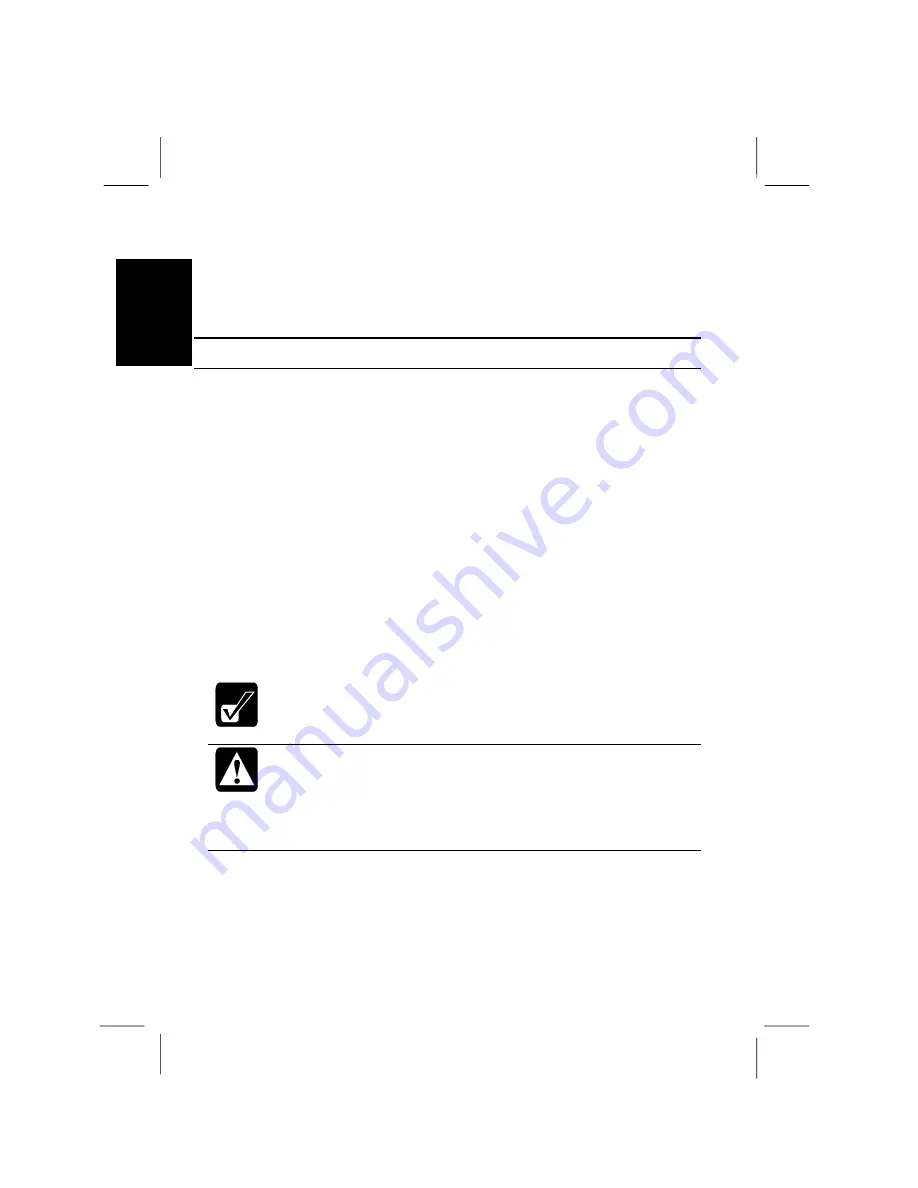
1-4
1
•
PC Card
•
Power Management
•
System
Turning Off Your Computer
When you’re finished using your computer, turn it off with the following steps:
1.
Click the
Start
button in the taskbar and click on
Shut Down
from the Start
menu.
2.
In the
Shut Down Windows
dialog box, check the
Shut down
item and then click
the
OK
button. The power indicator turns off.
3.
Close the cover to keep the screen and keyboard clean and protected.
You can shut down the computer with the power button using the steps below:
1.
From the
Start
menu, select
Settings – Control Panel
and double-click the
Power Management
icon.
2.
In the
Power Management Properties
dialog box, click the
Advanced
tab.
3.
Select
Shutdown
in the drop down menu for
“When I press the power button on
my computer”
, and then click
Apply
and
OK
.
If you have not saved a file, a dialog box appears prompting you to
save the file.
•
Don’t turn off your computer if status indicators show that the
computer is still accessing data on the hard disk drive, the floppy
disk drive or the CD-ROM drive. Data may be lost or damaged.
•
After turning off the computer wait at least five seconds before
turning the computer back on. Turning the computer off and on
without a pause can damage the system.
Since this is your first session using the computer, it’s a good idea to leave the AC
adapter connected to the computer until the internal battery is fully charged. The
orange battery charge indicator changes to green when the battery is fully charged.