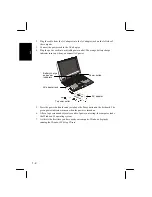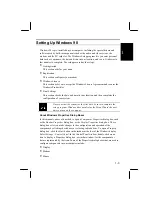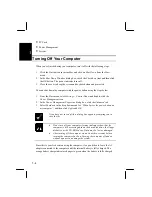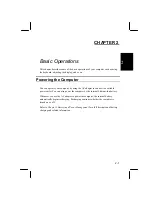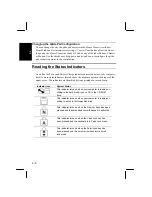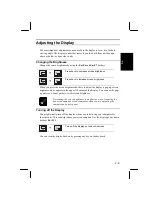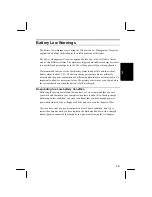2-4
2
Using the Keyboard
The built-in keyboard includes all the functions that you find on a full-sized
keyboard. In addition, the keyboard has built-in hot keys that you can use to control
some of the functions of the computer.
The illustration below shows the location of some important keys on your keyboard.
Esc
F1
F2
F3
F4
F5
F6
F7
F8
F9
F10
F11
F12
Insert
NumLk
Pause
Break
@
2
!
1
~
`
+
=
_
-
)
0
*
(
9
9
*
8
8
&
7
7
^
6
%
5
$
4
#
3
Enter
|
\
Backspace
Shift
Pg Dn
Pg Up
Caps
Lock
Tab
Home
End
Fn
Fn
Shift
W
U
4
P -
{
[
Y
Q
}
]
O
6
T
R
E
I
5
S
J
1
: +
;-
H
A
L
3
G
F
D
K
2
"
'
X
M
0
? /
/
N
Z
> .
.
B
V
C
<
,
Alt
Ctrl
Alt
Delete
ScrLk
Function Keys
On their own, the operation of the function keys is usually determined by the
software application that you are running. In combination with the
Fn
key they
create hot-keys that you can use to control some of the computer functions. Icons
embossed on the function key keycaps indicate the hot-key function.
Embedded Keypad
The numeric keypad is embedded in some of the right-side alphanumeric keys. The
keypad functions are embossed in the upper right corner of the keypad keycaps. You
activate the embedded numeric keypad by pressing the
Num Lk
key (press
Fn+Insert
). Repeat the keystroke to turn off the embedded keypad.
Function
Keys
Windows
Key
FN Key
Keypad
Area
FN Key
Windows
Keys