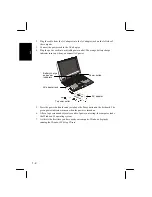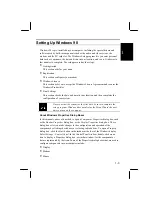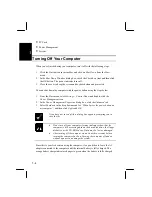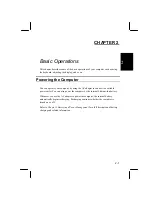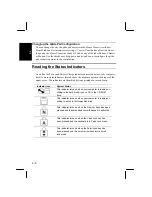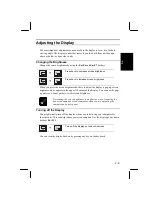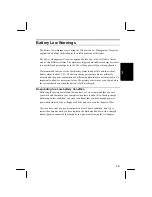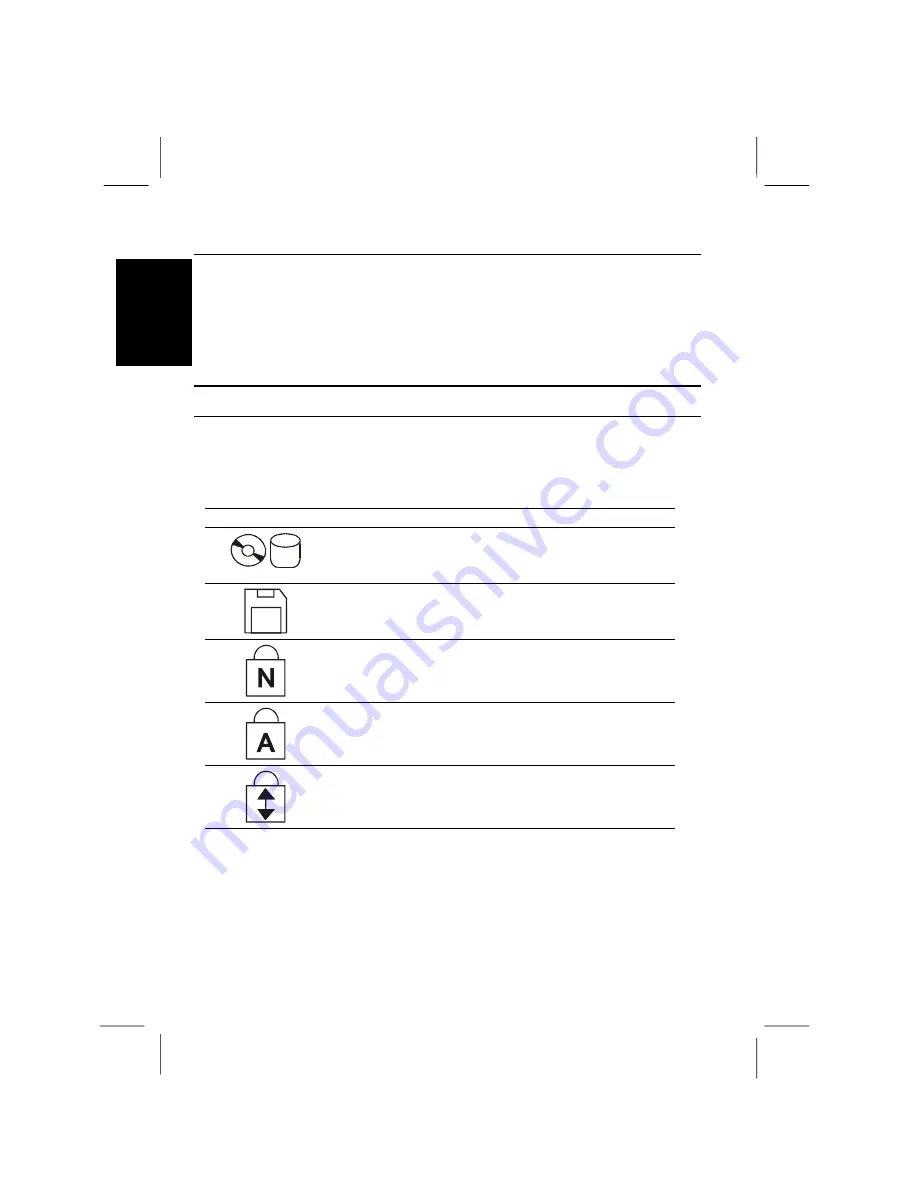
2-8
2
Changing the Glide Pad Configuration
You can change the way the glide pad operates in the
Mouse Properties
window.
From Windows
Start
menu, select
Settings - Control Panel
and double-click
Mouse
to open up the
Mouse Properties
window. Click on any of the tabs; Buttons, Pointers
or Motion. Use the checkboxes, drop down menus, and so on, to configure the glide
pad so that it operates to your satisfaction.
Reading the Status Indicators
As well as the Power and Battery Charge indicators discussed before, your computer
has five more status indicators located above the keyboard between the hinges of the
upper cover. The indicators are identified by icons printed above each lamp.
Indicator Icon
System Status
This indicator turns on when your computer is reading or
writing to the hard disk drive or a CD in the CD-ROM
drive.
This indicator turns on when your computer is reading or
writing to a disk in the floppy disk drive.
This indicator turns on when the Num Lock key has been
pressed and the embedded numeric keypad is activated.
This indicator turns on when the Caps Lock key has
been pressed and the keyboard is in Caps Lock mode.
This indicator turns on when the Scroll Lock key has
been pressed and the cursor arrow keys are in scroll
lock mode.