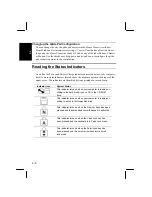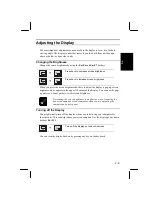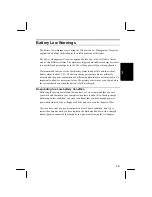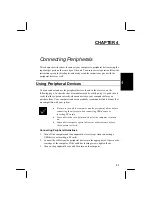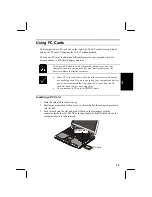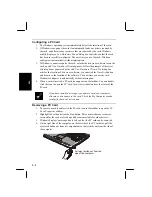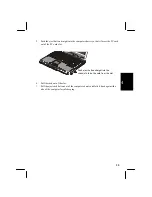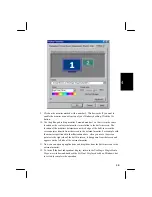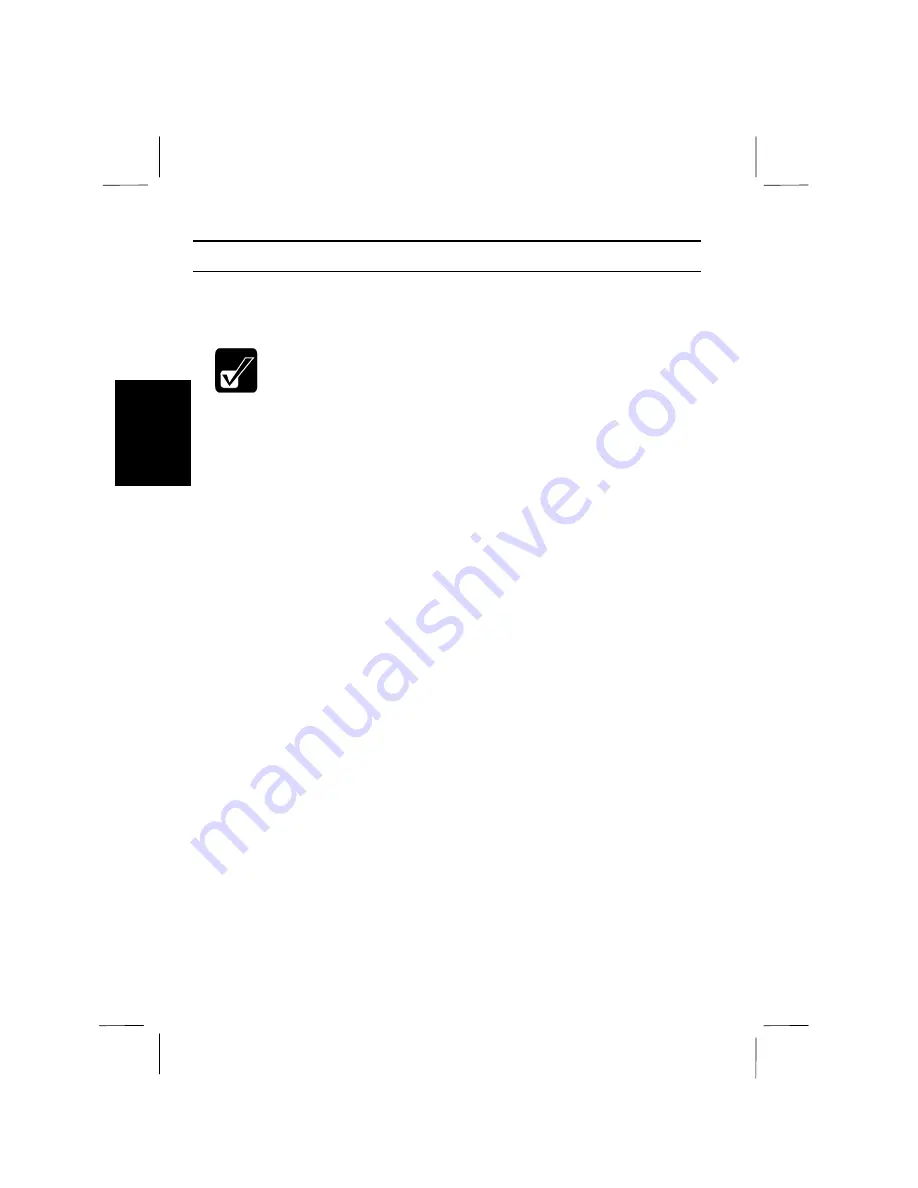
3-4
3
3
Battery Conditioning
If you feel that the battery charge meter in Windows is becoming inaccurate, we
recommend that you ”condition” the battery using the following steps below.
The following procedure helps to keep your battery in good condition
so we suggest that you carry out the procedure each time you
complete about 30 cycles of charging and discharging the battery
pack.
1.
Connect your computer to a power outlet with the AC adapter. Leave the
computer connected to the power outlet until the battery indicator turns green to
indicate that the battery is fully charged.
2.
Turn on the computer.
3.
When the Sharp logo appears with the prompt
<ESC> for diagnostic screen,
<F2> for Setup
, press
F2
to enter the setup utility.
4.
In the
Power
page of the setup utility, highlight the item
PM Control
. Press the
Space bar
to change the value of this item to
Disabled
.
5.
Go to the
Exit
page of the setup utility, highlight
Exit Saving Changes
and press
Enter
. Press
Enter
again when the dialog asks for confirmation.
6.
When the system restarts and the Sharp logo and prompt appear, press
F2
again
to enter the setup utility.
7.
Disconnect the AC adapter from the computer and leave the computer turned on
and the setup utility open until the battery completely discharges and the
computer shuts down automatically. This might take as long as 2 hours.
8.
Connect the AC adapter to the computer and leave it connected until the battery
is fully charged.
9.
After you have completed the conditioning procedure, return the power
management setting in the setup utility to the original state.