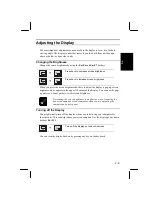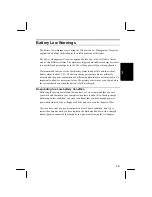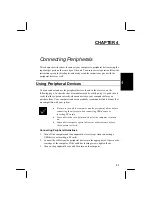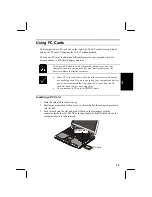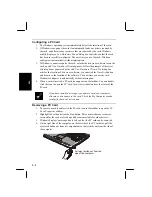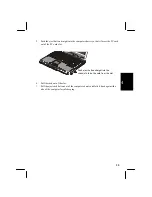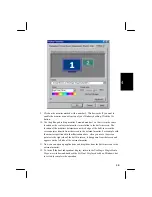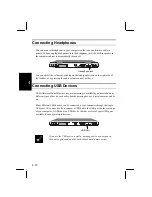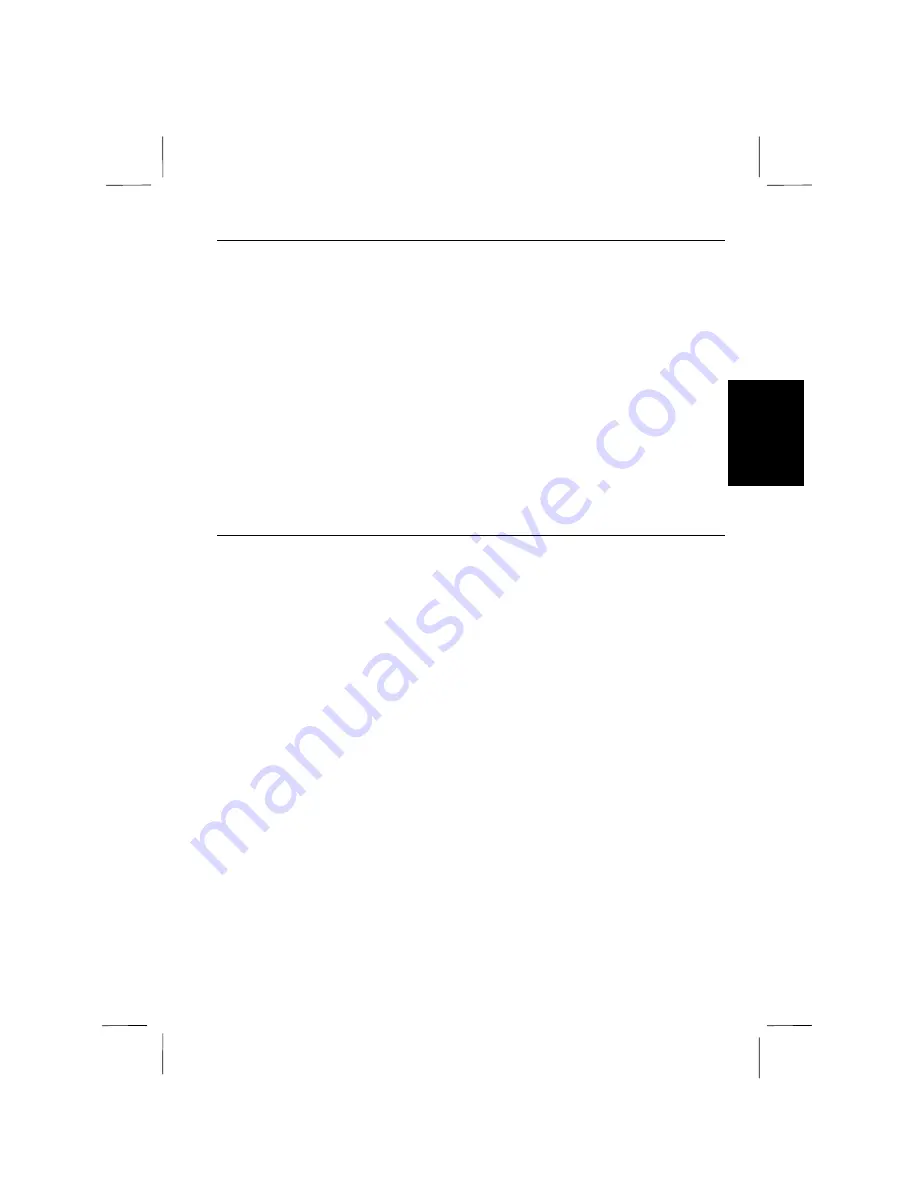
3-7
3
3
Setting Power Schemes
The
Power Management Properties
window opens on the
Power Schemes
tab. You
can use this window to create and name different Power Schemes. For each Power
Scheme, you can use the drop down menus to set the timeouts for
System standby
,
for
Turn off monitor
, and for
Turn off hard disks
.
A timeout defines the length of time a component remains inactive before it is
automatically turned off. For example, if you set the
System standby
to 10 minutes,
your computer will automatically enter Standby mode if it is inactive for 10 minutes.
If you set
Turn off monitor
to 5 minutes, the built-in screen will turn off
automatically if there is no video activity for 5 minutes.
You can create one set of timeouts that function when the computer is connected to a
power outlet with the AC adapter, and another set of timeouts that function when the
computer is running on battery power.
About Standby Mode
Standby mode on your computer is also called Suspend-to-RAM mode. In this mode
practically all devices are powered down with the exception of the system memory,
the video memory, the PC Card controller and the system realtime clock and stores
the current condition of the computer in RAM.
In standby/suspend-to-RAM mode, your system consumes minimal energy. With a
full battery pack, your computer can sustain a standby/suspend-to-RAM mode for
many hours.
Your computer will enter standby/suspend-to-RAM mode under several sets of
conditions as follows:
•
The
System standby
timeout in the
Power Management Properties
application
elapses.
•
The suspend hot keys
Fn+F12
are pressed.
•
The upper cover is closed when no external monitor is connected to the
computer.
•
The power button is pressed – if the power button has been defined as a suspend
button using the
Advanced
tab of the
Power Management Properties
application.
•
You select
Stand by
in
Shut Down Windows
dialog box.