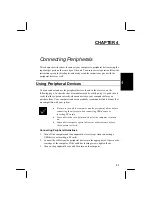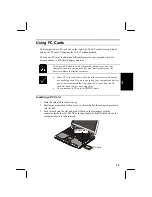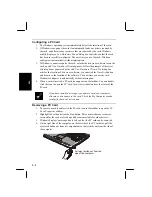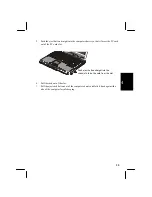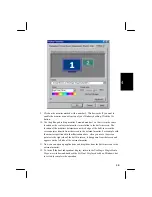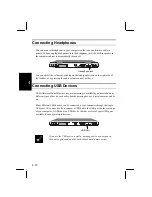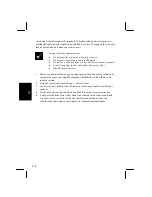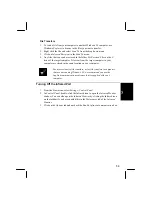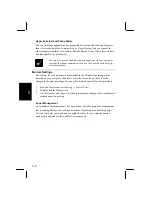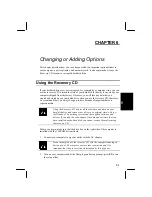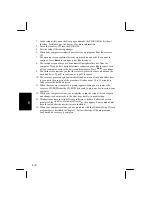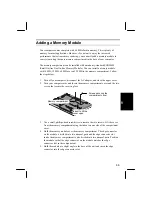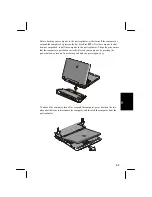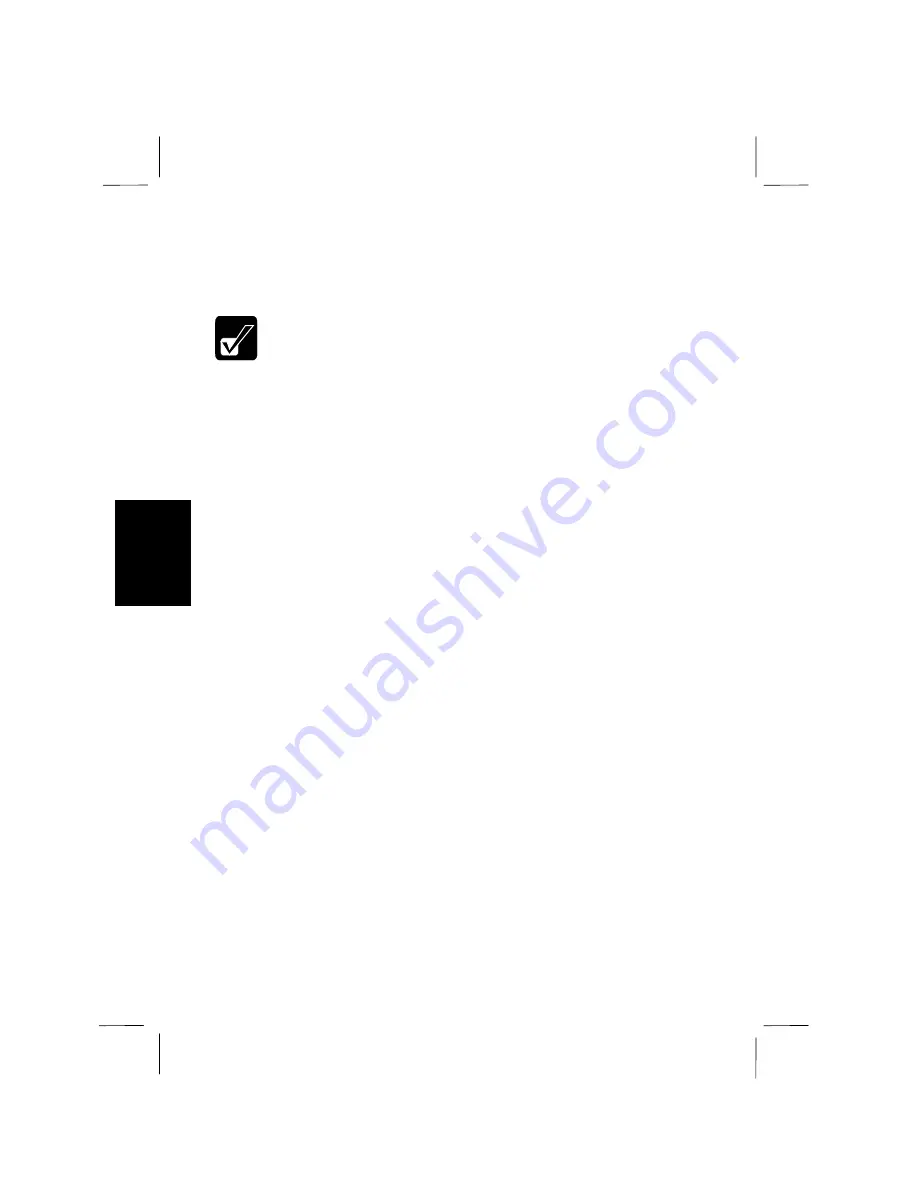
5-2
5
As a default, the infrared port is turned off. When the infrared port is turned on, it
continually emits infrared signals to try and find a receiver. We suggest that you only
turn on the infrared port when you want to use it.
During infrared communications:
•
Do not move the computer or the target device
•
Do not enter standby/suspend-to-RAM mode
•
Do not use a cellular phone or other IR device near the computer
•
Avoid strong light such as sunlight or fluorescent light
•
Disable the screen saver
1.
Before you begin, disable any power management that is operating so that your
computer does not enter standby/suspend-to-RAM mode in the middle of an
infrared session.
2.
From the
Start
menu, select
Settings
-
Control Panel
.
3.
In
Control Panel
, double-click the
Infrared
icon to open the
Infrared Monitor
window.
4.
Click on the
Options
tab and check the
Enable infrared communication
box.
5.
You can click on the
Status
tab to track if an infrared receiver has been found.
Use the
Preferences
tab to set the way the infrared operates, and use the
Identification
tab to name your computer for infrared communications.