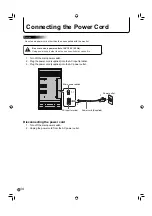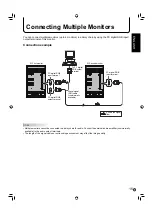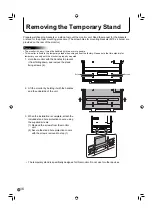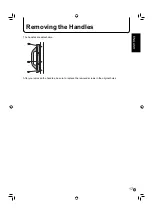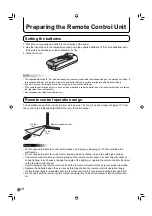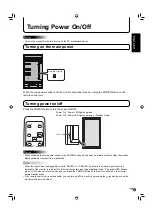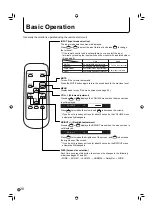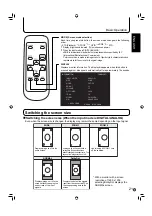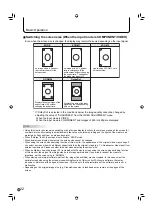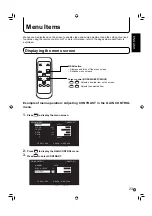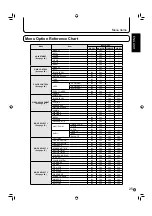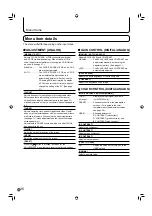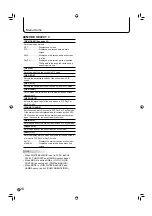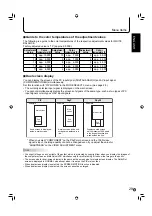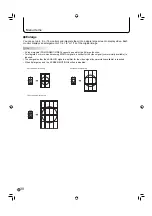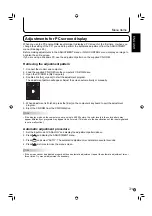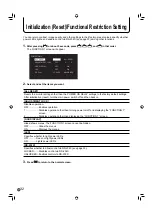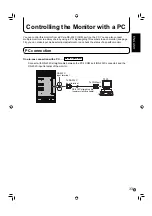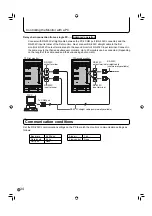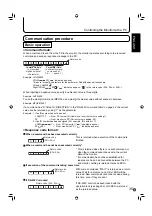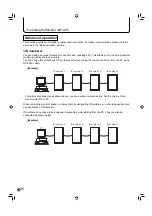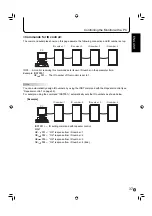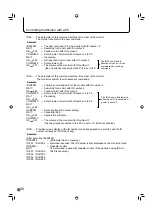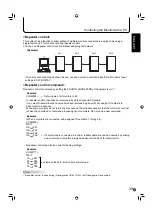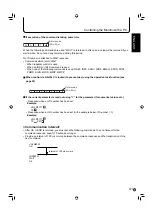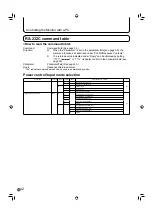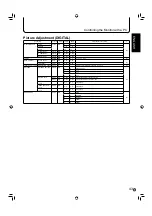28
E
Menu Items
MODE SELECT 3
[PIP MODES] (See page 29)
Sets the display method.
OFF ····················Displays one screen.
PIP ······················Displays a sub screen inside a main
screen.
PbyP ···················Displays a main screen and a sub screen
in a line.
PbyP2 ·················Displays a main screen which measures
1280 pixels in the longest direction and a
sub screen in a line.
[PIP SIZE]
Sets the size of the sub screen in PIP mode.
[PIP H-POS]
Adjusts the horizontal position of the sub screen in PIP
mode.
[PIP V-POS]
Adjusts the vertical position of the sub screen in PIP mode.
[PIP BLEND]
In PIP mode, use this menu item to display the sub screen
transparently.
[PIP SOURCE]
Selects the signal input of the sub screen in PIP, PbyP, or
PbyP2 mode.
[SOUND CHANGE]
Sets the sound which is output in PIP, PbyP, or PbyP2 mode.
If the main screen is displayed as a full screen by the AUTO
OFF function, the sound for the main screen is output even
when the sound for the sub screen is specifi ed.
[MAIN POS]
Sets the position of the main screen in PbyP or PbyP2 mode.
[PbyP2 POS]
Sets the position of the sub screen in PbyP2 mode.
[AUTO OFF]
Sets the display method when no signals for the sub screen
are input in PIP, PbyP, or PbyP2 mode.
AUTO ··················Displays the main screen as a full screen.
MANUAL ·············Displays a main screen and a black sub
screen.
TIPS
• When WHITE BALANCE is set to THRU, BLACK
LEVEL, CONTRAST and GAMMA cannot be set.
• When MODE is set to sRGB or VIVID, COLOR
CONTROL cannot be set. (DIGITAL/ANALOG)
• When MODE is VIVID, WHITE BALANCE and
GAMMA cannot be set. (COMPONENT/VIDEO)