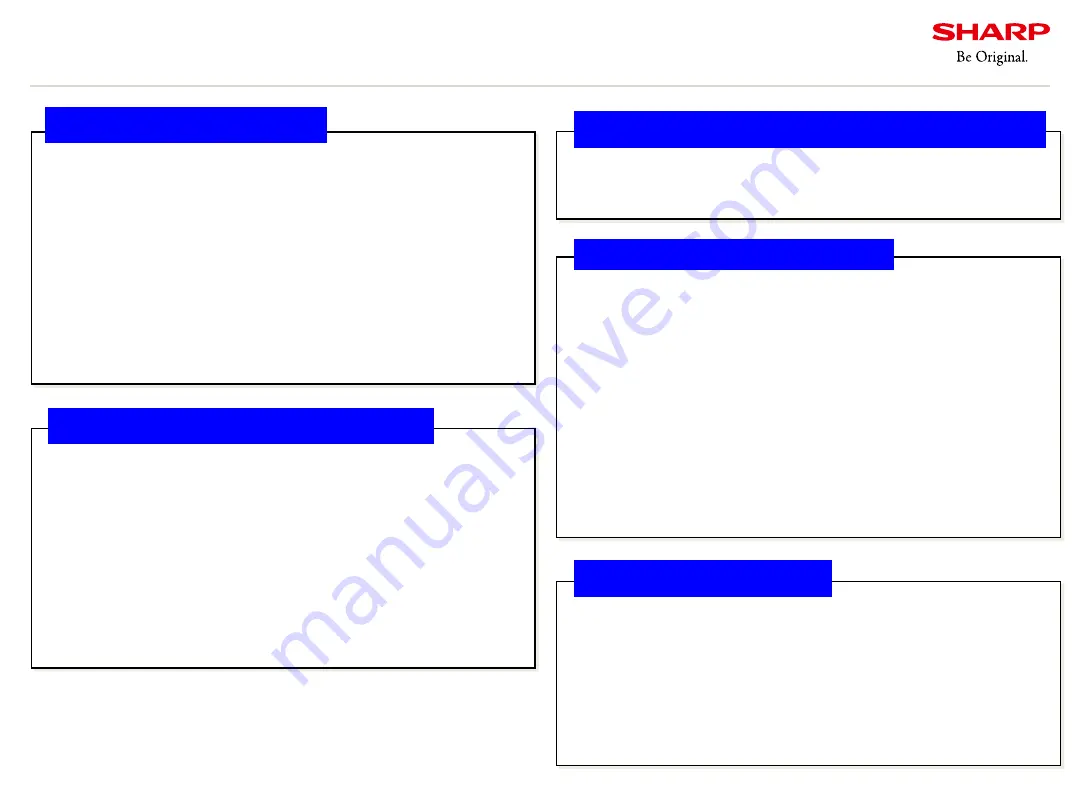
Confidential
Copyright
©
All rights reserved, SHARP CORPORATION
15
7. Other precautions
Wireless Windows and Wireless Android
The input of “Wireless Windows” and “Wireless Android”
can be displayed by Windows10 or Android terminal that
supports Miracast transmission.
- Windows: Windows 10 or later
- Android (version 6.0 or later are recommended)
Connection with all devices is not guaranteed.
Because it depends on the hardware of each terminal, it may
not work on supported OS.
Connecting a touch panel
A USB cable should be connected to the computer when you
use the touch panel connected to this product.
1. Boot the computer
2. Terminate all the application software.
3. Connect the USB cable of this product to the computer.
The product is recognized automatically when connected.
Role of LAN1 and LAN2
・
Role of LAN1
LAN1 is a terminal for connecting a computer connected to
the product via USB-C or USB-B to the network.
・
Role of LAN2
LAN2 is used for WSI service.
Please check the “10.About WSI(Workspace Intelligence)”.
Input terminal which touch operation is available
・
USB-C(2) DP Ver.1.4 certification - Max Resolution 4K60p
・
HDMI input terminal (1)
Condensation
・
Dew condensation can be built up on the display,
either on the surface or internally when bringing
the display from a cold place to a warm one or if
the ambient temperature rises rapidly by air
conditioning for example.
・
In case dew condensation occurs not only on the
surface but internally, please do not turn on the
display until they disappear. Otherwise, it may
cause malfunction. (Please raise the ambient
temperature gradually in order to avoid dew
condensation)
Notes: Refer to sections 10, 11, and 12 for USB-C connection.










































