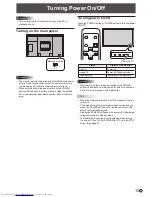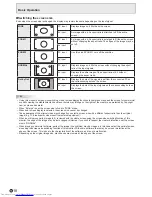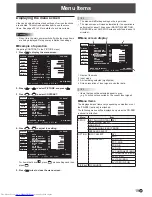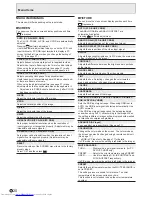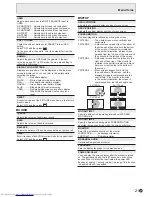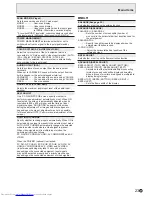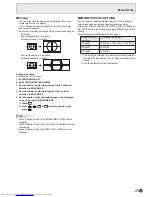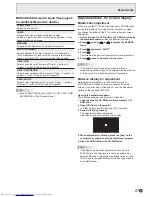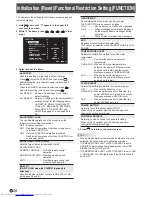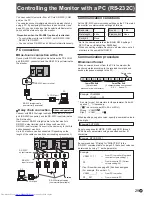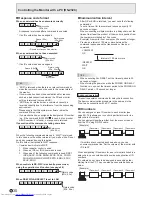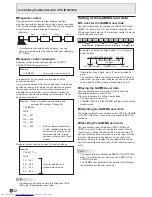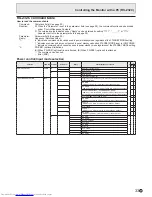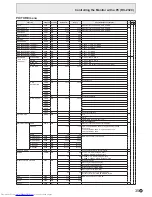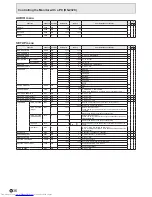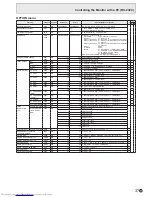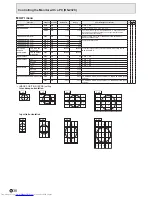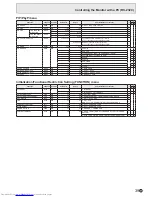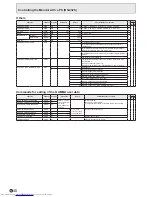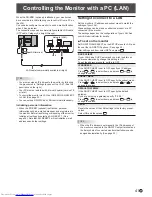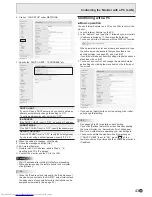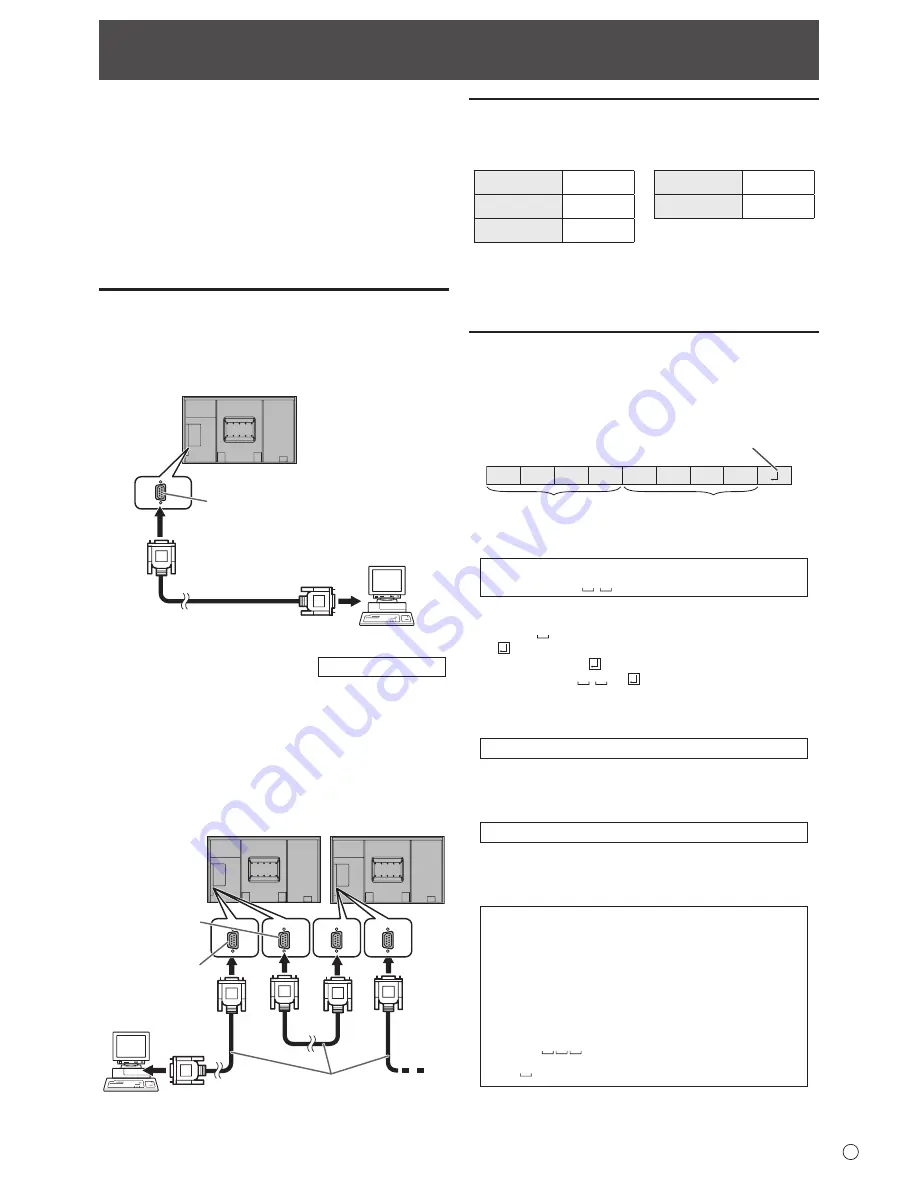
29
E
Controlling the Monitor with a PC (RS-232C)
You can control this monitor from a PC via RS-232C (COM
port) on the PC.
You can also connect multiple monitors via a daisy chain by
using a PC. By assigning ID numbers to each monitor (see
page 30), you can make input mode selection/adjustment or
can check the status of a specific monitor.
Precautions when the PN-ZB01 (optional) is attached
• To control the monitor via RS-232C, set RS-232C/LAN
SELECT to RS-232C.
• You cannot use RS-232C and LAN control simultaneously.
PC connection
n
One-to-one connection with a PC
Connect with RS-232 straight cable between the PC’s COM
port (RS-232C connector) and the RS-232C input terminal on
the monitor.
RS-232 straight cable
(commercially available)
To COM port
PC
RS-232C input terminal
n
Daisy chain connection…
Advanced operation
Connect with RS-232 straight cable between the PC’s COM
port (RS-232C connector) and the RS-232C input terminal on
the first monitor.
Next, connect RS-232 straight cable to the first monitor’s
RS-232C output terminal and to the second monitor’s
RS-232C input terminal. Connect in the same way to the third
and subsequent monitors.
Up to 25 monitors can be connected. (Depending on the
length of the cable used and the surrounding environment.)
To COM port
RS-232 straight cables
(commercially available)
PC
First monitor
Second monitor
RS-232C
input terminal
RS-232C
output terminal
Communication conditions
Set the RS-232C communication settings on the PC to match
the monitor’s communication settings as follows:
Baud rate
*
Stop bit
1 bit
Data length
8 bits
Flow control
None
Parity bit
None
* Set to the same baud rate as the BAUD RATE setting of
SETUP menu. (Initial setting: 38400 bps)
* When connecting multiple monitors in a daisy chain, set all
monitors to the same BAUD RATE.
Communication procedure
n
Command format
When a command is sent from the PC to the monitor, the
monitor operates according to the received command and
sends a response message to the PC.
C1 C2 C3 C4 P1 P2 P3 P4
Return code
Command field
(4 prescribed
alphanumerical characters)
Parameter field
(4 character string comprised of:
0-9, +, -, space, ?)
Example: VOLM0030
VOLM
30
* Be sure to input 4 characters for the parameter. Pad with
spaces (“
”) if necessary.
(“
” is a return code (0D
H
, 0A
H
or 0D
H
))
Wrong : VOLM30
Right : VOLM
30
When inputting a negative value, specify a numerical value in
three digits.
Example: AUTR-005
Do not use spaces for MPOS, DATE, and SC01 through
SC08. Specify parameters using a specified number of
characters.
Example: MPOS010097
If a command has “R” listed for “DIRECTION” in the
“RS-232C command table” on page 33, the current value can
be returned by using “?” as the parameter.
Example:
VOLM ? ? ? ?
←
From PC to monitor (How much
is current volume setting?).
30
←
From monitor to PC (Current
volume setting: 30).
* If an ID number (see page 30) has been assigned
(For example, ID number = 1).
VOLM
?
←
From PC to monitor.
30 001
←
From monitor to PC.
Summary of Contents for PN-E802 Professional
Page 1: ...PN E802 LCD MONITOR OPERATION MANUAL ...
Page 56: ...PN E802 Mu EN12D 1 ...