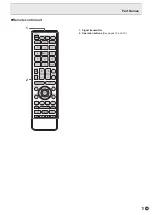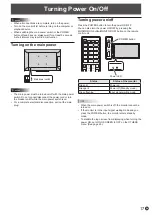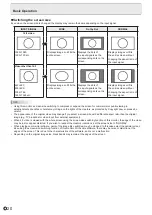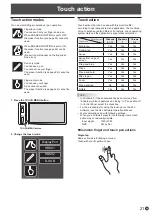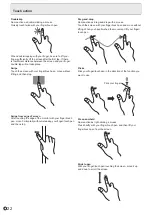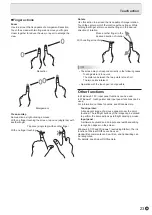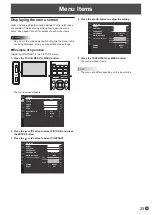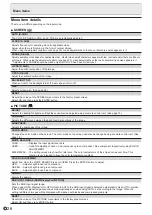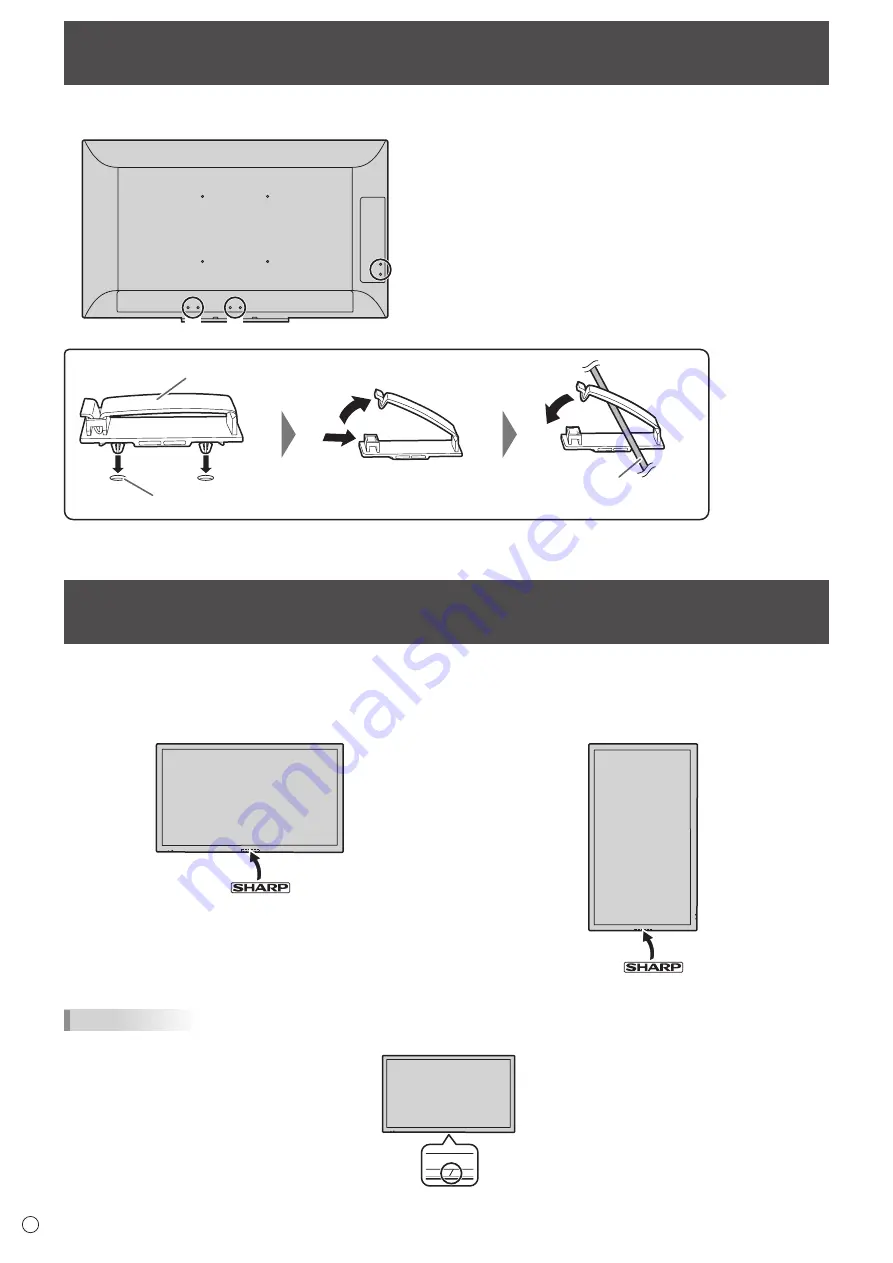
14
E
The cables connected to the terminals on the rear of the monitor can be fastened with the supplied cable clamp.
Cable
Cable clamp
*
*
*
*
Affixing point
Attaching the logo sticker
Binding Cables
You can attach the supplied logo sticker on the monitor.
Landscape orientation
Portrait orientation
TIPS
• If the tray is not attached, you can see a center mark on the undersurface of monitor.
Summary of Contents for PN-L501C
Page 1: ...PN L501C LCD MONITOR OPERATION MANUAL ...
Page 49: ...PN L501C M EN17M 1 ...