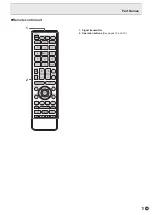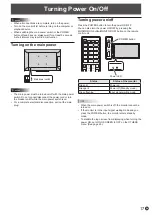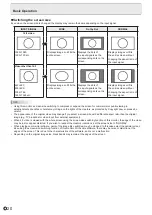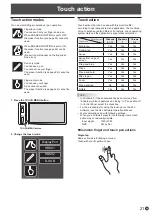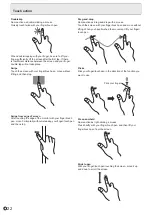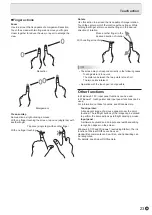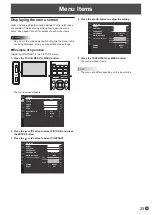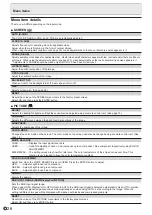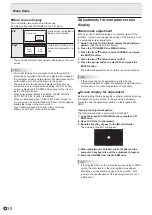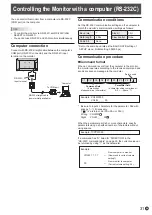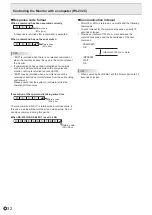18
E
Basic Operation
Remote control unit
1
2
3
4
5
6
7
8
9
10
11
12
13
14
15
16
17
18
19
20
Buttons on the monitor
TOUCH
MENU
TOUCH MENU button
Press the TOUCH MENU button to display the touch menu.
ENTER
24
HDMI1
HDMI2
DisplayPort
D-SUB
13
21
22
23
*
19
20
8
1. HDMI
Switch the input mode to HDMI1 or HDMI2.
2. Numeric input buttons
These are not used with this monitor.
3. MUTE
Turns off the volume temporarily.
Press the MUTE button again to turn the sound back to the
previous level.
4. MODE (Color mode selection)
Each time you press this button, the color mode changes in
the following order:
STD (PC) → HIGH ILLUMINANCE → AV → USER
→ STD (PC)...
• HIGH ILLUMINANCE is a display with colors suited to
bright locations.
5. /- (Volume adjustment)
Press + or - to display the volume menu and adjust the
volume.
* If you do not press any buttons for approx. 3 seconds, the
VOLUME menu automatically disappears.
6. INFORMATION
Displays monitor information.
INPUT MODE
SIZE
COLOR MODE
BRIGHT
VOLUME
MODEL
MAIN VER
LAN VER
TPC VER
S/N
STATUS
SIGNAL
:
:
:
:
:
:
:
:
:
:
:
:
INFORMATION
D-SUB
WIDE
STD (PC)
31
15
PN-L501C
X.X.X.X
X.XX
XX.XX
XXXXXXXX
0000-000000-00-0000
XXXXxXXXX XXXKHz XXHz
RS-232C/LAN SELECT
DHCP CLIENT
IP ADDRESS
SUBNET MASK
DEFAULT GATEWAY
MONITOR NAME
DATA PORT
MAC ADDRESS
:
:
:
:
:
:
:
:
INFORMATION
LAN
ON
00
0.
00
0.
00
0.
00
0
00
0.
00
0.
00
0.
00
0
0. 0. 0. 0
PN-L501C
10008
XX-XX-XX-XX-XX-XX
The display changes from INFORMATION1 →
INFORMATION2 → INFORMATION3 → clear display, and so
on every time you press this button.
Press the MENU button to hide the screen display.
• INFORMATION3 shows the information when you have
used the expansion slot to expand the functions.
• The display disappears automatically after approx. 60
seconds.
* When a function is added using the expansion slot, a
button for changing the input mode will appear.
Summary of Contents for PN-L501C
Page 1: ...PN L501C LCD MONITOR OPERATION MANUAL ...
Page 49: ...PN L501C M EN17M 1 ...