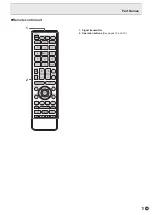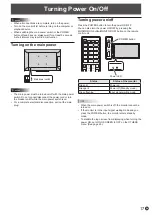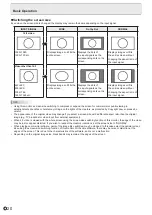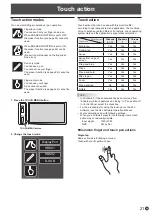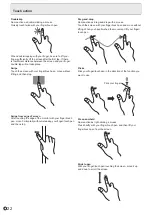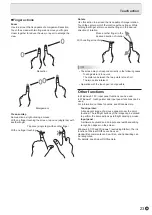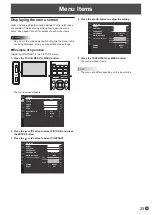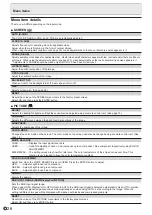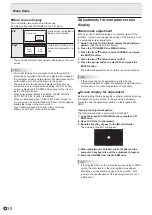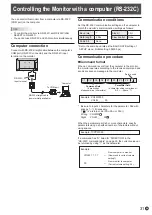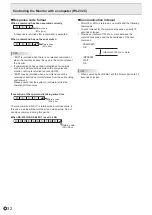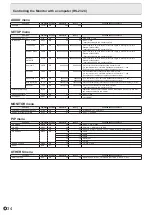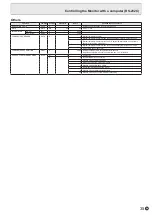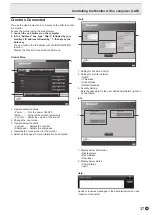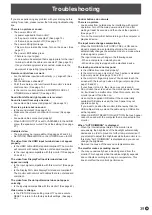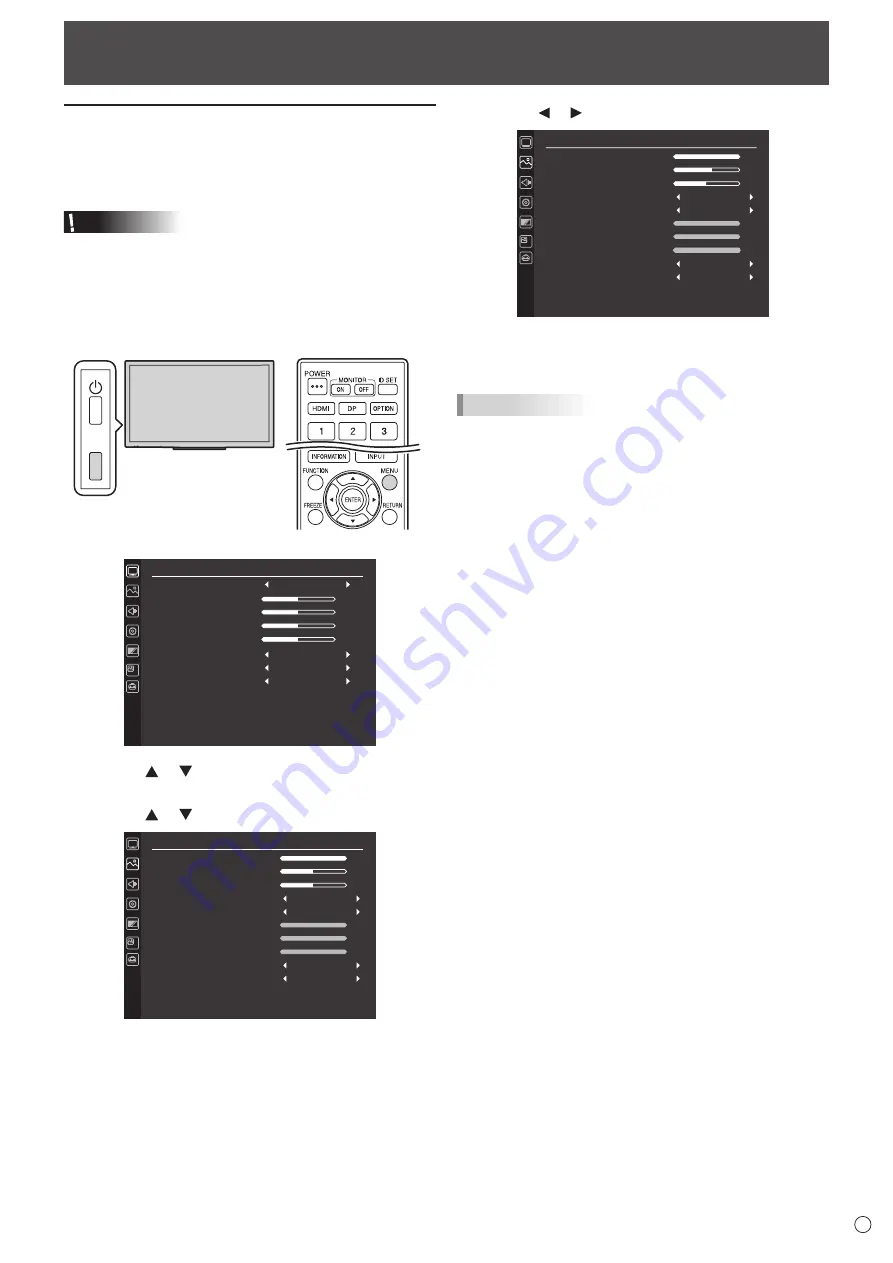
25
E
Menu Items
Displaying the menu screen
Video and audio adjustment and settings of various functions
are enabled. This section describes how to use the menu
items. See pages 26 to 29 for details of each menu items.
Caution
• Do not turn the main power switch off while the menu items
are being displayed. Doing so may initialize the settings.
n
Example of operation
(Adjusting CONTRAST in the PICTURE menu)
1. Press the TOUCH MENU or MENU button.
TOUCH
MENU
The menu screen appears.
SCREEN
AUTO
CLOCK
PHASE
H-POS
V-POS
BACKLIGHT OFF
SIZE
RESET
50
50
50
50
OFF
WIDE
OFF
OFF
2. Press the or button
to select PICTURE, and press
the ENTER button.
3. Press the or button to select CONTRAST.
PICTURE
BRIGHT
CONTRAST
SHARPNESS
COLOR MODE
WHITE BALANCE
COLOR ADJUSTMENT
GAMMA
RESET
31
50
50
100
100
100
STD (PC)
THRU
MODE1
OFF
RED
GREEN
BLUE
4. Press the or button to adjust the setting.
PICTURE
BRIGHT
CONTRAST
SHARPNESS
COLOR MODE
WHITE BALANCE
COLOR ADJUSTMENT
GAMMA
RESET
31
60
50
100
100
100
STD (PC)
THRU
MODE1
OFF
RED
GREEN
BLUE
5. Press the TOUCH MENU or MENU button.
The menu screen closes.
TIPS
• The menu will differ depending on the input mode.
Summary of Contents for PN-L501C
Page 1: ...PN L501C LCD MONITOR OPERATION MANUAL ...
Page 49: ...PN L501C M EN17M 1 ...