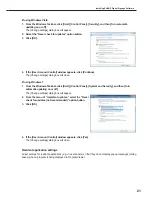16
Welcome Center settings (Windows Vista only)
These settings do not apply to Windows XP/7.
Under default settings, the “Welcome Center” is displayed when
Windows Vista is started.
Clear the “Run at startup” check box, to stop the “Welcome
Center” from being displayed when a program is displayed in
Program Viewer. The “Welcome Center” will not appear from the
next time the PC is started.
If “Welcome Center” is closed you can display it using
either of the following methods.
• From the Windows Taskbar, click [Start], [Control Panel],
[System and Maintenance], and then [Welcome Center].
• From the Windows Taskbar, click [Start], [All Programs], [Accessories], and then [Welcome Center].
Screen saver settings
Disable the screen saver so that it does not display on the monitor when a program is displayed in Program
Viewer.
•If using Windows XP
1. Right-click on an empty area of the desktop, and from the menu that appears, click [Properties].
The [Display Properties] dialog box will appear.
2. Click the [Screen Saver] tab and select “(None)” from the
“Screen saver” list.
3. Click [OK].
Installing SHARP Digital Signage Software