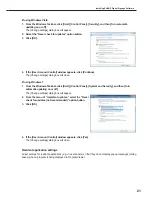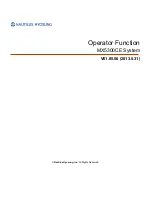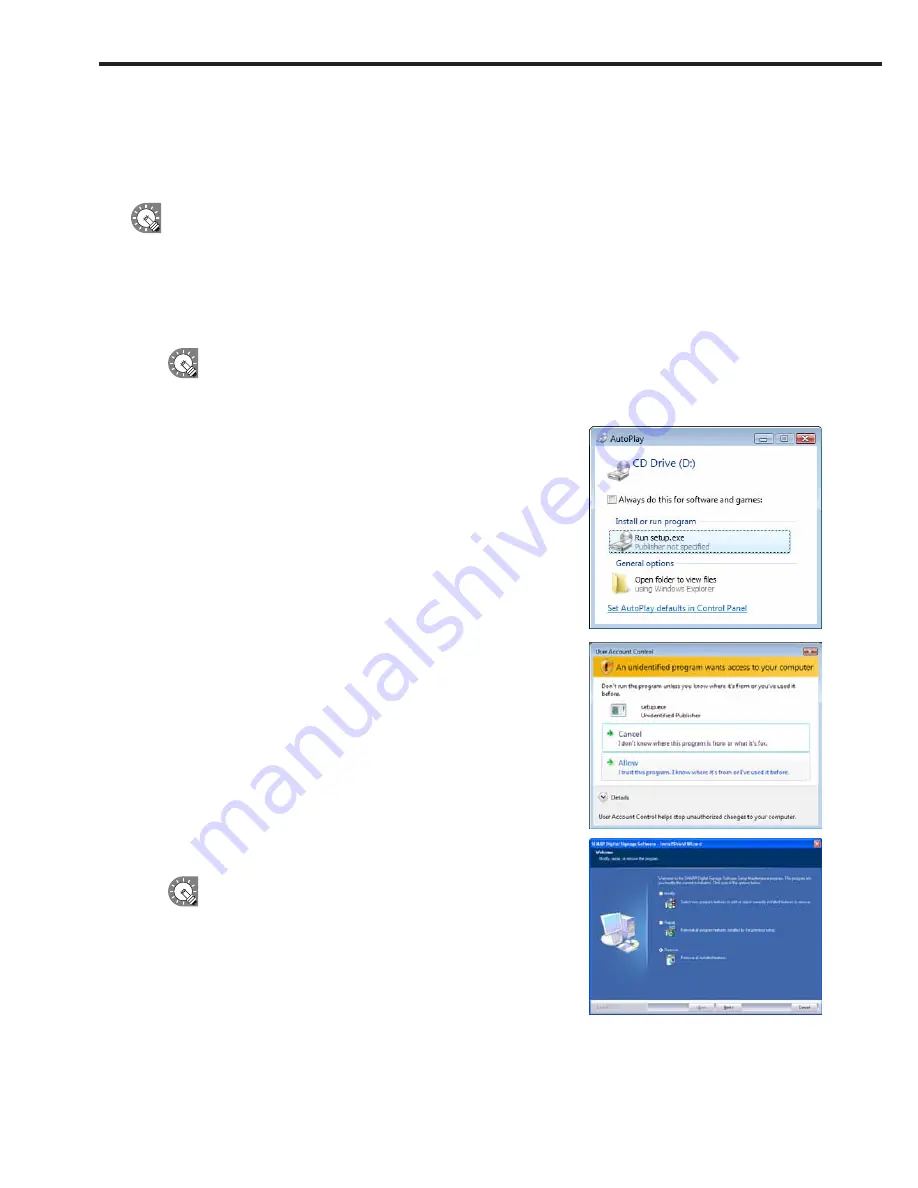
24
●Uninstalling SHARP Digital Signage Software
If this software frequently shuts down incorrectly when a program is being displayed or created, you should
modify the program. If the problem persists even after doing so, we recommend uninstalling, then reinstalling
this software.
Uninstalling this software will not delete any programs, schedules or content files that you have already
created. You will be able to use these files again upon reinstalling this software.
1. Start your PC.
2. Close down all applications.
3. Launch the SHARP Digital Signage Software setup maintenance program (setup.exe).
Double-click the setup.exe file to launch the setup maintenance program.
If a security warning saying ‘The publisher could not be verified.’ is displayed during the installation,
click [Run].
If using the “SHARP Digital Signage Software CD-ROM”
1) If the setup program is launched automatically, proceed
to step 4. If the setup maintenance program does not
launch after a few moments, launch the Setup.exe file in
the CD-ROM folder.
2) In the [AutoPlay] dialog box, click “Run setup.exe”.
If the [AutoPlay] dialog box does not appear, double-click
the Setup.exe file in the CD-ROM folder.
3) When the [User Account Control] dialog box
appears, click [Allow] (for Windows Vista) or [Yes] (for
Windows 7).
4. Select the “Remove” option button, and click [Next].
If you select the “Modify” option button, you will have to
re-enter a license code.
Installing SHARP Digital Signage Software