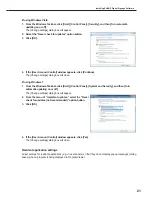35
Program Editor
[Viewer Path] tab
Displays the content file specified with “File Path On Viewer PC.” You
can specify an EXE file. Enter a path that can be referenced by the
target PC. For an EXE file, “Parameters” can be added.
• When displaying large content files that are not frequently updated, save the files on the target PC
in advance, and only enter the paths that refer to them. This will help reduce the time it takes to
send program contents.
• Specify the absolute path of the target PC or the relative path from My Contents folder (
F
p.100).
• The following parameters can be used:
%L : X coordinate of top left corner of frame
%T : Y coordinate of top left corner of frame
%W : Width of frame
%H : Height of frame
• This software only launches or closes specified executable files at a specified time. It does not
guarantee the actions of any executable files it launches.
• Depending on the specifications of the file that is executed, it may not be able to launch or close
correctly, or it may not be able to display windows in the correct position.
3. Select the content you want to use from the “Content
File” list.
Refer to p.30 for a list of file types that can be used with the
background and frames 1-4.
• Click while holding down [Ctrl] or [Shift] to select
multiple content files at the same time.
• You can preview content files in the [Content
Preview] window. (
F
p.36)
• If using HTML content, make sure that images,
movies and other files referred to in the HTML
code are transferred to the same location, or a subdirectory of the same location, where the HTML
file itself is stored (attached files). These can be added from content file properties. (
F
p.37)
Make sure that all attached files are defined by their relative paths in the HTML file.
4. Click
.
Content files are added to the end of the playlist.
For more details about the playlist refer to p.36.
• In step 3, you can also register content files by
double-clicking them, or dragging them from the
“Content File” list to the “Playlist”.
• The content files in the playlist can be copied by dragging and dropping them while holding down
the [Ctrl] key.
5. Repeat steps 1 to 4 as necessary. You can set the other frames in the same manner.
By clicking the (
) button “add blank content” at the bottom of the “Content File” list on the
[Frame1] - [Frame4] tabs, you can add a hidden section to the playlist. Like other content files, the
duration and order of play can be set for hidden sections. The frame set in the hidden section is
not displayed.
Creating programs