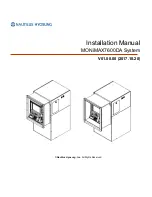36
Program Editor
Content preview
You can preview content files in the [Content Preview] window.
Click [Content Preview] from the [View] menu to preview the files.
Previews for the following types of files will not be displayed
immediately. To preview these files, click the relevant icon
displayed in the [Content Preview] window. (Click the text string if
previewing a scroll message.)
• Files with a size of 2 MB or higher
• Video files
• PowerPoint files (Preview displayed in full screen mode)
• Scroll message files (Preview displayed in full screen mode)
Playlists
Playlist content is played in order starting with the content file at the top of the list.
“Duration” displays the length of time taken to play a particular content file.
“Total Duration” displays the length of time taken to play the entire contents of the playlist.
There are cases where the total duration is different from the actual duration (for example, when “Play Next
Content” is set in the play setting, or when using conditional content)
Clicking the buttons on the top right of a playlist performs the following actions:
Icon
Menu option
Description
Show the properties of the
content
Displays the properties of the currently selected content file. For more
details, refer to p.37.
Move the content to upwards
Moves the selected content file one place forward (up) in the list.
(Cannot move multiple content files.)
Move the content to
downwards
Moves the selected content file one place backward (down) in the list.
(Cannot move multiple content files.)
Delete the content
Deletes the selected content files from the list.
Content files may also be deleted by pressing [Delete].
Creating programs