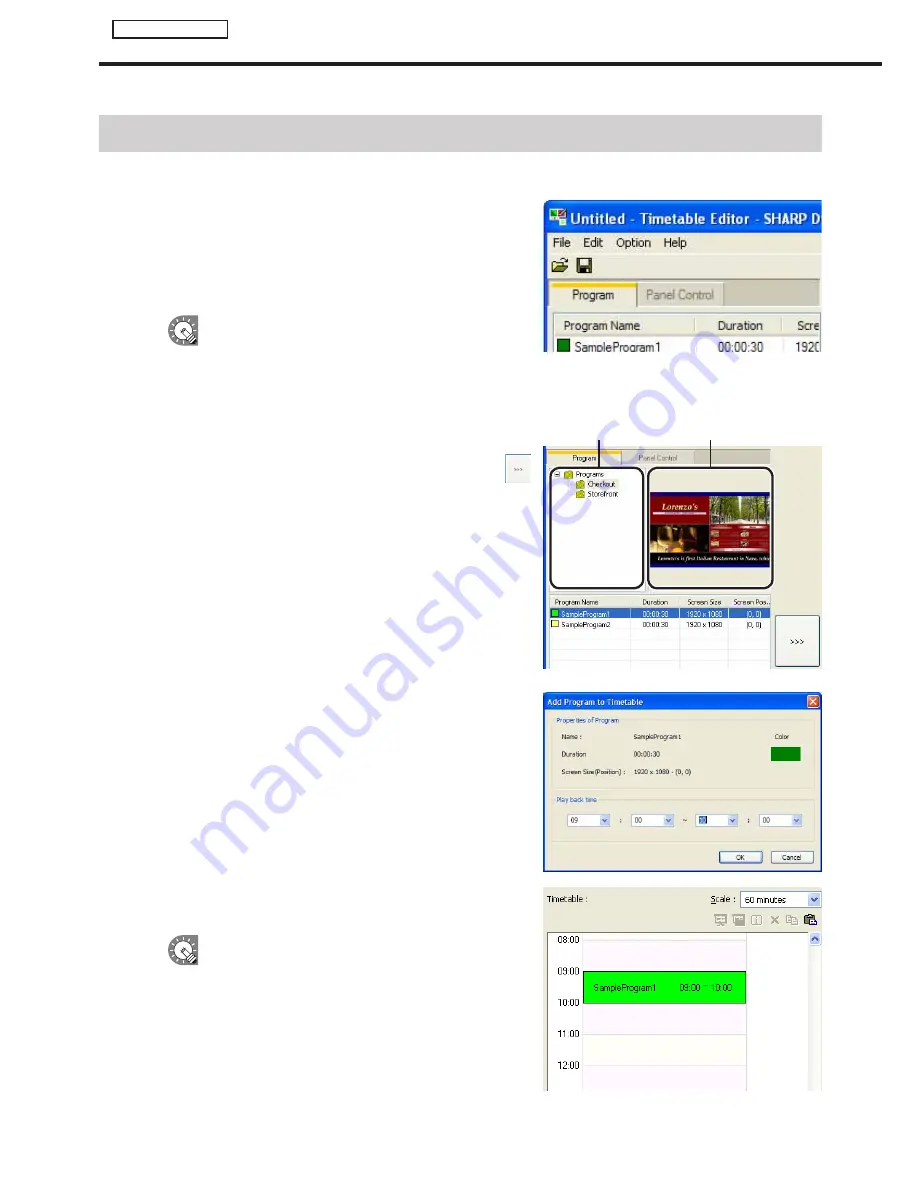
62
Timetable Editor
Creating a timetable
●Registering a program in the timetable
1. Check that the [Program] tab is selected.
If it is not, click the [Program] tab to select it.
The program list will be displayed here.
There are four categories in the list: “Program Name”,
“Duration”, “Screen Size”, and “Screen Position”.
The color of the icon in front of the “Program Name”
represents the “Color of Program”. Click [Properties
of Program] from the [File] menu in “Program
Editor” to change it. (
F
p.48)
Program folder Program thumbnails
2. Select the program folder containing the program.
3. From the “Program Name”, select a program, and click
,
or alternatively, double-click the program.
The [Add Program to Timetable] dialog box will appear.
4. Set the “Play back time”.
This is the time of day when the program will be played.
Specify times between 00:00 and 24:00.
5. Click [OK].
The program will be registered to the timetable.
Programs may also be registered by dragging
them from the “Program Name” to the “Timetable”.
Registered programs can be changed in the
Timetable. (
F
p.64)
6. Repeat steps 2 to 4 as necessary and set all the
programs that you want to display over the course of the
day.
Creating a timetable
















































