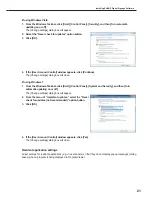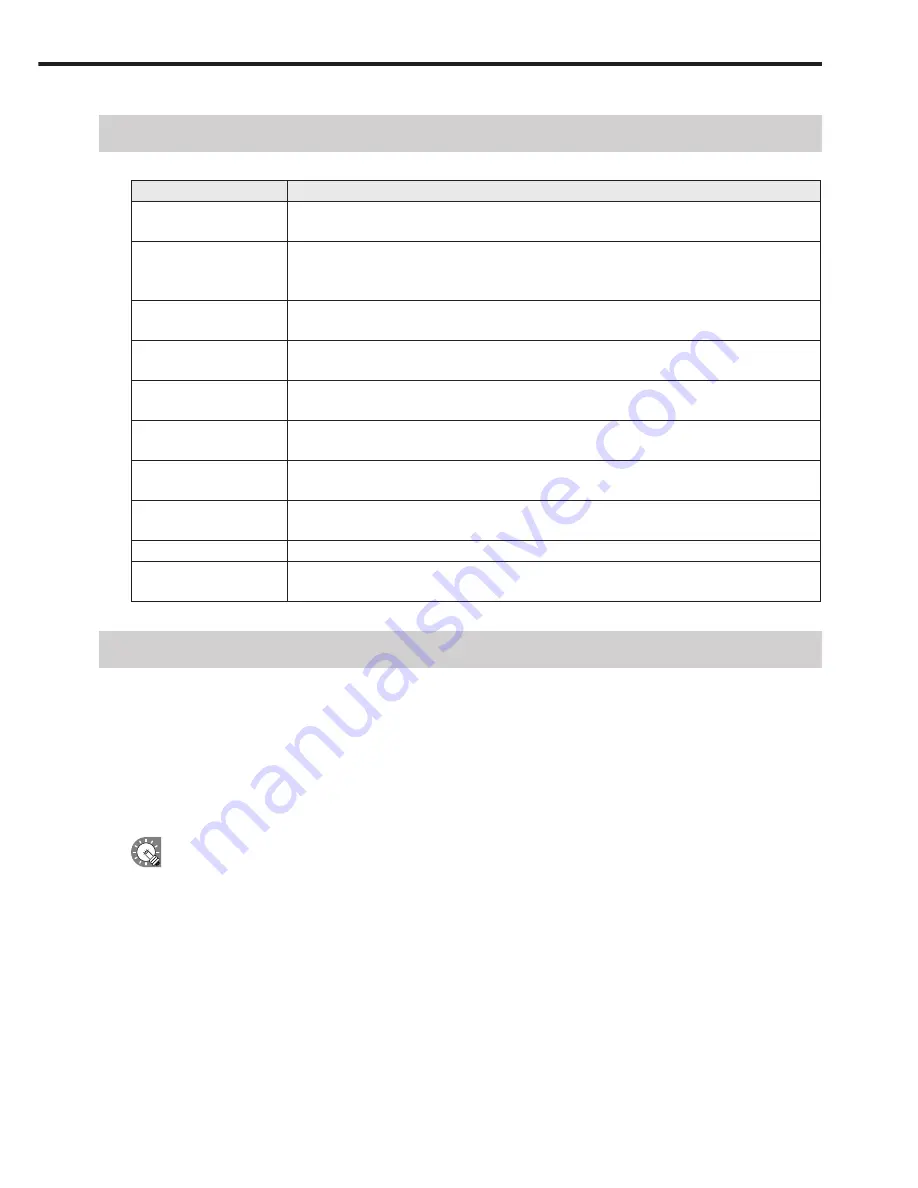
7
Definitions
This chart provides definitions of terms used in this manual.
Term
Definition
Controller PC
The PC that is used to create and distribute programs, timetables and schedules.
Also referred to as a “Server PC”.
Target PC
A PC that displays content according to a schedule.
Also referred to as a “Panel PC” or a “Client PC”. “Panel” refers to an LCD monitor
connected to a target PC.
Content (files)
Material (i.e. files) such as movies, still images, and audio files that are played on the panel.
These are usually prepared by the user.
Playlist
A list that plays multiple content in a desired order.
Contains information such as content data, order of play, and duration, etc.
Frame
Refers to a sub-screen that is used as a display unit when a single panel is divided into
multiple frames.
Scroll message
A scrolling message.
Up to two scroll messages can be displayed.
Program
Programs consist of a frame layout, multiple frames and their assigned playlist
information, scroll message information, etc.
Timetable
Timetables contain information regarding the order and duration of play for multiple
programs that have been assigned to a one-day time frame.
Schedule
Schedules contain multiple timetables assigned to desired dates of play.
Attached files
The collective term for the image files, etc, which are required when displaying HTML files,
etc.
System operation precautions
Points to note when creating content and programs
Before operating the system, run a test using the actual content to be displayed on the panel. If the PC does not
have sufficient processing power, content may not be played correctly.
• Movie players
Playing multiple videos simultaneously is not recommended.
Windows Media Player generally places a heavier load on the CPU than Flash Player (although this depends
on the content).
• A separate, fee-based codec may be necessary to play video files.
• QuickTime Player is required in order to play QuickTime content.
• Flash content
Take care when playing content that makes frequent use of image transparency processing (image fade-in/
fade-out), as this may place an extremely heavy load on the CPU.
• Enlarging/reducing still images and movies
As image size and display size increase, so does the load placed on the CPU. CPU load also increases when
images are displayed at an enlarged or reduced size. Keep the size of the content display area (frame size) as
small as possible. Content should also be created using the same image size as the display size.
• Still image switching
Using still image switching will increase the load on the CPU. Its effect is dependent on the performance of the
video card.
Definitions / System operation precautions