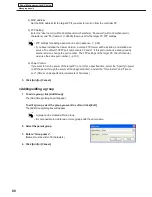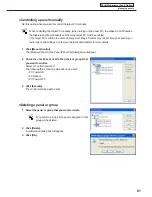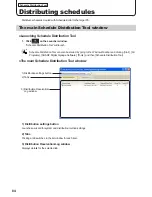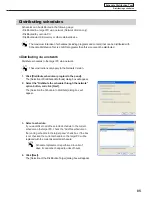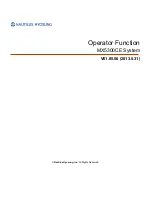71
Schedule Editor
The main Schedule Editor window
Menu option
Description
Relevant
page
File
Save Schedule
Overwrites the currently edited schedule
F
p.74
Save Schedule As
Saves the currently edited schedule under a different name.
F
p.74
Delete Schedule
Allows the user to specify and delete saved schedules.
F
p.75
Properties of Schedule
Allows the user to display and change the schedule
name.
F
p.75
Import Schedule
Reads a schedule that has been exported from another
PC so that it can be used.
F
p.77
Export Schedule
Writes out a schedule so that it can be used on another
PC.
F
p.76
Exit
Exits Schedule Editor.
-
Edit
Add Timetable to Schedule
Adds the timetable that is selected in the “Timetable”
list to the schedule.
F
p.72
Delete Timetable from
Schedule
Deletes the timetable that is selected in the “Calendar”.
Timetable may also be deleted by pressing [Delete].
F
p.73
Copy Timetable
Copies the selected timetable.
-
Paste Timetable
Pastes the copied timetable into a schedule.
-
Select All
Selects all timetables in the schedule.
-
View
Show Previous Month
Displays the month before the month that is currently
displayed in the calendar.
F
p.73
Show Next Month
Displays the month after the month that is currently
displayed in the calendar.
F
p.73
Show This Month
Displays the current month in the calendar.
F
p.73
Refresh
Updates the “Timetable” list.
-
Help
About Schedule Editor
Displays version information for Schedule Editor.
-
3) Toolbar
The toolbar buttons (icons) perform the following actions:
Icon
Menu option
Description
Relevant
page
Open Schedule
Loads a saved schedule.
F
p.74
Save Schedule
Overwrites the currently edited schedule.
F
p.74
Delete Timetable
Deletes the timetable that is selected in the “Calendar”.
Timetable may also be deleted by pressing [Delete].
F
p.73
Copy Timetable
Copies the selected timetable.
-
Paste Timetable
Pastes the copied timetable into a schedule.
-
4) “Timetable” list
The timetable folder and the list of timetables created with Timetable Editor are displayed.
In the list of timetable, there are two categories: “Name” and “Last Modified Time”.
The color of the icon in front of the name of each timetable represents the “timetable color”. Click
[Properties of Timetable] from the [File] menu in “Timetable Editor” to change it. (
F
p.73)
5) Calendar
Timetables are positioned on the calendar to create schedules.