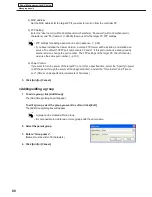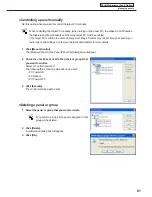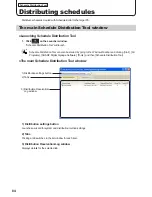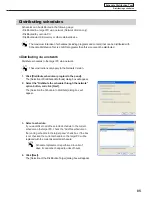86
Schedule Distribution Tool
Distributing schedules
5. Check the check boxes for all the panels and/or groups
that the schedule is to be sent to.
Clicking the buttons in the top right of the window will allow
you to add or edit panels and groups in the same way as the
[Panel Management] window (
F
p.78).
The buttons perform the following actions:
Button
Name
Description
Relevant page
Add Panel (Panel PC)
Adds a new panel to be managed.
F
p.79
Add Group
Adds a new group.
F
p.80
Edit Panel/Group
Changes the content of the selected panel or
group.
F
p.79-80
Delete Panel/Group
Deletes the selected panel or group.
F
p.81
6. Click [Next].
The [Selection of the Distribution Date Time and Option] dialog box will appear.
7. Select a “Distribution Date Time”.
• “Distribute now” option button
Distributes schedule as soon as the distribution wizard
exits.
• “Distribute at specified date time” option button
Distributes schedule at the set date and time.
8. Set “Distribution Options”.
• “Power ON the panel PC before the distribution” check box
Distributes the schedule after turning the target PC on if it is not
already turned on at the time of distribution.
• “Power OFF the panel PC after the distribution” check box
Turns the target PC power off after the schedule has been distributed.
9. Click [Next].
A [Confirmation] dialog box will appear.
10. Check the distribution settings, and click [Finish].
The distribution or distribution reservation will be executed.
Distribution data can be packaged and saved as
a single file that includes schedule information
including programs, timetables, and content.
Click [Save the Package], and in the [Save the
Package] dialog box that appears, specify a
directory to save the file to. Then enter a “File
name”, and click [Save]. There is usually no need to
use this function.