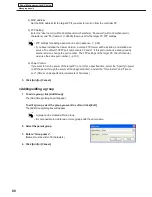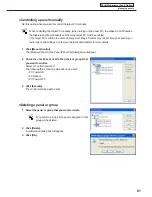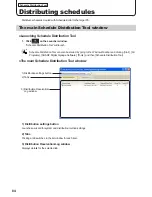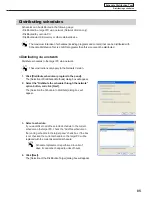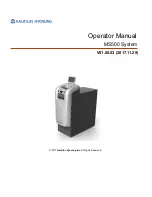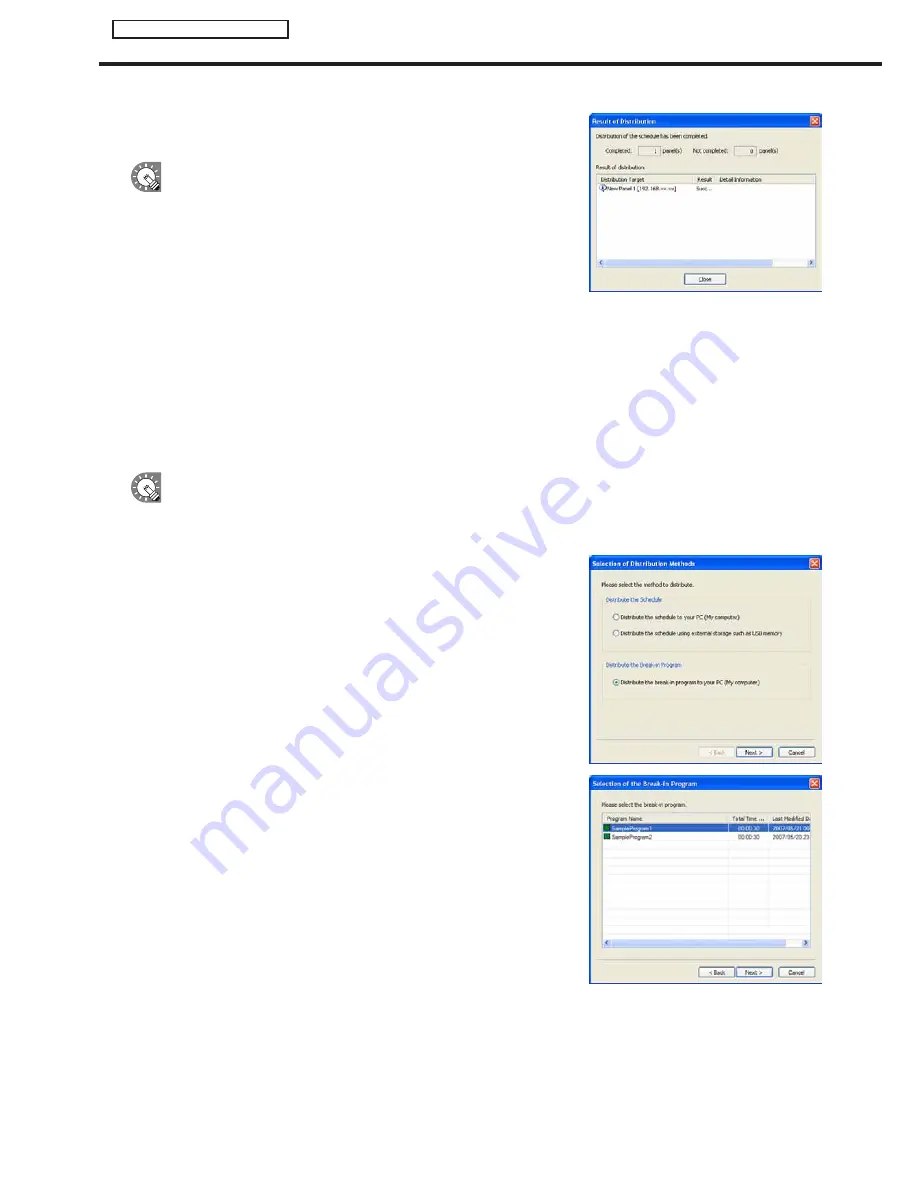
92
Schedule Distribution Tool
Displaying break-in programs
12. A screen like the one on the right will appear. Check that
the distribution was successful and click [Close].
• If the set time has already passed the break-in program
will not be displayed.
• Once the break-in program has been displayed in the
target panel for the amount of time specified in “Display
Time”, the panel will return to the original program.
Display will resume from the start of the program that
would otherwise have been playing when the break-in
program ends.
• Whether a break-in program has ended is checked every minute (at second 00). The point at which the
display of the break-in program ends and the original program starts is the first second 00 after the end
of the break-in program.
• Only one break-in program can be registered. Programs distributed later will be given priority.
●Distributing to your own PC and making a break-in display
This function is only available with the Standalone Version.
1. Click [Distribute schedule or program to the panel].
The [Selection of Distribution Methods] dialog box will appear.
2. Select the “Distribute the break-in program to your PC
(My computer)” option button, and click [Next].
The [Selection of the Break-in Program] dialog box will
appear.
3. Select a program, and click [Next].
The [Display Time and Periods of Break-in Program] will
appear.