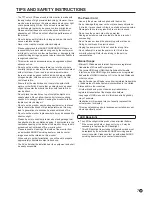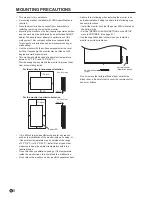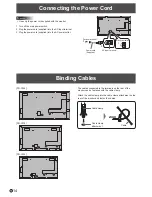Reviews:
No comments
Related manuals for PN-Y425

Sigurd 2503
Brand: YEYIAN Pages: 28

664/P
Brand: Lilliput Pages: 18

Zooby 1001W-GD
Brand: infantech Pages: 54

MDSC-2326 MNAH
Brand: Barco Pages: 78
ProPixel PSX-5901-125MN-3
Brand: Daktronics Pages: 5

Large Matrix Galaxy GT6X Series
Brand: Daktronics Pages: 33

PurgEye 100
Brand: Huntingdon Fusion Techniques Pages: 20

GL2023
Brand: BenQ Pages: 36

SLR-CH-460-R
Brand: I-Tech Pages: 1

SurroundMonitor 10600
Brand: RTW Pages: 300

VL580-IC
Brand: Valcom Pages: 3

CPX1498MS
Brand: Hitachi Pages: 16

UltraSharp 43
Brand: Dell Pages: 58

UltraSharp U2412M
Brand: Dell Pages: 48

UltraSharp 27
Brand: Dell Pages: 75

d52w14
Brand: RCA Pages: 2

TVD-M2
Brand: Dametric Pages: 8

HW431T-PN
Brand: Sharp Pages: 2