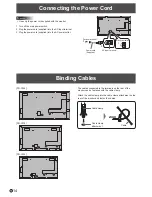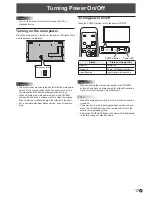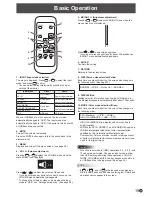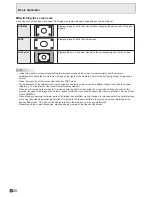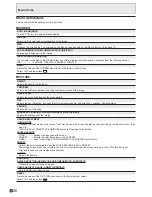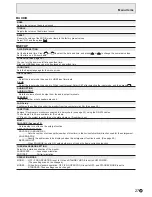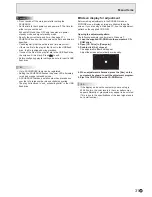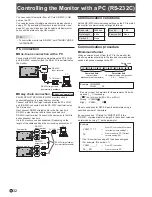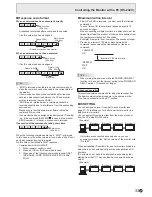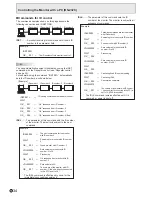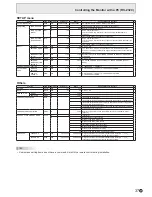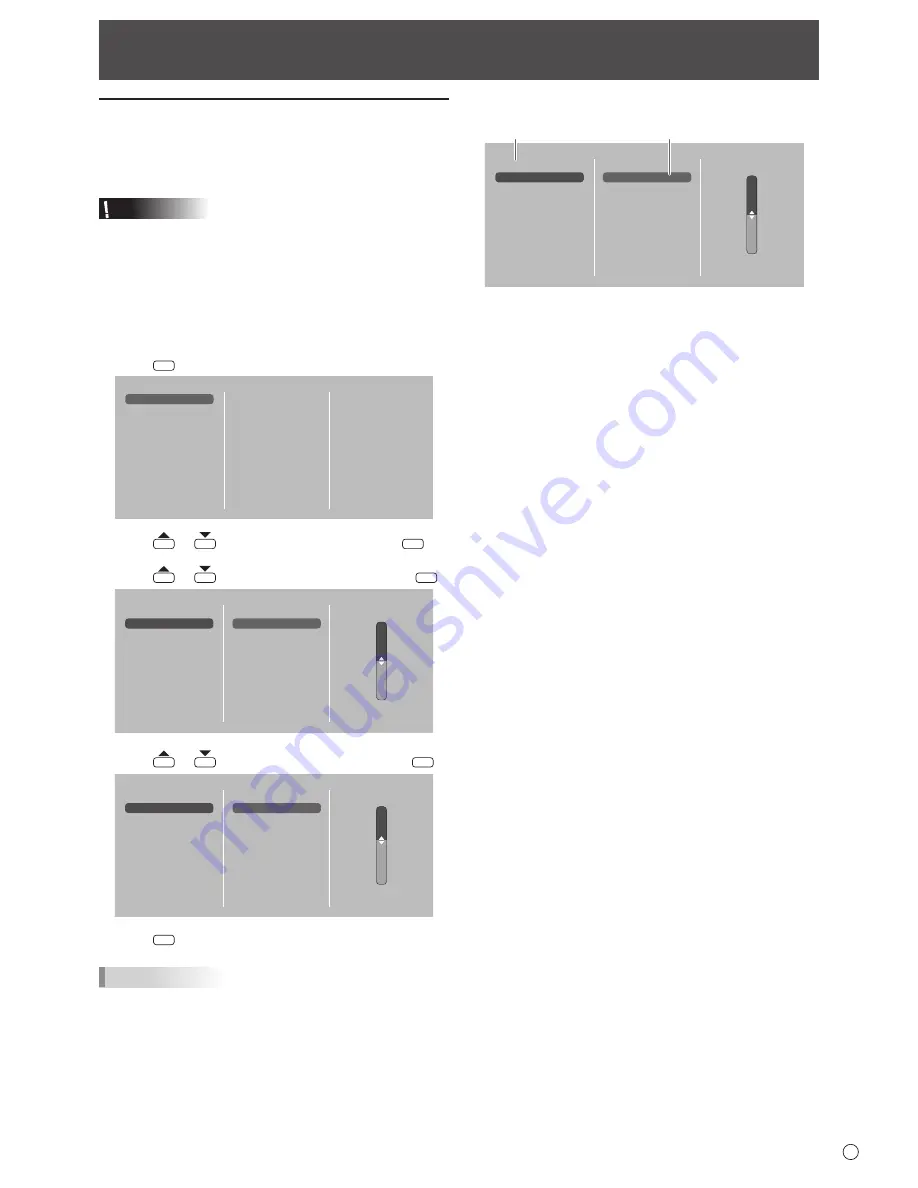
25
E
Menu Items
Displaying the menu screen
Video and audio adjustment and settings of various functions
are enabled. This section describes how to use the menu
items. See pages 26 to 31 for details of each menu item.
Caution
• Do not turn the main power switch off while the menu items
are being displayed. Doing so may initialize the settings.
• This cannot be displayed when the input mode is USB.
Change an input mode to other than USB before performing
these operations.
n
Example of operation
(Adjusting CONTRAST in the PICTURE menu)
1. Press
MENU
to display the menu screen.
SCREEN
PICTURE
AUDIO
SETUP
H/V-POS
SIZE
RESET
2. Press
or
to select PICTURE, and press
ENTER
.
3. Press
or
to select CONTRAST, and press
ENTER
.
SCREEN
PICTURE
AUDIO
SETUP
BRIGHT
CONTRAST
BLACK LEVEL
TINT
COLORS
COLOR ADJUSTMENT
RESET
50
4. Press
or
to adjust the setting, and press
ENTER
.
SCREEN
PICTURE
AUDIO
SETUP
BRIGHT
CONTRAST
BLACK LEVEL
TINT
COLORS
COLOR ADJUSTMENT
RESET
60
5. Press
MENU
to close the menu screen.
TIPS
• The menu will differ depending on the input mode.
• The menu screen will close automatically if no operation is
performed for about 1 minute.
n
Menu screen display
SCREEN
PICTURE
AUDIO
SETUP
BRIGHT
CONTRAST
BLACK LEVEL
TINT
COLORS
COLOR ADJUSTMENT
RESET
50
1
2
1 Name of the menu
2 An item being selected (highlighted)