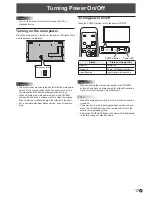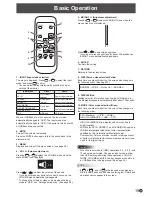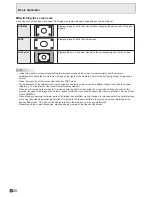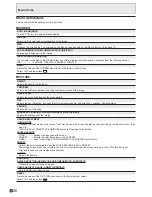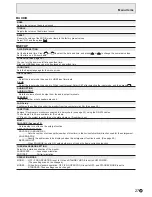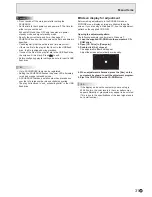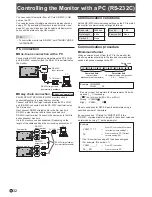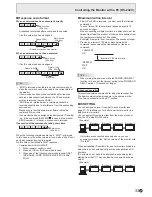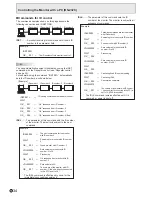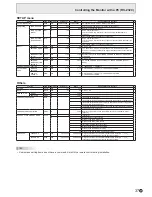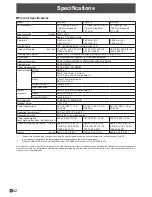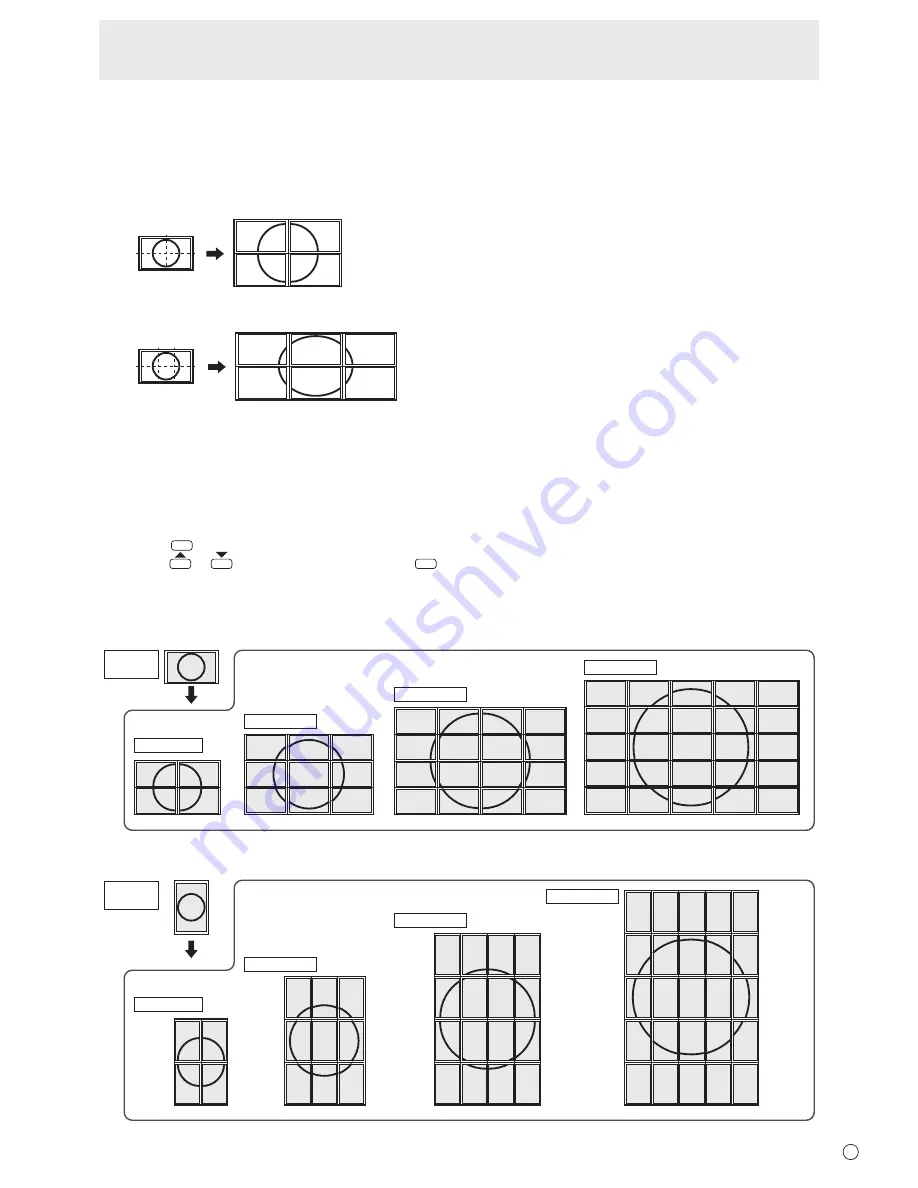
29
E
Menu Items
n
Enlarge
• You can align several monitors and integrate them into a single large screen to display.
• Up to 5 monitors can be aligned in both the horizontal and vertical directions.
• Each monitor displays enlarged views of separated images.
(Example)
Horizontal direction: 2 monitors
Vertical direction: 2 monitors
Horizontal direction: 3 monitors
Vertical direction: 2 monitors
Setting procedure
Set using MULTI in the SETUP menu.
1. Set ENLARGE to ON.
2. Select ADVANCED.
3. Set the number of monitors aligned in the horizontal direction in ENLARGE H.
4. Set the number of monitors aligned in the vertical direction in ENLARGE V.
5. Set the section of the separated image to be displayed on each monitor in ENLARGE-POS.
1) Press
ENTER
.
2) Press
or
to select position, then press
MENU
.
Enlarge
You can align 4, 9, 16, or 25 monitors and integrate them into a single large screen to display.
Enlarged views of separated images are displayed in each monitor.
3
1
4
2
2
4
1
3
4 monitors
4 monitors
1
2
3
5
6
7
9
10
11
4
8
12
13
14
15
16
16 monitors
16 monitors
25 monitors
Original
image
16
15
14
12
11
10
8
7
6
13
9
5
4
3
2
1
25
24
23
20
19
18
15
14
13
22
17
12
10
9
8
7
5
4
3
2
21
16
11
6
1
In horizontal orientation
9 monitors
9 monitors
1
2
3
4
5
6
7
8
9
9
8
7
6
5
4
3
2
1
1
2
3
6
7
8
11
12
13
4
9
14
16
17
18
19
21
22
23
24
5
10
15
20
25
25 monitors
Original
image
In vertical orientation