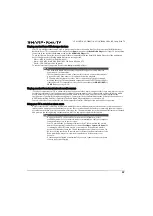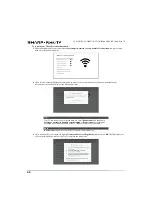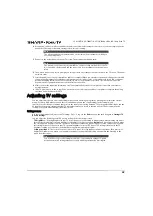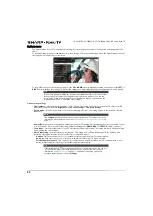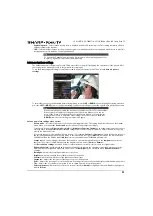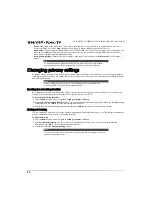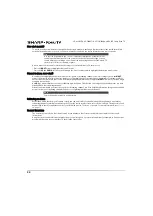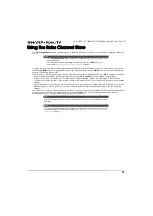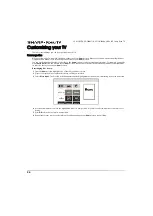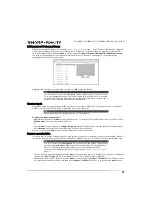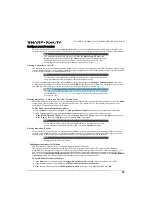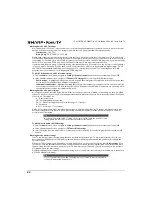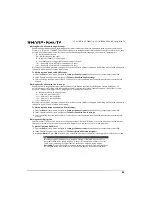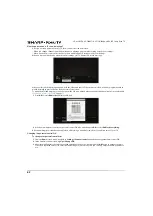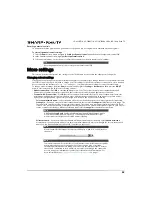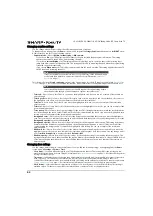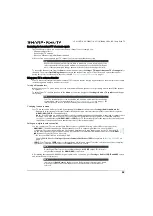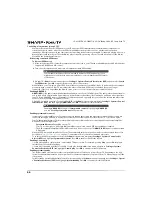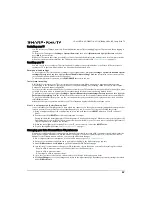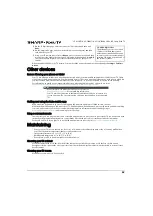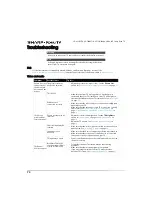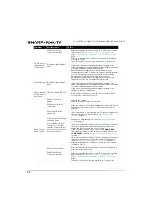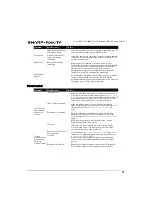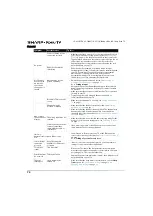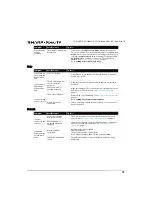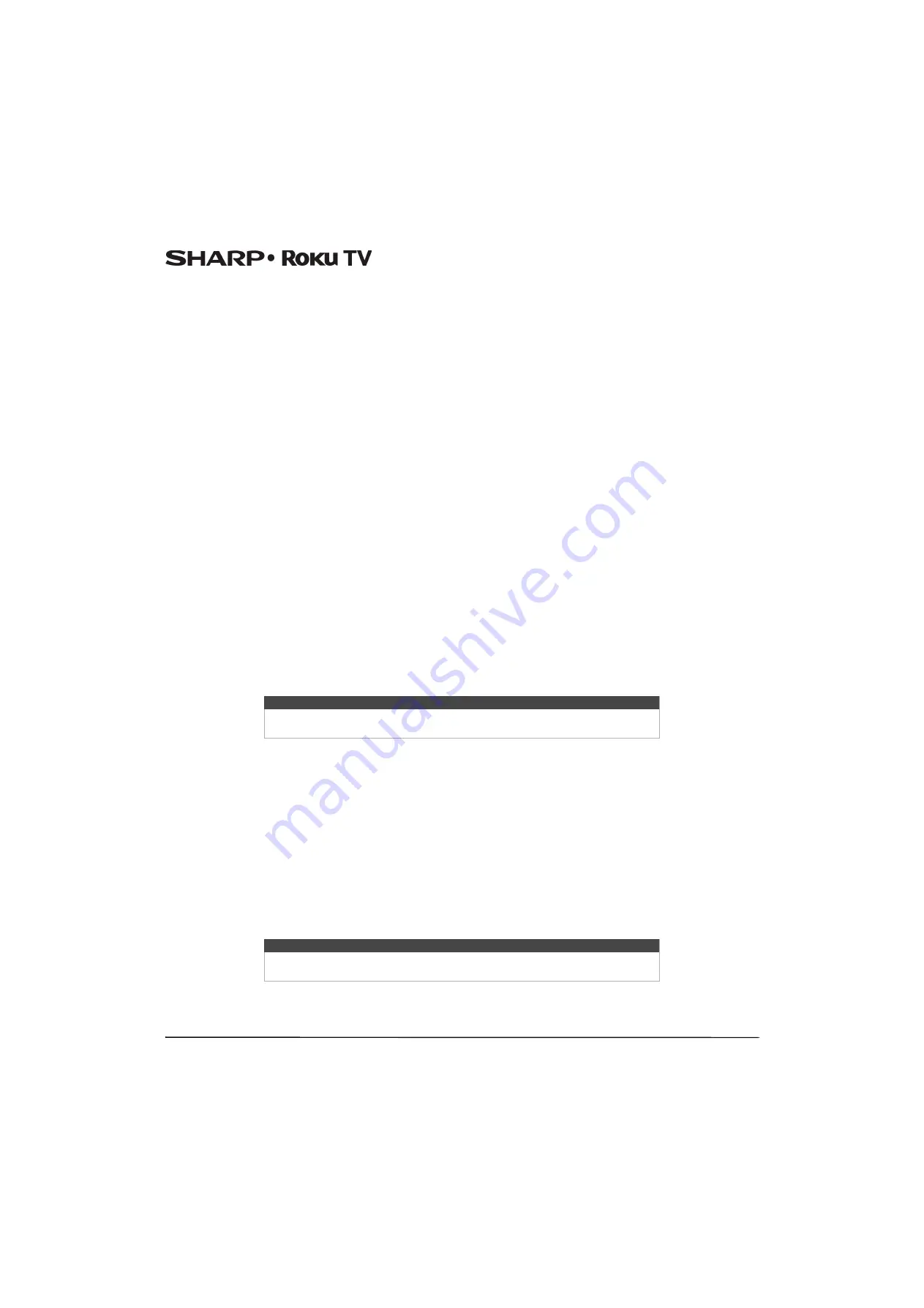
60
LC-43LB371U/LC-50LB371U 43"/50" 1080p, 60Hz, LED Sharp Roku TV
Blocking based on US TV ratings
Most broadcast US TV shows—other than movies—contain rating data that enables parental controls to block shows that
parents don’t want others to view. The ratings are divided into two groups that function independently:
•
Youth group
—TV-Y, TV-Y7
•
Main group
—TV-G, TV-PG, TV-14, TV-MA
Within each of these groups, the ratings interact such that if you block a particular level of content, your TV also blocks all
content with a higher rating. Conversely, if you unblock a particular level of content, your TV also unblocks all content with a
lower rating. For example, if you block TV-PG programs, your TV also blocks TV-14 and TV-MA programs. If you subsequently
unblock TV-14 programs, TV-PG programs are also unblocked, but TV-MA programs remain blocked.
Similarly, within the main group, content types can be individually blocked. For example, you can block just coarse language
in shows with a TV-PG rating. If you do, then your TV also blocks shows with coarse language in the higher ratings (TV-14
and TV-MA). Subsequently unblocking coarse language in TV-14 ratings does not unblock coarse language in TV-MA
programs, but it does unblock coarse language in TV-PG programs.
To block TV shows based on US television ratings:
1
From the
Home
screen menu, navigate to
Settings >Parental controls
, and then enter your parental control PIN.
2
In the
Parental controls
screen, navigate to
TV tuner> TV ratings
. Choose among the following settings:
•
Entire ratings
—Highlight the rating you want to block, and then navigate to the right and select the first option that
blocks the entire rating level (and all higher rating levels).
•
Individual content types
—Highlight the rating that contains the content type you want to block, and then select the
content types you want to block from among those listed. Remember that blocking a content type in one rating blocks
the equivalent content type in all higher rating levels.
Blocking based on US movie ratings
Most movies in the US are rated by the Motion Picture Association of America, or MPAA, so the ratings are known as MPAA
ratings. TV broadcast signals carry movie rating data that enables parental controls to block shows that parents don't want
others to see. The ratings are:
• G—General audiences
• PG—Parental guidance suggested
• PG-13—Parents strongly cautioned for children age 13 or younger
• R—Restricted
• NC-17—Not for age 17 or younger
Unlike US TV ratings, there are no individual content types within the ratings. But like TV ratings, blocking movies with a
particular rating also blocks movies with a higher rating, and unblocking movies with a particular rating also unblocks
movies with a lower rating.
To block movies based on MPAA ratings:
1
From the
Home
screen menu, navigate to
Settings >Parental controls
, and then enter your parental control PIN.
2
In the
Parental controls
screen, navigate to
TV Tuner>Movie ratings
.
3
Select the rating level you want to block. You need only select one rating level, and all higher levels are automatically
blocked.
Blocking based on Other ratings
Your TV can block programs having ratings that had not been defined when your TV was manufactured. It does this by
detecting a new Rating Region Table in a program and then downloading the new table and displaying its rating in the
Parental controls.
When your TV downloads a new Rating Region Table, it adds a new option to the list of rating types:
Other ratings
. If you
see this option in the
Parental controls
screen, you have tuned to a station that has implemented a new rating table. Once
the new rating table has been downloaded to your TV, it remains in your TV until it is factory reset, and you can configure
blocking based on the new ratings.
New Region Rating Tables can have independent rating levels, or rating levels that interact in the same ways as the built-in
US TV and MPAA Movie ratings.
Tip
Blocking movies with an NC-17 rating also blocks programs with the now-obsolete X
rating, which can still occur in the program data of older movies.
Tip
If your TV downloads a new Region Rating Table, you’ll have to experiment with its
settings to understand how to use it.