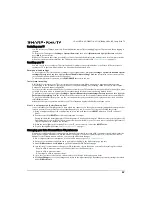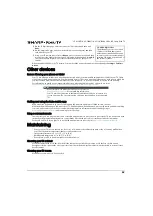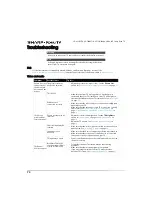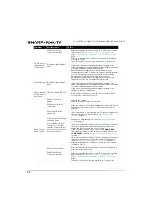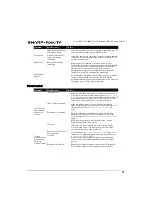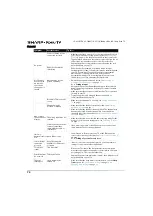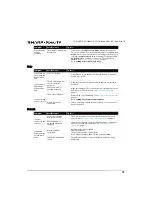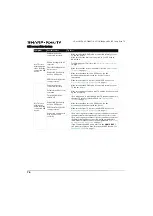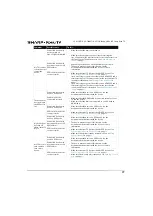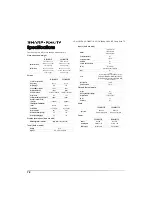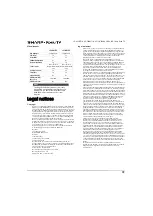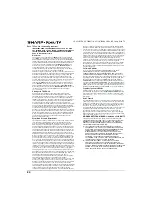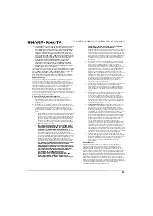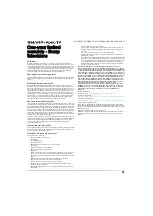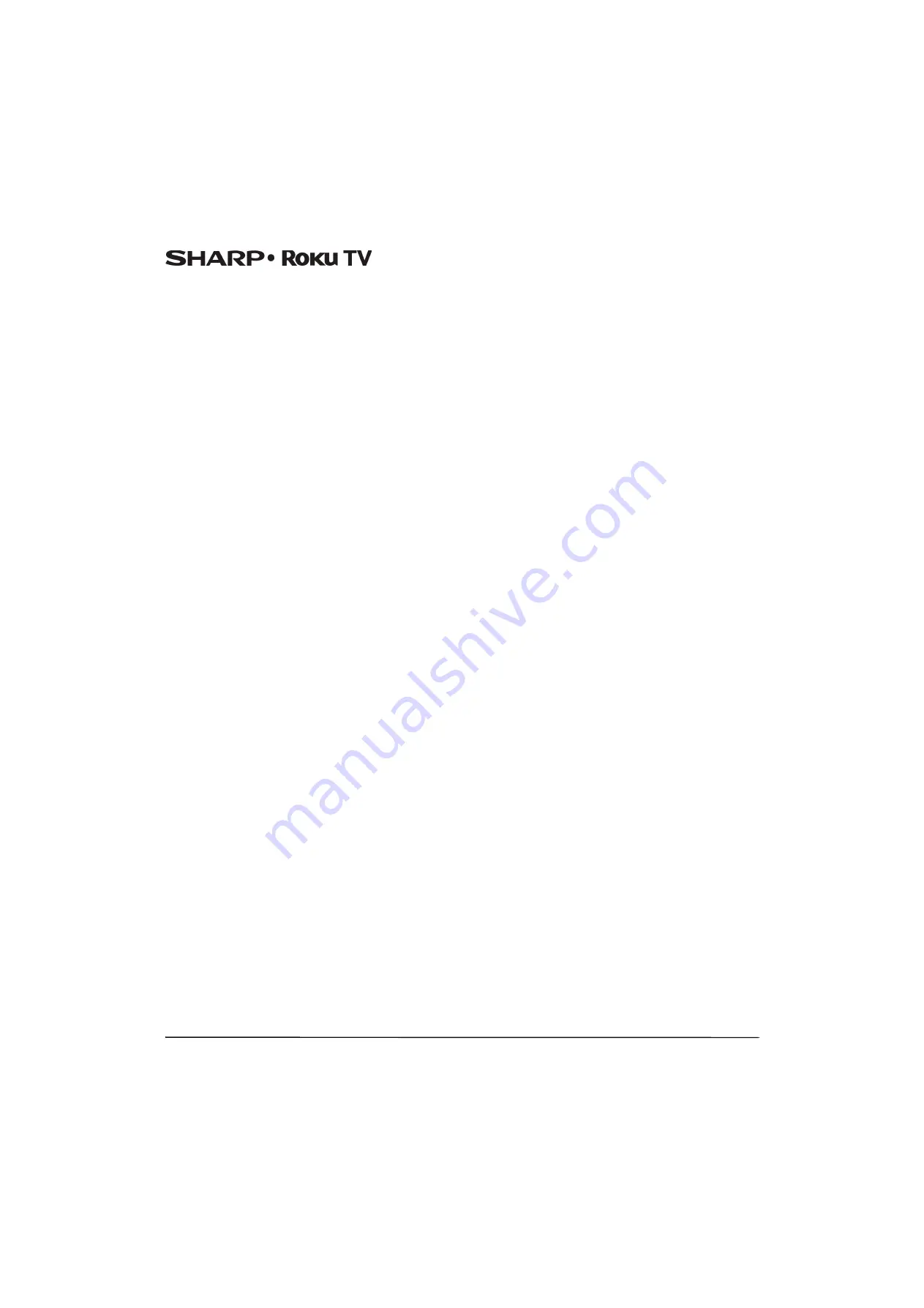
81
LC-43LB371U/LC-50LB371U 43"/50" 1080p, 60Hz, LED Sharp Roku TV
(C) YOU AGREE THAT (I) THE TOTAL CUMULATIVE LIABILITY OF ROKU,
ITS DIRECTORS, OFFICERS AND EMPLOYEES UNDER THIS EULA,
INCLUDING LIABIILTY RELATING TO ALL TELEVISIONS LINKED TO
YOUR ROKU ACCOUNT, AND THE SEPARATELY LICENSED CODE
AND THE SOFTWARE IN SUCH TELEVISIONS, AND YOUR USE
THEREOF, SHALL NOT EXCEED THE AMOUNT SET FORTH IN THE
ROKU ACCOUNT TERMS AND CONDITIONS YOU AGREED TO FOR
YOUR ROKU ACCOUNT, AND (II) ROKU, ITS DIRECTORS, OFFICERS
AND EMPLOYEES SHALL NOT BE LIABLE TO YOU UNDER THIS
EULA FOR ANY DIRECT DAMAGES ARISING OUT OF, OR IN
CONNECTION WITH THE TELEVISION. THE FOREGOING
LIMITATIONS SHALL APPLY EVEN IF THE REMEDY PROVIDED
HEREIN FAILS ITS ESSENTIAL PURPOSE AND EVEN IF ROKU, ITS
DIRECTORS, OFFICERS OR EMPLOYEES HAVE BEEN ADVISED OF
THE POSSIBILITY OF SUCH LIABILITY.
Some jurisdictions do not allow exclusions OF CERTAIN warranties OR
LIMITATOINS OF LIABILITY FOR CERTAIN TYPES OF DAMAGES, so SOME
OF the ABOVE LIMITATIONS IN THIS SECTION MAY NOT apply to You.
NOTHING IN THESE TERMS OF USE SHALL AFFECT ANY
NON-WAIVABLE STATUTORY RIGHTS THAT APPLY TO YOU, AND You
may also have other rights that vary from jurisdiction to jurisdiction.
Export Controls
You agree not to download any Content or Software, nor otherwise
export or re-export any Television or the Software into (or to a
national or resident of ) Cuba, Iraq, Libya, North Korea, Iran, Syria or
any other country as to which the United States or your country has
embargoed goods, or to anyone on the U.S. Treasury Department's
List of Specially Designated Nationals or the U.S. Commerce
Department's Table of Denial Orders or on similar restricted lists
published by your government from time to time. By using any
Television or the Software, you are representing and warranting that
you are not located in, under the control of, or a national or resident of
any such country or on any such list.
Choice of Law; Dispute Resolution
A.
If you are a consumer and a resident in any country in the
European Economic Area where the sale of the Television is
expressly authorized by its manufacturer, this EULA does not
apply to you.
B.
In all other cases, including if you are a resident of the United
States (and its possessions and territories) or Canada, you agree
that this EULA shall be governed by the laws of the State of
California without regard to any conflict of laws principles that
may provide the application of the law of another jurisdiction;
and:
1.
You and Roku agree to be bound by the procedures set forth
below to resolve any and all claims between you and Roku
arising out of or relating to any aspect of this EULA, whether
based in contract, tort, statute, fraud, misrepresentation or
any other legal theory, including but not limited to, claims
between you and Roku related to the Television and the
Software. Each such claim is referred to individually as “Claim”
and collectively as “Claims”.
2.
YOU AND ROKU AGREE THAT, EXCEPT FOR THE CLAIMS
IDENTIFIED IN PARAGRAPH 4 OF THIS SECTION BELOW,
ANY AND ALL CLAIMS BETWEEN YOU AND ROKU SHALL
BE FINALLY SETTLED BY BINDING ARBITRATION.
The
arbitration shall take place in Santa Clara County, California
and shall be administered by the American Arbitration
Association (“AAA”) pursuant to the AAA's then-current rules,
including (if applicable) the AAA's Supplementary Procedures
for Consumer-Related Disputes. Please be aware there is no
judge or jury in arbitration. Arbitration procedures are
simpler and more limited than the rules applicable in court,
and review of the arbitrator's decision by a court is limited.
YOU AND ROKU FURTHER AGREE THAT EACH OF YOU MAY
BRING CLAIMS AGAINST THE OTHER ONLY ON AN
INDIVIDUAL BASIS AND NOT AS A PLAINTIFF OR CLASS
MEMBER IN ANY PURPORTED CLASS OR REPRESENTATIVE
ACTION OR PROCEEDING. THE ARBITRATOR MAY NOT
CONSOLIDATE OR JOIN MORE THAN ONE PERSON'S
CLAIM AND MAY NOT PRESIDE OVER ANY
CONSOLIDATED, REPRESENTATIVE OR CLASS
PROCEEDING. ALSO, THE ARBITRATOR MAY AWARD
RELIEF (INCLUDING MONETARY, INJUNCTIVE OR
DECLARATORY RELIEF) ONLY ON AN INDIVIDUAL BASIS
AND MAY NOT AWARD ANY FORM OF CONSOLIDATED,
REPRESENTATIVE OR CLASS-WIDE RELIEF.
Notwithstanding any provision in these terms to the contrary,
if the class-action waiver in this provision is deemed invalid or
unenforceable, or if an arbitration is allowed to proceed on a
class basis, then neither you nor Roku are entitled to arbitrate
the Claims. This arbitration provision is subject to the Federal
Arbitration Act. The arbitrator's award shall be binding on you
and Roku, and may be entered in any court of competent
jurisdiction.
3.
Information on AAA and how arbitration is initiated can be
found at
www.adr.org
or by calling 800-778-7879. For Claims
between You and Roku of $75,000 or less, you will be
responsible for the initial arbitration filing fee, up to the
amount of the initial filing fee if you were to initiate a lawsuit
against Roku based on such Claims in court. If the arbitrator
finds such Claims to be non-frivolous, Roku will pay any
difference in such filing fees? plus the arbitrator fees. For
Claims between You and Roku in excess of $75,000, if you are
able to demonstrate that the costs of arbitration will be
prohibitive as compared to the costs of litigation, Roku will
pay as much of your actual filing fees and the arbitrator fees
for the arbitration as the arbitrator deems necessary to
prevent the arbitration from being cost-prohibitive as
compared to the cost of litigation.
4.
This agreement to arbitrate does not apply to any Claim (a) in
which a party is attempting to protect its intellectual
property rights (such as its patent, copyright, trademark,
trade secret, or moral rights, but not including its privacy or
publicity rights), or (b) that may be brought in small-claims
court.
5.
If the agreement to arbitrate in this provision is found to be
invalid, unenforceable or inapplicable to a given Claim
between You and Roku, then any and all proceedings to
resolve such Claim must be brought exclusively in a federal
court of competent jurisdiction in the Northern District of
California or in a state court in Santa Clara County, California.
You hereby irrevocably consent to the exclusive jurisdiction
and venue of such courts.
6.
30-Day Right to Opt Out:
You have the right to opt out of
this agreement to arbitrate by sending a written notice of
your decision to opt out to the following address: Legal
Department, Roku, Inc., 12980 Saratoga Avenue, Saratoga,
California 95070, USA; provided that, such notice must be
postmarked on or before the 30th day after the first to occur
of the following events if you do not already have a Roku
Account: (a) the date of purchase of Your Television, or (b) the
date you create your Roku Account. If you have an existing
Roku Account, all devices you choose to link to your Roku
Account, and all services provided by Roku which are
accessed using these devices, will be subject to this
agreement to arbitrate. Your notice should include your full
name, your current postal address, telephone number and
email address, the product name and serial number for Your
Television, and a copy of the original proof of purchase for
your Television. If you timely send a notice in compliance with
this paragraph 6, the agreement to arbitrate will not apply to
either you or Roku. If you do not timely send this notice, then
you agree to be bound by this agreement to arbitrate.
7.
Notwithstanding any provision in this Agreement to the
contrary, you agree that, if Roku seeks to delete or materially
modify the agreement to arbitrate described herein, any such
deletion or modification will not apply to any individual
Claim of which you have notified Roku prior to such
modification.
Miscellaneous
Roku may transfer its rights and obligations under this EULA to
another organization. You may only transfer your rights or your
obligations under this EULA to another person if Roku agrees in
writing.This EULA is between you and Roku. No other person shall
have any rights to enforce these terms. Each of the paragraphs of this
EULA operates separately. If any court or relevant authority decides
that any of them are unlawful, the remaining paragraphs will remain in
full force and effect.If Roku fails to insist that you perform any of your
obligations under this EULA, or if Roku does not enforce its rights
against you, or if Roku delays in doing so, that will not mean that Roku
has waived its rights against you, or that you do not have to comply
with those obligations. If Roku does waive a default by you, Roku will
only do so in writing, but that will not mean that Roku will
automatically waive any later default by you.