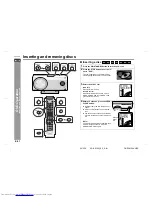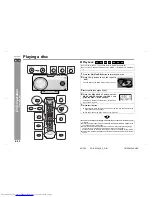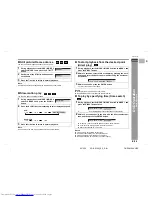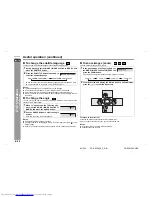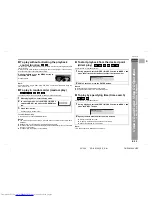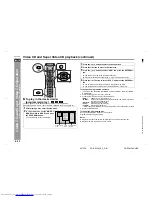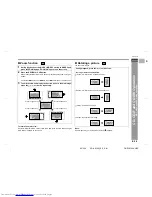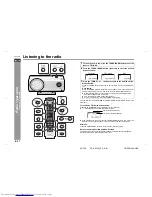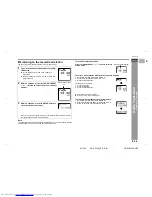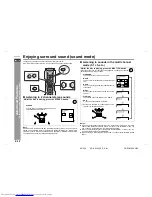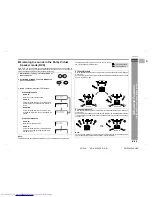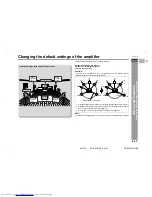F
S
V
I
N
P
E
E
E-34
SD-AS10W_EX_E.fm
05/3/18
ENGLISH
TINSZA124AWZZ
SD-AS10W
CD
,
C
D
-R an
d CD
-R
W
Op
er
a
tion
- M
P
3
, W
M
A a
nd J
P
EG dis
c
op
e
ra
tion -
MP3, WMA and JPEG disc operation
The procedure of the following playback functions are the same as the
DVD, VCD or CD operations.
Page
Inserting and removing discs . . . . . . . . . . . . . . . . . . . . . . . . . . . . . . . . . . . . . . . .21
Playback . . . . . . . . . . . . . . . . . . . . . . . . . . . . . . . . . . . . . . . . . . . . . . . . . . . . . . . . .23
To locate the beginning of a chapter (track) (skip) . . . . . . . . . . . . . . . . . . . . . . .25
To change the display on the main unit . . . . . . . . . . . . . . . . . . . . . . . . . . . . . . . .27
To change the display on TV screen . . . . . . . . . . . . . . . . . . . . . . . . . . . . . . . . . .27
To play repeatedly (repeat play) . . . . . . . . . . . . . . . . . . . . . . . . . . . . . . . . . . . . . .30
To play in random order (random play) . . . . . . . . . . . . . . . . . . . . . . . . . . . . . . . .32
To start playback from the desired point (direct play) . . . . . . . . . . . . . . . . . . . .32
"
Playback on the MP3, WMA and JPEG
menu screen
You can play CD-R/RW recorded in the MP3, WMA or JPEG format.
Notes:
!
Up to 11 characters can be displayed for a folder name and a file name. Under-
lines, asterisks, and spaces may not be displayed.
!
Due to the structure of disc information, it takes longer to read an MP3/WMA or
JPEG disc than a normal CD.
1
After playing a disc, enter the stop
mode.
The menu screen appears after reading the
disc.
2
Press the , , , or ENTER button to select a folder or file and
press the ENTER or button.
!
Playback starts when you select a track.
!
When the format is JPEG, the next file is automatically displayed after a while.
!
Using the direct number buttons, you can open files directly. Enter the number
on the right of the display and press the ENTER button.
SmatNAVI
Enter
ROOT
1
2
3
MP3 JPEG BEST
ROCK
JAZZ
4
TRACK
6
TRACK
5
PICTURE
...
...
...
Indicates folders.
Indicates MP3 file.
Indicates JPEG file.
... Indicates WMA file.
3
SHARP TI
NSZ
A
1
2
4
A
WZ
Z (
W
)