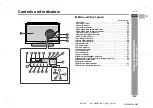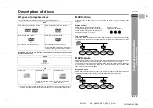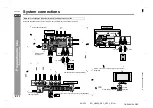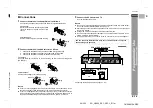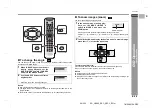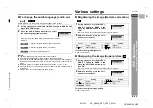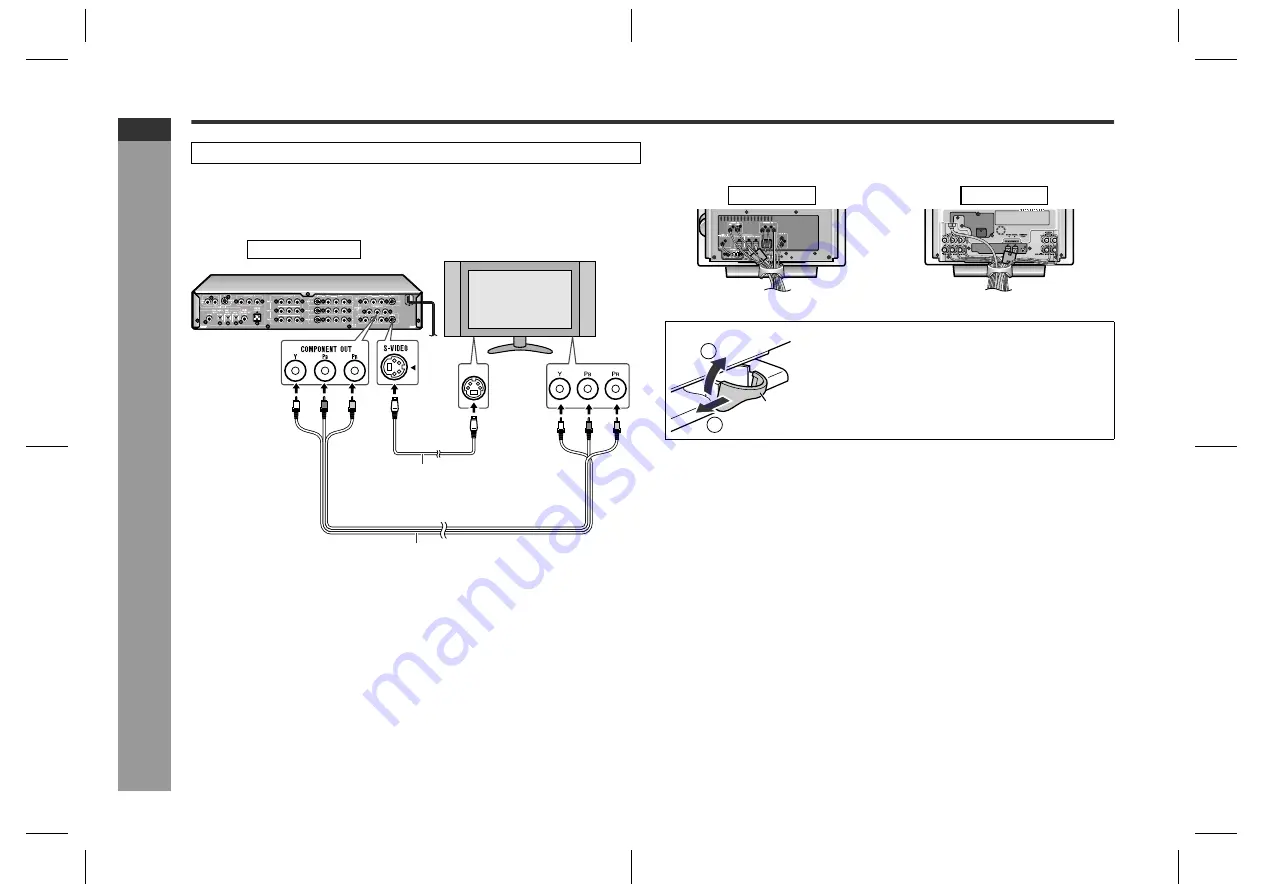
E-17
SD_HX600_SEC_SECL_E1.fm
04/3/15
ENGLISH
TINSKA016AWZZ
SD-HX600
Pr
epara
tion f
o
r Us
e
- TV
c
o
n
n
e
c
tion -
TV connection
If your TV is equipped with an S-video input jack or component video input jacks, pur-
chase an appropriate cable to enjoy higher quality images.
When you use a TV supporting progressive scan, open the initial setting screen and
set "PROGRESSIVE OUT" to "ON" in "TV MODE" (see page 46).
Notes:
"
For the connection, you can also connect the S-video output jack or component
video output jacks on the main unit to TV's S-video input jack or component video
input jacks.
"
Change the TV input in accordance with the connected jack.
"
Do not connect other equipment between the TV and AV selector. If a VCR is con-
nected, pictures may be distorted.
"
Using the audio cable, you can listen to the TV sound with this unit (see page 61).
"
If your TV has different indications for the component video inputs (Y, CB and CR
or Y, B-Y and P-Y), connect jacks with its matching color.
"
Do not connect to a component video input jack designed for the high-vision sys-
tem, which is not DVD-compatible (the images may be distorted or not appear).
"
To view images, connect a TV to the AV selector with a video cable, component
video cable, or S-video cable.
"
When using a component video cable, connect the component video input and
output jacks. When using an S-video cable or video cable, connect the S-video/
video input and output jacks.
!
Positioning cables
Bundle up cables of the main unit and amplifier unit using each cord holder.
Removing cord holders:
Unplug all equipment before making any connections.
TV
Component video cable (commercially available)
To component
video input jacks
To S-video
input jack
S-video cable
(commercially available)
AV selector
1
Move one side towards outside.
2
Lift up to remove.
Note:
If the image or sound is distorted, remove the AC power
cord and antenna wires from the holder.
Main unit
Amplifier unit
Cord holder
1
2