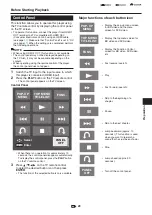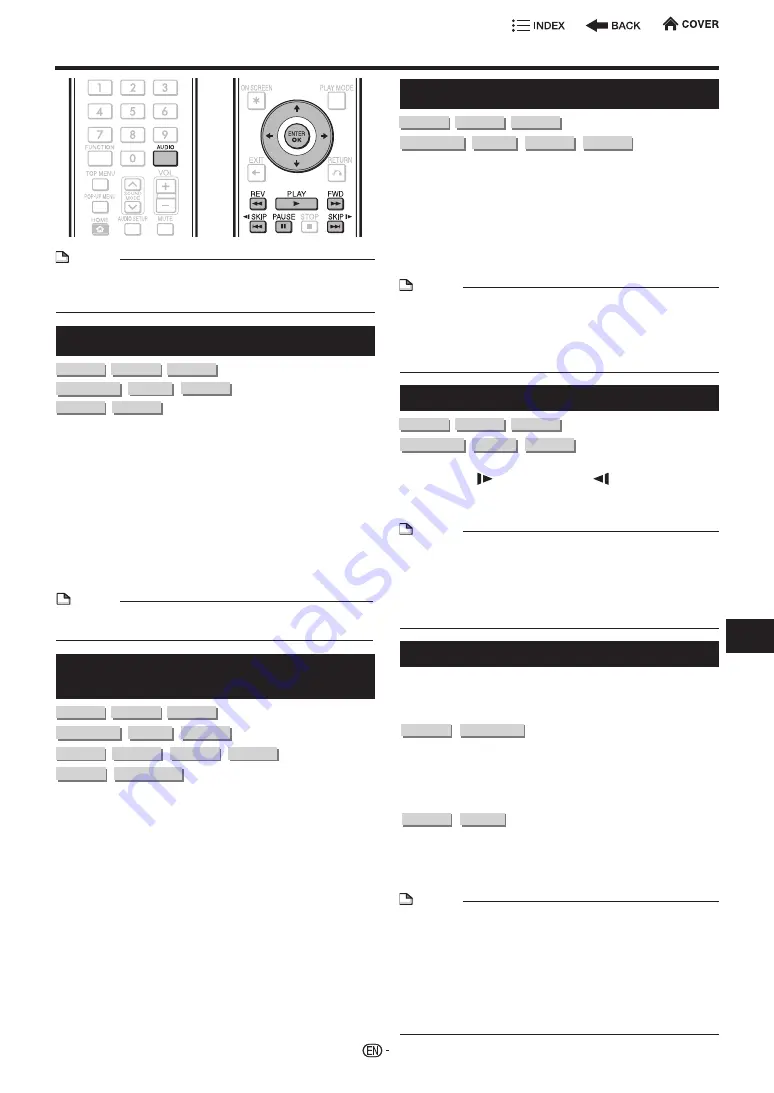
Playback Functions
NOTE
•
Some operations in the following playback functions
cannot be performed depending on the specifications of
the disc.
Fast Forward/Reverse (Search)
BD VIDEO
BD-R
BD-RE
DVD VIDEO
DVD-R
VR MODE
DVD-RW
AUDIO CD
SACD
The Fast Forward/Reverse function is enabled when
G
REV
or
J
FWD
is pressed during playback.
Example
: When
J
FWD
is pressed
•
The search speed will change each time you press the
button.
When playing back a DVD
•
You cannot perform Fast Forward/Fast Reverse from one
title and continue to another title (except when playing
audio CDs). At the end or beginning of the title, Fast
Forward/Fast Reverse will be cancelled and normal
playback will automatically resume.
NOTE
•
Subtitles are not played back with BD/DVD video discs
during Fast Forward and Fast Reverse.
Skipping to the Next or the Start of
the Current Chapter (Track/Title)
BD VIDEO
BD-R
BD-RE
DVD VIDEO
DVD-R
DVD-RW
SACD
AUDIO CD
CD-R
CD-RW
USB
Home Network
The Skipping (to the beginning of a chapter, track or
title) function is enabled when
T
SKIP
or
U
SKIP
is pressed during playback.
Pause/Frame Advance Playback
BD VIDEO
BD-R
BD-RE
SACD
DVD VIDEO
DVD-R
DVD-RW
The Pause function is enabled when
F
PAUSE
is
pressed during playback. (If you are playing back an
audio CD, SACDs, audio data or still images [JPEG
files], these will also pause.)
The Frame Advance Playback function is enabled when
U
SKIP
is pressed during pause.
•
Frame Advance Playback may not function properly with
discs other than DVD-RW/R (VR format).
NOTE
•
Some BD/DVD Video discs are not compatible with
Pause/Frame Advance Playback.
•
Frame Reverse Playback cannot be performed with this
player.
•
Frame Reverse Playback cannot be performed for DivX
video.
Slow Playback
BD VIDEO
BD-R
BD-RE
DVD VIDEO
DVD-R
DVD-RW
The Slow Playback function is enabled when
U
SKIP
/ or
T
SKIP
/ is pressed for
more than 2 seconds during pause.
•
Press
d
PLAY
to return to normal playback.
NOTE
•
This doesn't work for audio CDs or SACDs.
•
You cannot perform Slow Playback between titles. At
the end of the title, Slow Playback will be cancelled and
normal playback will automatically resume.
•
Reverse Slow Playback cannot be performed for BD
video and DVD discs in AVCHD format.
•
Reverse Slow Playback cannot be performed for DivX video.
Displaying the Audio Information
You can display the audio information on the disc
currently being played back by pressing
AUDIO
.
•
The displayed contents vary depending on the disc.
DVD VIDEO
BD VIDEO
The audio channel currently being played back will be
displayed.
If multiple audio channels are recorded, you can
switch the audio channel by pressing
AUDIO
.
DVD-R
VR MODE
DVD-RW
When a recorded broadcast with stereo or
monaural audio is played back:
“Stereo” is displayed. (Audio cannot be switched.)
NOTE
•
When you play a program recorded in stereo or monaural,
and if you are listening to the Bitstream sound via the
digital output jack, you cannot select the audio channel.
Set the digital audio output setting to “PCM” (page
•
Settings for audio can also be changed in the Function
Control screen (page
•
The operation of audio differs according to each disc. You
may need to refer to the operation manual of the disc.
•
The display for audio information automatically
disappears after 5 seconds.
39
Pla
ybac
k