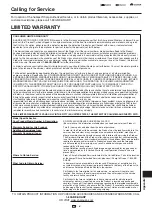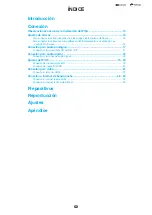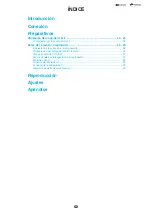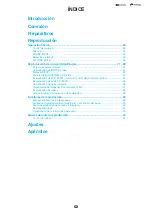Troubleshooting
Picture
Problem
Possible causes and solutions
No picture.
•
If the picture output was mute, turned off picture output.
Press
PICTURE MUTE
to resume picture output (page
•
Make sure that the cables are connected correctly (page
).
•
Make sure that the connected TV or the AV receiver is set to the correct input
(page
).
•
Take out the disc and clean it (page
•
Make sure that region code on the disc matches that of this Player (page
).
•
There is no picture from the HDMI output.
− Are the settings performed correctly? Please check the settings (page
).
•
Press and hold
HDMI OUT 1/2 SELECT
on the remote control to dual display
mode.
Screen freezes and operation
buttons do not work.
•
Turn off the power and turn on the power again.
•
Is the disc damaged or dirty? Check the condition of the disc (page
).
Square noise (mosaic) appears on
the screen.
•
Blocks in images may be visible in scenes with rapid movement due to the
characteristics of digital image compression technology.
Audio is not output, or images are
not played back properly.
•
The audio may not be output or the images may not be played back properly for
some discs in which copyright-protected contents are recorded.
3D images cannot be output to a TV.
•
Is an HDMI cable used?
•
Are a 3D compatible TV and 3D glasses used?
•
Is a proper connection made between the HDMI OUT terminal of the player and
the HDMI input terminal of the 3D compatible TV?
•
Is the 3D setting on this player correct (page
•
Is the 3D setting on the TV correct?
•
Is a 3D compatible BD disc being played back?
Noise appears on the screen.
•
When you watch TV broadcasts with the power of this player turned on, noise may
appear on the TV screen. In such cases, turn off the power to this player or keep
this player away from the TV.
The display of the smart phone
connected to the HDMI 3 IN (MHL)
terminal cannot be output to a TV.
•
Use an MHL-compatible cable which can work with your smart phone or tablet PC
Audio is not output, or images are
not played back when this player is
connected over WiHD.
Try the following procedure:
•
Turn off the power to this player using the remote control, wait for 10 seconds or
more, and then turn on the power again (page
).
•
When the power to the WiHD Receiver is on (indicator lit green), point the remote
control at the WiHD Receiver, and press and hold
WiHD ON/OFF
on the remote
control for more than 10 seconds.
•
Position the WiHD Receiver more than 3.3 ft (1 m) away from the WiHD
Transmitter. After you finish the above, wait until the connection between the WiHD
Transmitter and WiHD Receiver is established.
Appendix
iii