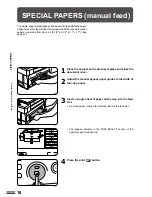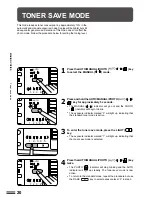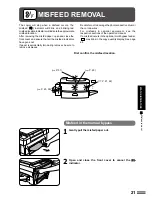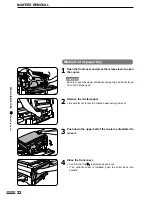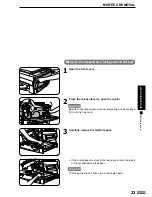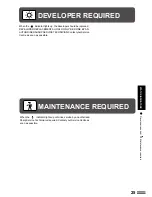10
MAKING COPIES
●
For manual copy density adjustment, press the AUTO/
MANUAL/PHOTO (
/
/
) key to select
MANUAL (
) and adjust with the LIGHT (
) and
DARK (
) keys as desired.
●
For photographs, select PHOTO (
) and then adjust with the
LIGHT (
) and DARK (
) keys as desired.
●
There are 9 exposure steps indicated by 5 indicator lights. (The
indicators light up one or two at a time.)
Successive pushes of the LIGHT (
) key will change the
indicator lights in the order (3)
/
(3•2)
/
(2)
/
(2•1)
/
(1).
Successive pushes of the DARK (
) key will change the
indicator lights in the order (3)
/
(3•4)
/
(4)
/
(4•5)
/
(5).
6
Set the number of copies using the 10-key pad.
●
A single copy can be made with the initial setting, i.e., when “0”
is displayed.
●
Press the clear (
) key to clear an entry if a mistake is
made.
7
Press the print (
) button.
●
The number in the copy quantity display will decrease by 1 each
time a copy is made.
●
Press the
key to stop copying in the middle of a run.
●
To repeat the same copy sequence for a different original,
simply replace the original and press the print (
) button.
How to remove the document cover
The document cover can be removed to allow copying of
bulky objects. To remove it, open the document cover and
lift it at a slight backward angle.
●
To re-attach the document cover, reverse the above procedure.
NORMAL COPYING
Normal copying
1
2
3
4
5
6
7
8
9
0/
C
%
ZOOM
C
3
AUTO
1 2 3 4 5
AUTO
1 2 3 4 5