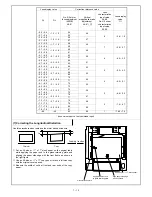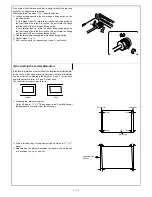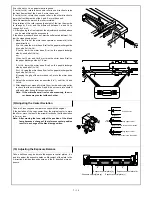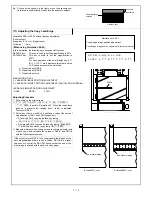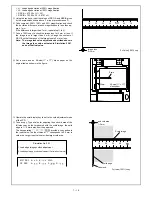[8] Simulation and diagnostics
1. Simulation
(1) Introduction
Simulation are used to do the following:
•
To operate any functional block independently to check its func-
tion.
•
To adjust the machine.
•
To cancel troubles.
•
To set up functions.
(2) Purpose
Simulation are used to help repair and adjust the machine.
When the PAUSE key is pressed in a course of a simulation being
executed, the simulation is interrupted with the copy number window
turned off and the copier becomes ready to accept entry of a simula-
tion number.
*
1: If the key was pressed for more than five seconds, it may not go
into the simulation mode.
*
2: Further operation may be needed depending on the kind of
simulation.
*
3: One of the next methods is required to cancel the simulation as
it varies according to the simulation. The machine then starts
from the state immediately after power on.
— Other than simulation 7
The simulation is canceled when the CLEAR ALL key is pressed.
— Simulation 7
One of the following operation cancels the simulation execution.
1. Power switch off.
2. Press the CLEAR
→
PAUSE
→
0
→
PAUSE
→
CLEAR ALL
keys.
— Simulation 14
The simulation 14 is used to clear the memory contents (H2, H3,
H4) that have been stored. After the simulation 14 has been ex-
ecuted, the diagnostic is automatically terminated.
— Special keys
CLEAR ALL key: Simulation mode
→
normal mode.
PAUSE key:
Execution of simulation is interrupted.
CLEAR key:
Clears the copy number window.
— The diagnostic is automatically terminated after the doorswitch
operation "ON
→
OFF
→
ON", except "H" and "U2" code.
(3) Simulation execution procedure
List of the test commands
*
1
*
1
*
1
YES
YES
NO
NO
NO
YES
1
Press the CLEAR key.
2
Press the PAUSE key.
3
Press the 0/
◊ ΚΕΨ.
4
Press the PAUSE key.
As the copy number window number
disappears, the control becomes ready
for entry of a simulation number.
Enter the required
simulation number on
the keypad.
After entering a two-digit number, the
simulation number comes displayed
on the copy number window.
Is there
any subsequent
code?
6
Press the PRINT switch.
*
2 Action takes place corresponding
to the given simulation number.
7
Press the PAUSE key.
As the figure in the copy number window
disappears, the control becomes ready
for entry of a simulation number.
Doing other
simulation?
Press the CLEAR ALL key (*3).
The simulation is canceled and the
control returns to the state immediately
after the switch was turned on.
6
Press the PRINT switch.
The figure in the copy number window
blinks and becomes ready for entry of
a simulation number.
8
Press the PRINT switch.
*
2 Action takes place corresponding to
the given simulation number.
9
Press the PAUSE key.
The figure in the copy number window
blinks and becomes ready for entry of
a simulation number.
Want to
return to the main
command
entry?
Press the PAUSE key.
As the main simulation code comes
displayed, the control becomes ready
for entry of the simulation main code.
5
Enter the required
simulation number on
the keypad.
After entering a two-digit number,
the simulation number comes
displayed on the copy number window.
7
8 – 1
Summary of Contents for SF-2040
Page 27: ...9 Desk unit SF D23 11 12 16 17 13 18 10 9 8 7 6 2 5 4 3 1 23 21 22 19 20 14 15 4 10 ...
Page 63: ...5 5 C F 10 D 7 6 11 G E 8 9 H 12 6 2 ...
Page 65: ...3 B 3 E 13 C 4 5 6 7 8 F 14 D 10 11 9 6 4 ...
Page 67: ...2 1 3 A D 9 8 11 10 B 4 5 E 12 13 14 C 7 6 6 6 ...
Page 69: ...A a 1 1 D 4 4 B 1 b 1 1 E 5 5 7 6 8 9 8 5 C 2 3 3 F 5 11 12 6 8 ...
Page 71: ...1 2 3 3 4 5 A D 13 11 10 7 6 6 7 B E 14 8 12 9 C F 15 G 16 16 6 10 ...
Page 73: ...A a 1 D 11 10 10 9 8 B 4 2 3 E 13 12 12 C 5 7 6 7 6 12 ...
Page 75: ...C 4 F 9 9 9 10 9 5 6 D G 11 E 8 7 6 14 ...
Page 78: ...Volume PWB 8 9 10 10 6 17 ...
Page 80: ...C 5 F 11 P D F R 7 6 6 12 13 G 12 13 E 8 9 a 8 H 14 6 19 ...