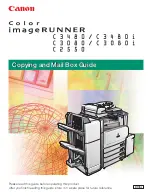70
OPTIONAL EQUIPMENT
Stapling location
10-bin staple sorter (SF-S54N)
20-bin staple sorter (SF-S56)
Staple sort
The STAPLE SORT mode staples copies of 5-1/2" x 8-1/2", 8-1/2" x
11", 8-1/2" x 11"R, 8-1/2" x 14", and 11" x 17" sizes (SF-S54N) or
copies of 8-1/2" x 11", 8-1/2" x 11"R, 8-1/2" x 14", and 11" x 17" sizes
(SF-S56).
Using the document glass
1
Set the original on the document glass with the corner
to be stapled to the upper right.
●
Copy from the last page to the first page.
SF-S54N
●
If the number of copies to be delivered into each bin is more than
30 for 5-1/2" x 8-1/2", 8-1/2" x 11" or 8-1/2" x 11"R paper or 15
for 8-1/2" x 14" or 11" x 17" paper, the copies will not be stapled.
SF-S56
●
If the number of copies to be delivered into each bin is more than
50 for 8-1/2" x 11" or 8-1/2" x 11"R paper or 25 for 8-1/2" x 14"
or 11" x 17" paper, the copies will not be stapled.
2
Press the SORTER key to select the STAPLE SORT
mode.
●
Make sure that there is no paper in any sort bin before selecting
the STAPLE SORT mode.
3
Set the number of copies.
●
Up to 10 sets (SF-S54N) or 20 sets (SF-S56) can be made.
4
Press the START key.
5
When all copies are made and sorted, press the manual
staple key.
●
Each set of copies will be stapled.
●
Sets of copies containing copies of different width will not be
stapled.
10-BIN STAPLE SORTER (SF-S54N)/ 20-BIN STAPLE SORTER (SF-S56)
(ORIGINALS)
EVEN NUMBE
ODD NUMBER
PRE-COUNT
ORIGINALS
SORT
STAPLE
SORT
GROUP
POWER SAVE
START
1
2
3
4
5
6
7
0
C
8
9
SF-S54N
SF-S56
Summary of Contents for SF-2530
Page 88: ...86 OPTIONAL EQUIPMENT MEMO ...
Page 90: ...99C DSC3 CINSE1807FC51 ...