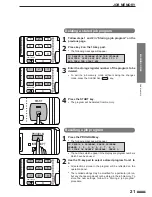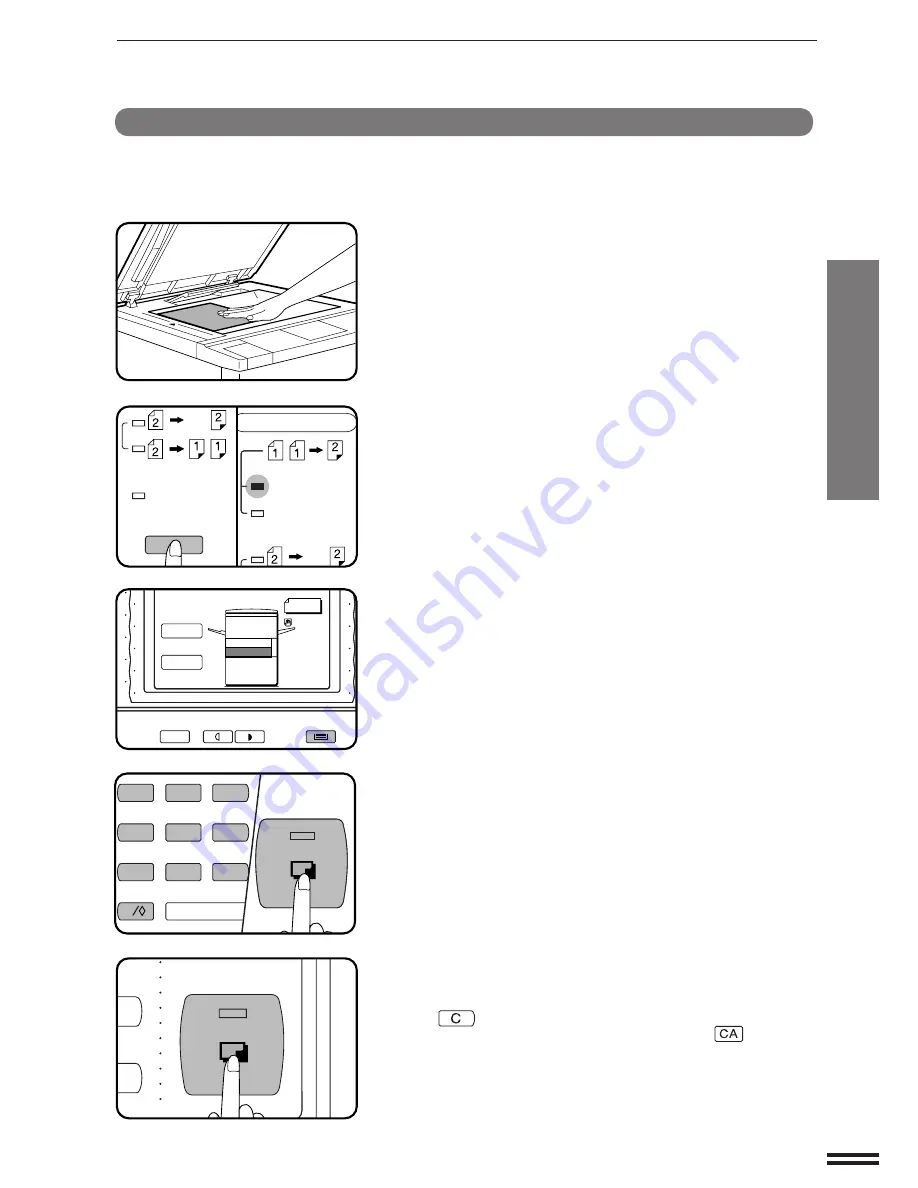
9
MAKING COPIES
NORMAL COPYING
Normal copying
1
Place the first original face down on the document
glass and close the document cover.
2
Press the ORIGINAL TO COPY key to select EVEN
NUMBER.
●
ODD NUMBER copying is only possible when copying from an
optional reversing automatic document feeder (RADF). (See
page 50 for details.)
3
Ensure that the desired paper tray is selected.
●
Paper sizes that can be used in the duplex mode are A5, A4,
A4R, B4, and A3 (8-1/2" x 11", 8-1/2" x 11"R, 8-1/2" x 14", and
11" x 17").
In some regions, 216 mm x 330 mm (8-1/2" x 13") size can be
used additionally.
4
Enter the number of copies.
●
The maximum number of copies in the duplex mode is 50 for
A5, A4, and A4R (8-1/2" x 11" and 8-1/2" x 11"R), and 30 for
the other paper sizes.
5
Press the START key.
6
Place the second original and press the START key
again to copy onto the other side.
●
To stop a copy run during duplex copying, press the clear
(
) key. To resume copying, press the START key. To
cancel copying, press the CLEAR ALL (
) key and
manually remove any copies remaining in the duplex module
following the procedure for removing misfed paper from the
duplex module. (See page 35.)
●
To cancel the duplex mode, press the ORIGINAL TO COPY
key until the indicators in the ORIGINAL TO COPY section all
go out.
Two-sided copying with optional duplex module
Two-sided copies can be made by pressing the ORIGINAL TO
COPY key when an optional duplex module is installed.
PRE-COUNT
ORIGINALS
EVEN NUMBER
ODD NUMBER
(ORIGINALS)
ORIGINAL TO COPY
LIGHT
DARK
TRAY SELECT
EXPOSURE
AUTO
MANUAL
PHOTO
1 0 0 %
COPY RATIO
EXPOSURE
ORIGINAL
AUTO
AUTO PAPER
SELECT
A4
DUPLEX
A4
1.
1
2
3
4
5
6
7
0
C
8
9
AUDIT CLEAR
START
9
START
Summary of Contents for SF-2540
Page 1: ...MODEL SF 2540 ...
Page 48: ...46 OPTIONAL EQUIPMENT MEMO ...
Page 78: ...76 OPTIONAL EQUIPMENT MEMO ...
Page 102: ...CINSE1794FC51 PRINTED IN JAPAN DSC3 2000F ...
Page 103: ......
Page 104: ...SF 2540 SHARP CORPORATION ...