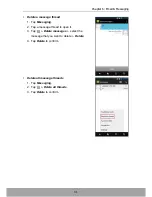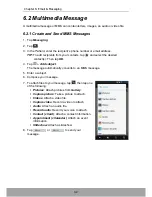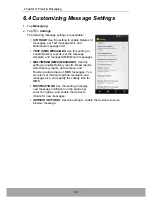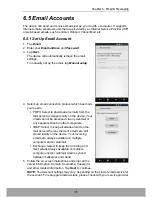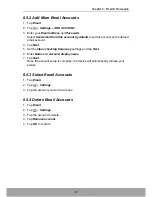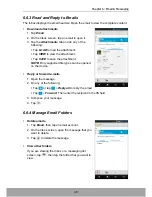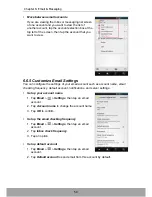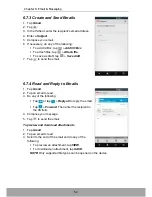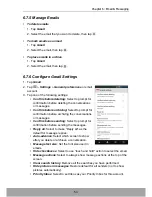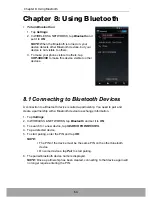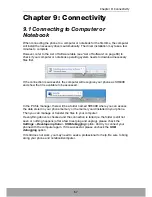Chapter 6: Email & Messaging
52
6.7.3 Create and Send Emails
1. Tap
Gmail
.
2. Tap .
3. In the
To
field, enter the recipient’s email address.
4. Enter a
Subject
.
5. Compose your email.
6. If necessary, do any of the following:
• To add Cc/Bcc, tap
>
Add CC/Bcc
.
• To attach files, tap
>
Attach file
.
• To save as draft, tap
>
Save draft
.
7. Tap
to send the email.
6.7.4 Read and Reply to Emails
1. Tap
Gmail
.
2. Tap an email to read.
3. Do any of the following:
• Tap
or tap
>
Reply all
to reply the email.
• Tap
>
Forward
. Then enter the recipient in
the
To
field.
4. Compose your message.
5. Tap
to send the email.
To preview and download attachments
1. Tap
Gmail
.
2. Tap an email to read.
3. Scroll to the end of the email and do any of the
following:
• To preview an attachment, tap
VIEW
.
• To download an attachment, tap
SAVE
.
NOTE:
Only supported file types can be opened on the device.
Summary of Contents for SH630E
Page 1: ...User Guide SH630E ...
Page 6: ...vi Chapter 14 Specifications 108 Chapter 15 Troubleshooting 109 ...
Page 120: ......