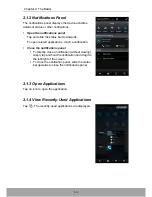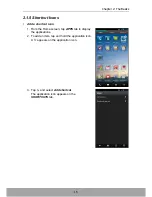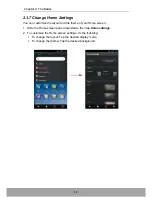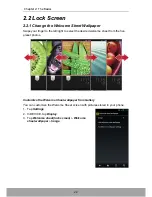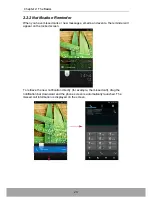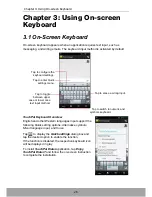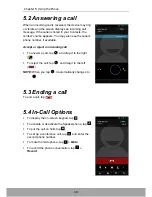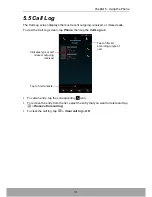Chapter 3: Using On-screen Keyboard
27
3.1.1 Use the On-Screen Keyboard
Tap the screen to display the on-screen keyboard.
•
Use the on-screen keyboard as you would a computer keyboard.
•
Tap the keys to enter characters.
•
To toggle between upper and lower case letter display, tap
.
•
To display the numeric and symbols keyboard, tap
. Tap
to toggle back.
3.1.2 Select Layout
The English input provides three different layouts. QWERTY is the default layout. You
can select the one that you are used to. Slide horizontally on the screen to switch the
layouts.
3.1.3 Switch Language
Tap the language button (i.e. [EN]), the keyboard automatically switches to user-
defined Chinese input. Tap the language button again to switch back to English input.
Lower case keyboard
Upper case keyboard
Numbers and symbols
QWERTY
CooTek T+
12-Key PhonePad
Summary of Contents for SH930W
Page 1: ...User Guide SH930W ...
Page 135: ......