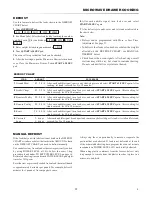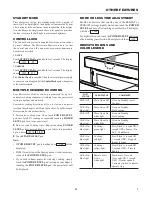E
13
CONNECTING YOUR APPLIANCE
The Microwave Drawer combines the technological enhance-
ments of smart home connectivity with Sharp’s innovative
Microwave Drawer design:
• Wi-Fi Connectivity
• Mobile App and Voice Control
Your Microwave Drawer may be operated remotely through a
mobile device using the Sharp Kitchen app in addition to con-
ventional operation in a non-connected capacity using the Glass
Touch Control on the oven door. To use the app, the appliance
must be connected to your home network.
WI-FI CONNECT
Your Microwave Drawer is equipped with Wi-Fi connectivity.
For instructions and how-to-pair video please visit: http://www.
sharpusa.com/support. The oven's Wi-Fi will need to be turned
ON in order to complete the Pairing process.
TURN OVEN'S WI-FI ON
• Press the Number 0 pad and hold for 3 seconds.
TURN OVEN'S WI-FI OFF
• Press the Number 0 pad and hold for 3 seconds.
FAVORITES:
The Sharp Kitchen app lets you select and store your Favorite
Smart Cook items in your FAVORITES section. Click on the
heart icon to add your most frequently prepared dishes.
REMOTE START SAFETY INFORMATION
In order to operate the Microwave Drawer with the Sharp
Kitchen app, you must enable the Remote Start feature. The oven
is preset to Remote Start OFF. It must be turned ON to utilize.
• Press the TIMER/SETTINGS pad 3 times to access the
Remote Start function.
When using mobile device operation to control the appliance
remotely, be sure to follow all safety procedures and guidelines
as instructed in the Operation Manual. Failure to do so may result
in personal injury, death or damage to property.
IMPORTANT NOTE:
There is a 3-minute window, after opening and closing the
drawer, in which you may operate the oven remotely with the
app. After 3 minutes of inactivity, you must operate the oven
manually at the control panel or open and close the drawer again
to operate remotely.
• If you activate the appliance remotely, your oven will remain
ON and in cooking mode even if your mobile device or home
Wi-Fi become disabled.
ALWAYS ensure the oven cavity is prepared for cooking when
operating the oven remotely with the app. Risk of oven damage
or fire could occur. NEVER use the oven interior as a storage
device for unrelated items or cook using the app remotely if
the cavity is not properly prepared. ALWAYS have food in the
Microwave Drawer when it is on to absorb the microwave energy.
PAIRING
Pairing may be used to pair a new mobile device to the oven
after the oven has already been connected to your home network.
For instructions and how-to-pair video please visit: http://www.
sharpusa.com/support.
• Press the TIMER/SETTINGS pad 4 times to access the
Pairing function.
WI-FI INFORMATION
Wi-Fi Information provides your oven’s MAC address on your
home network. This information may be requested if you contact
SHARP Customer Assistance.
• Press the TIMER/SETTINGS pad 5 times to access the
Wi-Fi Information function.
WI-FI FIRMWARE UPDATES
From time to time, updates to the oven’s software will be
released. Notifications will be sent via the Sharp Kitchen app
for these updates. The firmware updates will be available on the
product support page. Please visit: www.sharpusa.com/support
for more information.
• Press the TIMER/SETTINGS pad 6 times to access the
Wi-Fi Firmware Update function.
WI-FI RESET
Your oven’s Wi-Fi settings may be cleared by using the Wi-Fi
Reset function. Clearing of settings may need to be performed
when a new router or Wireless LAN is installed in the home or
if transferring ownership of the oven. See also CAUTION FOR
PERSONAL INFORMATION (RELATED TO SECURITY)
on page 5 for further information.
• Press the TIMER/SETTINGS pad 7 times to access the
Wi-Fi Reset function.