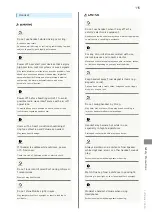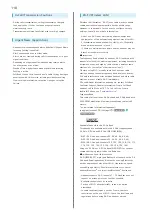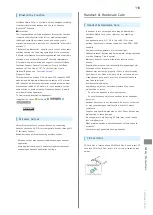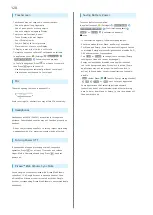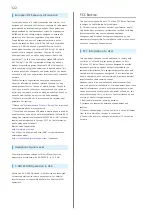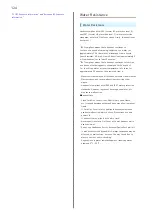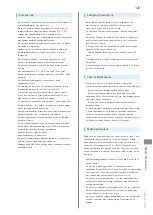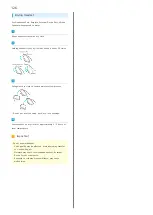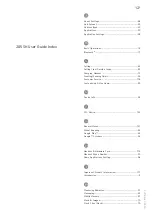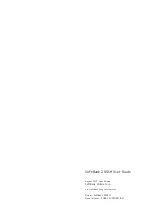128
N
Notifications Window.......................................................37
O
Opening & Replying to S! Mail/SMS................................ 54
Opening Received Gmail................................................... 57
Opening Received S! Mail/SMS.........................................56
Optional Services..............................................................45
Other Settings..................................................................96
P
Package Contents............................................................... 6
Parts & Functions...............................................................6
Photo Camera....................................................................66
Power On/Off................................................................... 14
Q
Quick Start Key Settings.................................................92
R
RF Exposure Information/Specific Absorption Rate
(SAR) Information...........................................................123
S
Safety Precautions.........................................................112
Screen Lock....................................................................... 29
SD Card................................................................................9
Security Codes.................................................................. 27
Sending S! Mail/SMS.........................................................52
Software Updates.............................................................30
Sound Settings..................................................................89
Specifications..................................................................108
Status Bar......................................................................... 36
Still Images & Video (Album)...........................................71
Storage Settings...............................................................95
T
Tethering Option.............................................................. 76
Text Entry.........................................................................21
Touchscreen Operations...................................................15
U
USIM Card Installation....................................................... 8
USIM PIN............................................................................28
Using Application Usage History.....................................38
Using Internet Mail.......................................................... 58
V
Video Camera.................................................................... 67
W
Wallpaper & Display Settings..........................................91
Water Resistance............................................................124
Web Browsing (Browser).................................................. 60
Welcome Sheet (Lock Screen) Basics...............................34
Wi-Fi...................................................................................74
Wi-Fi Settings...................................................................94
3
3-Line Home Basics.......................................................... 35
Summary of Contents for SoftBank 205SH
Page 1: ...205SH User Guide ...
Page 2: ......
Page 6: ...4 ...
Page 44: ...42 ...
Page 45: ...Phone Calling 44 Optional Services 45 Address Book 50 ...
Page 66: ...64 ...
Page 67: ...Camera Photo Camera 66 Video Camera 67 ...
Page 71: ...Music Images Music Images 70 Music Files Music 70 Still Images Video Album 71 ...
Page 74: ...72 ...
Page 75: ...Connectivity Wi Fi 74 Tethering Option 76 Bluetooth 77 ...
Page 83: ...Global Services Global Roaming 82 Calling from Outside Japan 83 ...
Page 88: ...86 ...
Page 108: ...106 ...
Page 109: ...Appendix Specifications 108 Customer Service 109 ...
Page 112: ...110 ...
Page 131: ......