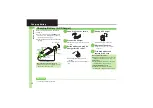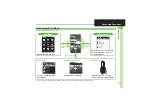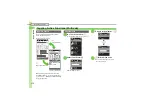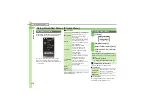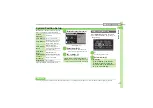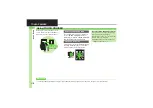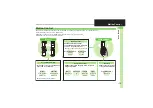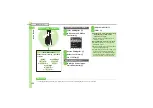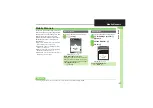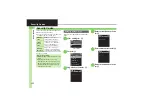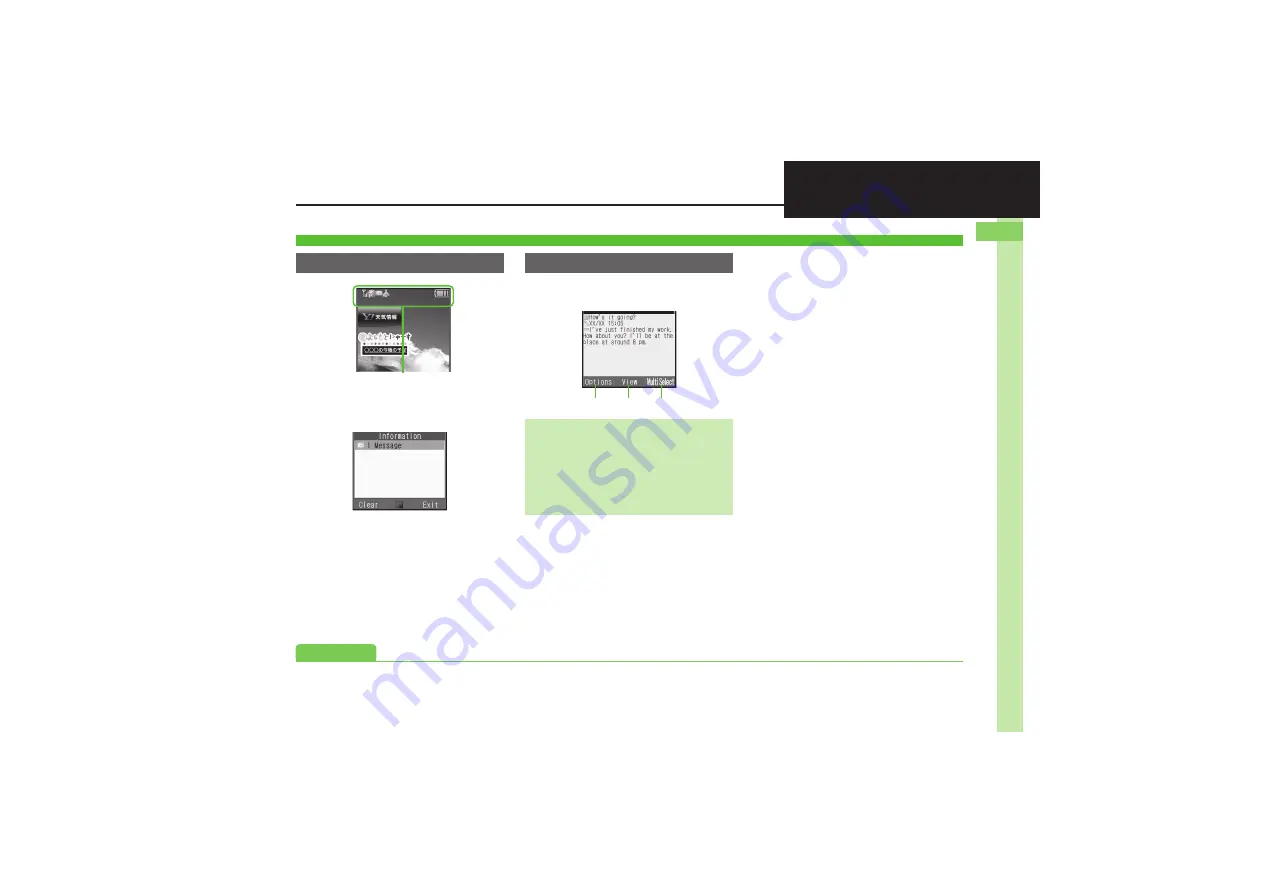
Ge
tt
ing St
ar
te
d
1
1-
7
Display & Indicators
.
Indicators (signal strength, battery
strength, etc.) appear.
.
Information window opens at the bottom for
Missed Calls, new mail, etc.
Information Window
,
Information label (e.g.,
Message
, etc.)
and count appear in Information window.
Select an item and press
%
to open it.
Functions/operations assigned to
B
,
%
and
A
appear at the bottom.
Display
Standby
Softkeys
Display Saving
.
Display goes dark after Display Saving
time elapses. Press any key to activate it.
Backlight
.
Backlight turns off after Time Out time
elapses. Press
0
-
9
to illuminate it
(key press may affect active function).
B
%
A
Advanced
0