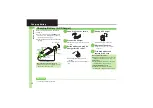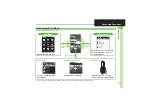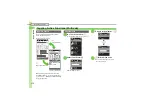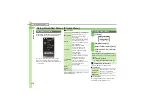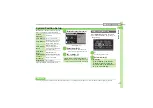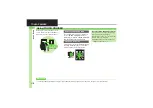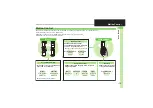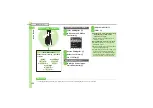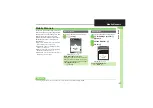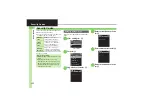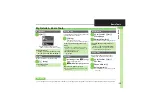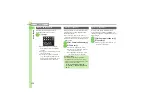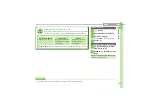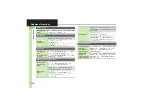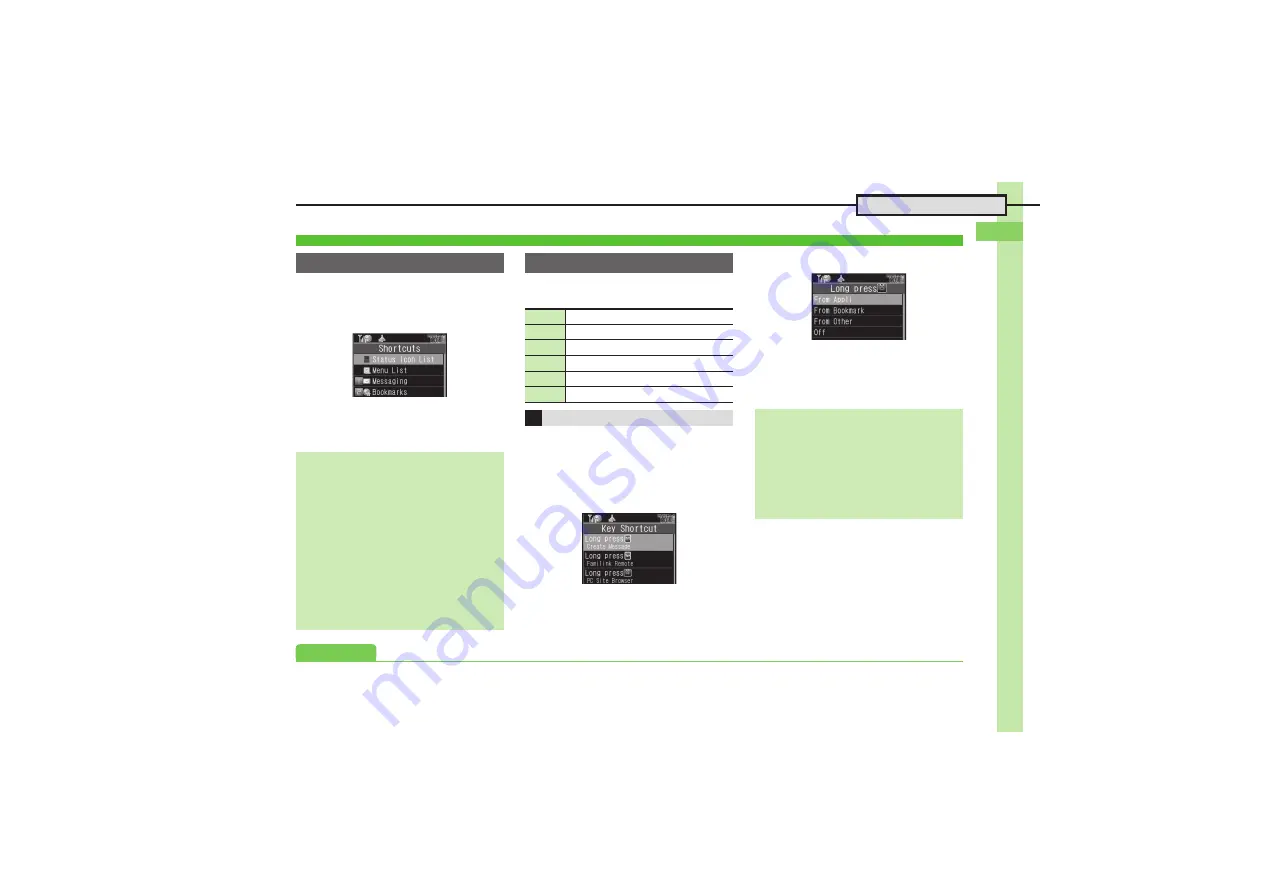
Ge
tt
ing St
ar
te
d
1
1-
13
Accessing Functions
Access assigned functions via Shortcuts
menu.
1
'
Shortcuts Menu
2
Select function
S
%
.
Menu/window opens.
Long Press
B
,
A
or
g
to access
assigned functions.
Follow these steps to assign Calculator to
a
.
1
%
S
Settings
S
%
2
In Phone menu,
Set Key
Shortcut
S
%
Key Shortcut Menu
3
Long press
|
S
%
4
From Appli
S
%
5
Tools
S
%
S
In PIM/Life
menu,
Calculator
S
%
Shortcuts Menu & Key Shortcut
Shortcuts Menu
Changing Default Shortcuts
In
2
, select numbered function
S
B
S
Assign Function
S
%
S
Select
menu item
S
%
S
Select new item
S
%
,
To assign menu items, select one and
press
B
.
Assigning Files & Folders
In
2
, select numbered function
S
B
S
Assign Data
S
%
S
Select file/
folder
S
%
,
For folders, select
Set this folder
and
press
%
.
Key Shortcut
B
Open S! Mail Composition window
A
Activate Familink Remote
a
Open PC Site Browser menu
b
Create new Phone Book entries
c
Activate/cancel Bluetooth
®
d
Activate/cancel Infrared
Changing Assigned Functions
Bookmark
In
4
,
From Bookmark
S
%
S
Select title
S
%
S
Yes
S
%
Bluetooth
®
or Infrared On/Off
In
4
,
From Other
S
%
S
Select
item
S
%
Canceling Assigned Function
In
4
,
Off
S
%
Advanced
0