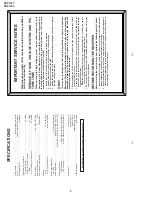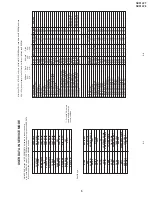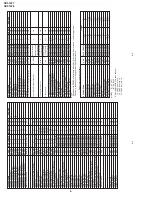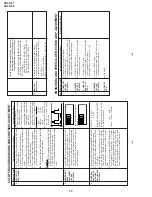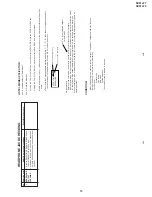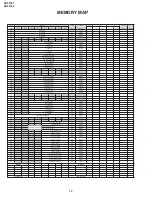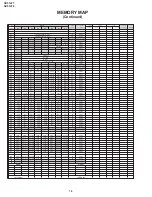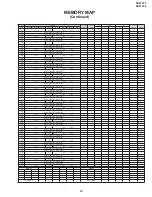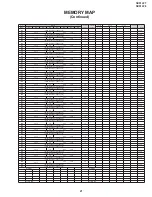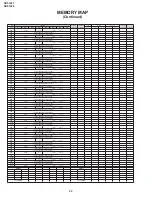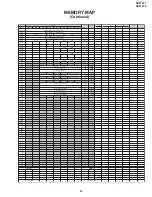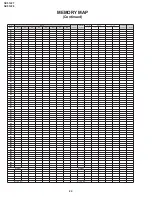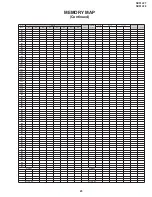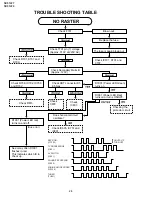12
SX51LF7
SX51LF8
12-1
12-2
FUNCTION OPERA
TION CHECKING (VIDEO
AND
AUDIO)
No.
Adjusting point
Adjusting procedure/conditions
W
aveform and others
CONTRAST
key
1.
Receive "Monoscope Pattern" signal.
2.
Set P-Mode to select CONTRAST
.
3.
Press V
olume Up/Down key to check whether the
CONTRAST
ef
fect is OK or not.
1
1.
Receive "Color Bar" signal.
2.
Set P-Mode to select COLOUR.
3.
Press V
olume Up/Down key to check whether
the COLOUR ef
fect is OK or not.
2
COLOUR key
BRIGHTNESS
key
1.
Receive "Monoscope Pattern" signal.
2.
Set P-Mode to select BRIGHTNESS.
3.
Press V
olume Up/Down key to check whether
the BRIGHTNESS ef
fect is OK or not.
3
TINT key
1.
Receive the "NTSC Colour Bar" signal thru
A
V
in.
2.
Set P-Mode to select
TINT
.
3.
Press V
olume Up/Down key to check
TINT
, UP
for GREEN direction and DOWN for PURPLE di-
rection whether is OK or not.
4
SHARPNESS
Key
1.
Receive "Monoscope Pattern" signal.
2.
Set P-mode to select SHARPNESS.
3.
Press V
olume Up/Down key to check whether
the SHARPNESS ef
fect is OK or not.
5
White T
emp
1.
Receive "Monoscope Pattern" signal.
2.
Set FUNCTION to select WHITE
TEMP
.
3
.
Press V
olume Up/Down key to check WHITE
TEMP
Option, ST
ANDARD:
NORMAL
SETTING, W
ARM for more REDDISH
direction changing, COOL for more BLUISH di-
rection changing.
8
NORMAL Key
7
1.
Once in PICTURE Mode, and the NORMAL key
is pressed, all the settings will be present to nor-
mal setting.
(Normal setting value for every mode).
»
CONTRAST
: MAX
»
COLOUR
: CENTER
»
BRIGHTNESS
: CENTER
»
TINT
: CENTER
»
SHARPNESS
: CENTER
Notes:If nothing is display
mean contrast, colour
, bright,
tint, sharpness are all in nor-
mal setting.
CH DISPLA
Y
COLOUR
1.
All Ch (1~99) will have an OSD display of the
channel number in green colour under
AFT
ON
condition.
6
FUNCTION OPERA
TION CHECKING (VIDEO
AND
AUDIO)
(Continued)
No.
Adjusting point
Adjusting procedure/conditions
W
aveform and others
Colour
system
1.
Receive the "P
AL
COLOUR BAR" signal, press
the COLOUR SYSTEM key to select modes ex-
cept P
AL, check the COLOUR is not working prop-
erly
.
Then, select the "P
AL" mode. Check again
its colour so that it is working properly
.
2.
Receive “NTSC 4.43/3.58 COLOUR BAR” signal
thru
A
V
, press COLOUR SYSTEM key to select
modes except N4.43/3.58, check the COLOUR
is not working properly
.
Then, select the “NTSC
4.43/3.58” mode. Check again its colour so that it
is working properly
.
12
Sound
system
13
1.
Receive “P
AL-B/G” signal. Check the sound out-
put is working properly or not.
TREBLE
1.
Receive “Monoscope Pattern” signal.
2.
Set FUNCTION to select
TREBLE.
3.
Press V
olume Up/Down key to check whether
the
TREBLE ef
fect is OK or not.
9
BASS
1.
Receive “Monoscope Pattern” signal.
2.
Set FUNCTION to select BASS.
3.
Press V
olume Up/Down key to check whether
the BASS ef
fect is OK or not.
10
BALANCE
1.
Receive “Monoscope Pattern” signal.
2.
Set FUNCTION to select BALANCE.
3.
Press V
olume Up/Down key to check whether
the Left-to-Right BALANCE ef
fect is OK or not.
11
NOISE MUTE
CHECKING
1.
Receive "P
AL
COLOUR BAR" signal.
2.
T
urn up the volume control to maximum, make
sure the sound is heard from the speakers.
Then
put the unit in no signal state.
3.
Check the sound mute is ef
fective.
4.
Finally turn sound level of CTV to minimum.
14
OSD LAN-
GUAGE
QUANTITY
CHECK
Check OSD LANGUAGE quantity and type
15
QUANTITY
6
ENGLISH
O
CHINESE
O
MALAY
O
FRENCH
O
ARABIC
O
RUSSIAN
O