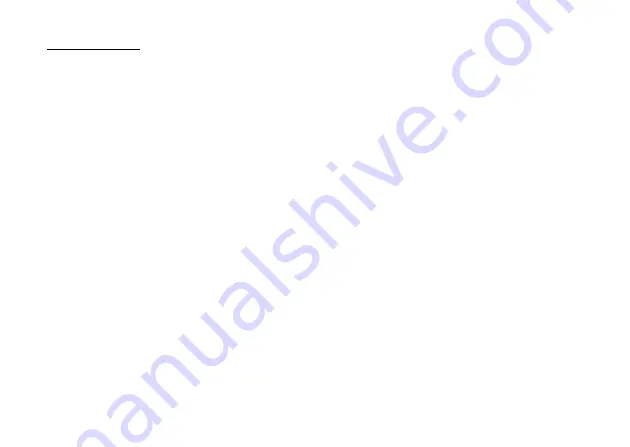
Media Player
69
Media Player
Media Player can play sound files and video clip files.
TV & Video
Playing Back Video Clip Files
“Media Player”
→
“TV & Video”
→
“Video Gallery”
1.
Select “Handset Memory” or “Memory Card”.
2.
Select the desired file.
To pause playback, press
B
.
To stop playback, press [Back].
Tip
•
You can control the Video Player by using the following keys:
a
/
b
: Increases or decreases the volume.
b
(long press): Mutes.
d
: Jumps to the next file.
c
: Returns to the top portion of the current file.
d
(long press): Fast-forwards.
c
(long press): Rewinds.
Searching a File to Be Played Back
“Media Player”
→
“TV & Video”
→
“Video Gallery”
1.
Select “Handset Memory” or “Memory Card”.
2.
Select “All Videos” or the desired playlist.
3.
Press [Options] and select “Search”.
4.
Enter the first few letters of the title.
Search results are displayed and the matching file is
highlighted.
Adding a File to the Playlist
You can create a playlist registering desired files.
“Media Player”
→
“TV & Video”
→
“Video Gallery”
1.
Select “Handset Memory” or “Memory Card”.
2.
Select “All Videos” or the desired playlist.
3.
Highlight the file you wish to add to the playlist.
4.
Press [Options] and select “Add to Playlist”.
The playlists are displayed. For details on creating a
playlist, see “Adding a New Playlist” on page 70.
5.
Select the desired folder.
6.
Press
B
.
The file highlighted in step 3 is saved.
To delete files from the playlist, highlight the playlist and
press [Options]. Then select “Delete from Playlist”.
(M 7)
(M 7-1)
















































