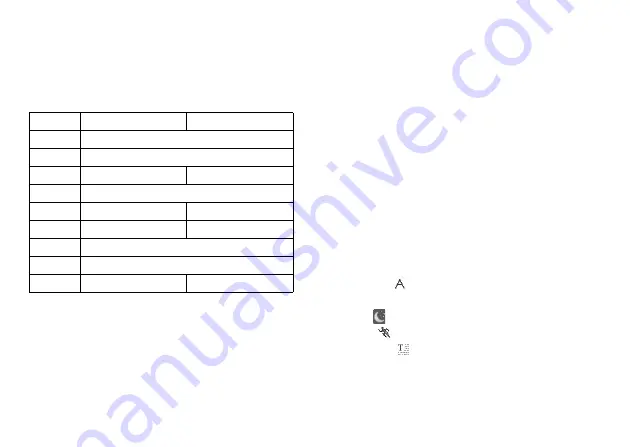
52
Camera
Using the Help Function
“Camera”
→
[Options]
→
“Help”
Common Shortcut Keys
If multiple options exist, they switch each time you press each
following key.
Note
•
The “Switches Screen” option is available in “Preview”
before you save a video clip. See “Recording Video Clips” on
page 50.
Functions in the Photo Camera Mode
Selecting the Picture Size
You can select the size of pictures. All taken pictures are saved
in the JPEG format.
“Camera”
→
[Options]
→
“Picture Size”
1.
Select the desired size.
(External Camera) 1200
×
1600 dots/960
×
1280 dots/
768
×
1024 dots/480
×
640 dots/
240
×
320 dots/120
×
160 dots
(Internal Camera) 240
×
320 dots/120
×
160 dots
Selecting the Scene
You can select the appropriate mode by scene when you take
the picture.
“Camera”
→
[Options]
→
“Modes”
→
“Scene”
1.
Select the desired scene.
The following four modes are available:
“Automatic” (
): Automatically adjusted to
surroundings.
“Night” (
):
Suited for night photography.
“Sports” (
):
Suited for moving objects.
“Characters” (
): Suited for high-contrast subjects
such as text.
Photo Camera
Video Camera
G
Max Zoom/Min Zoom
H
Change External Camera/Internal Camera
J
Save New Pictures to
Save New Videos to
K
Picture Size
L
Scene
Microphone On/Off
M
Picture Quality
Video Quality
N
Self-Timer On/Off
P
Exposure
Q
Switches Viewfinder
Switches Screen
















































