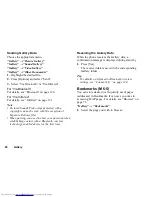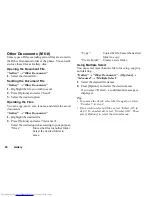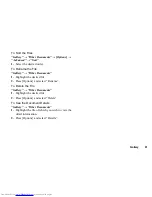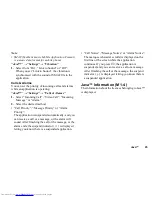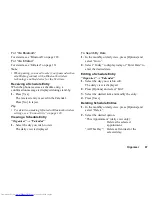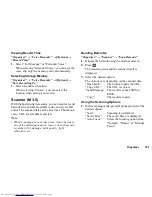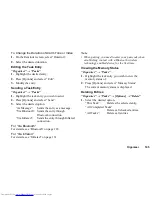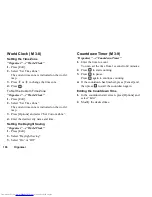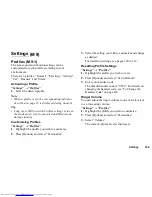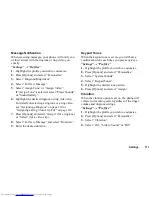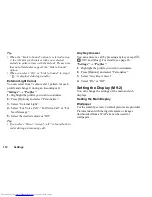Organiser
101
Viewing Record Time
“Organiser”
→
“Voice Recorder”
→
[Options]
→
“Record Time”
1.
Select “For Message” or “Extended Voice”.
When selecting “Extended Voice”, you can save the
voice clip only in a memory card automatically.
Selecting Storage Memory
“Organiser”
→
“Voice Recorder”
→
[Options]
→
“Save Recording To”
1.
Select the desired location.
When selecting “Choice”, you can select the
location when saving a voice clip.
Scanner
With the built-in digital camera, you can read texts and
barcodes in Jan format and QR codes, and create QR
codes. The scanned data can be saved as a Phonebook
entry, URL, email address and text.
Note
•
When scanning does not take place, it may be due to
one of the following reasons: type or size of barcode,
scratches, dirt, damage, print quality, light
reflection, etc.
Reading Barcodes
“Organiser”
→
“Scanner”
→
“Scan Barcode”
1.
Display the barcode using the external camera.
2.
Press .
The scanning starts and the scanned result is
displayed.
3.
Select the desired option.
The options vary depending on the scanned data.
“Open Link”:
The browser opens the URL.
“Copy URL”:
The URL is copied.
“Send Message”: The result is sent as SMS or
MMS.
“Copy”:
The result is copied.
Using the Scanning Options
1.
In the scanning mode, press [Options] and select the
desired option.
“Scan”:
Scanning is performed.
“Saved Files”:
The saved files are displayed.
“Auto Focus”:
Select the focusing option from
“Normal”, “Macro” or “Manual
Focus”.
(M 3-5)