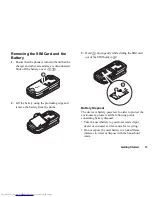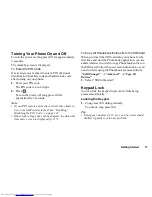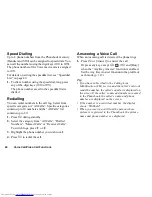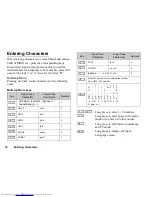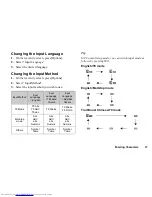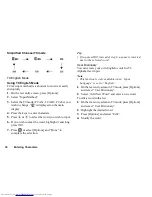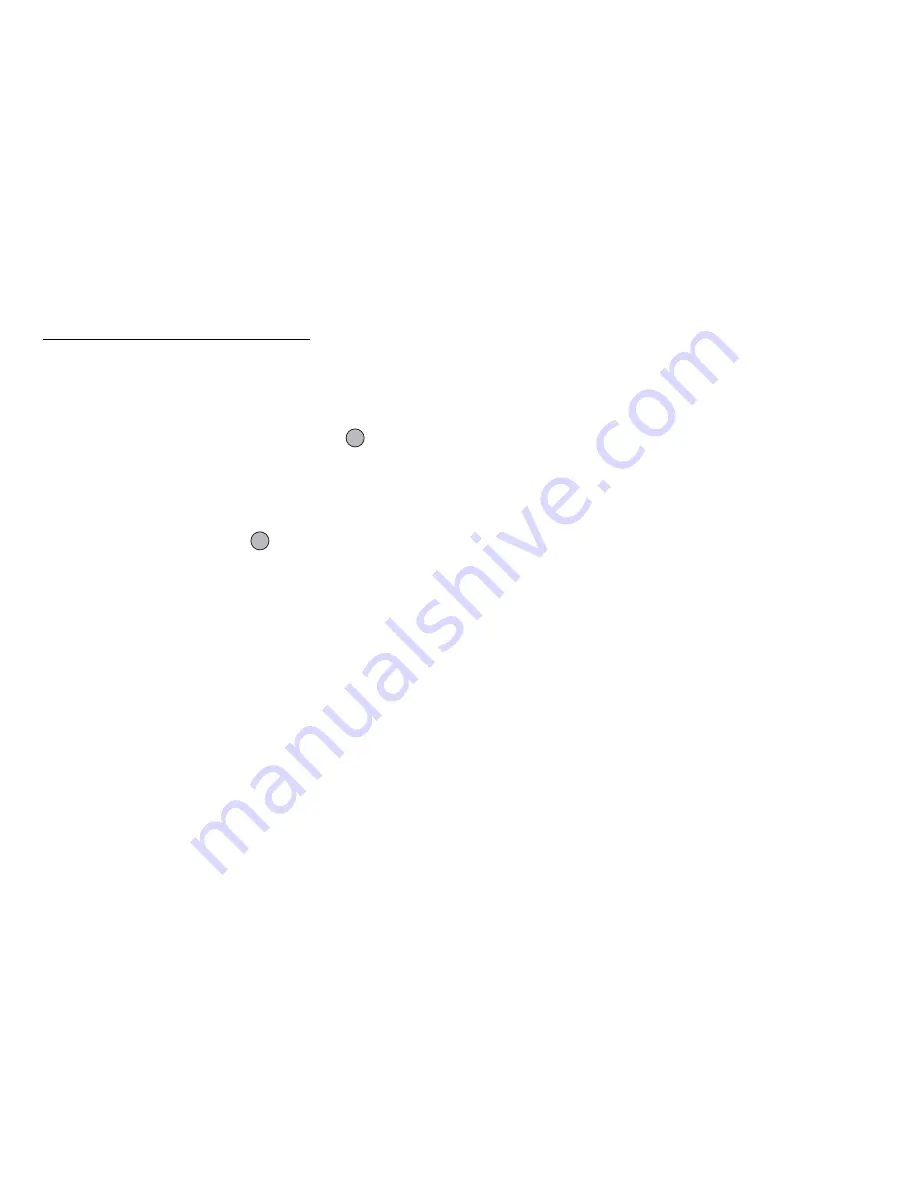
24
Navigating Functions
Navigating Functions
Using in the Normal Position of the
Display
All applications are accessed from the Main menu. To
open the Main menu, press the centre key (
) during
stand-by.
To launch applications, you will need to highlight menu
items, and make selections. To select a menu item
(indicated in quotation marks), move the cursor using
a
,
b
,
c
and
d
, and press
to select.
In certain procedures, you will need to press one of the
soft keys (indicated in square brackets), which are
displayed at the bottom left and right of the screen.
Press the corresponding soft key (
A
or
C
).
To return to the previous screen, press the right soft key
if it displays
Back
. To close the Main menu, press the
right soft key if it displays
Exit
.
Each section in this user guide starts with a list of items
you will need to select in order (indicated in italics)
before performing the procedures shown. Select each
item to reveal the next set of items that you have to
select. Open subsection items after opening those listed
in the main section.
Example:
“Call Manager”
→
“Phonebook”
→
“Add New
Contact”
Using in the Viewer Position of the Display
Available keys in viewer position of the display are the
side-up and side-down keys, camera key and cancel
key.
To open the Main menu, press the camera key during
stand-by.
To select a menu item (indicated in quotation marks),
press the side-up and side-down keys and press the
camera key to select.
In certain procedures, you will need to press one of the
soft keys (indicated in square brackets), which are
displayed at the bottom left and right of the screen. The
left soft key is the camera key and right soft key is the
cancel key.
The side keys function in camera mode as follows:
Side-up/Side-down keys: Zoom-in/Zoom-out
Camera key:
Capture
Cancel key:
Options